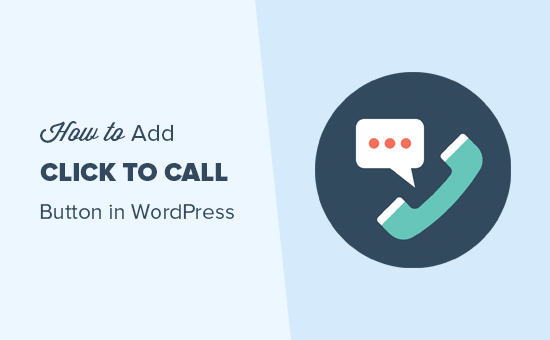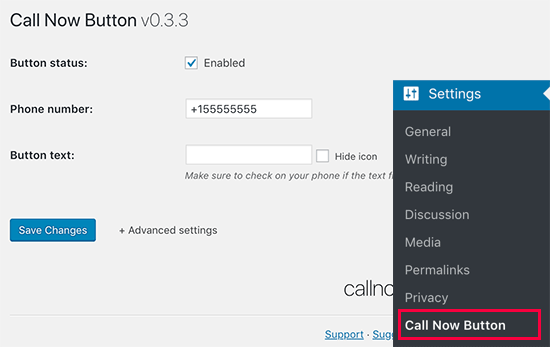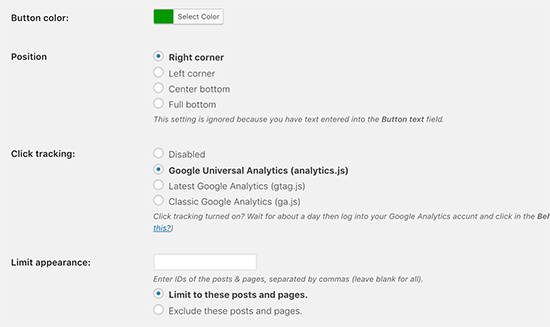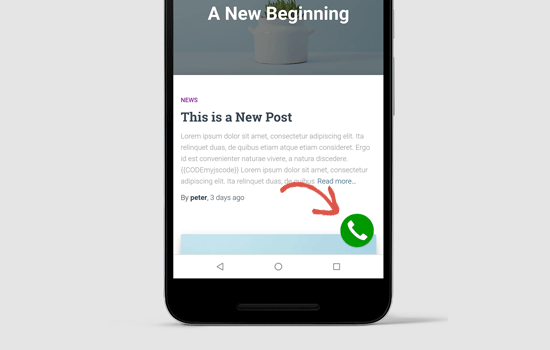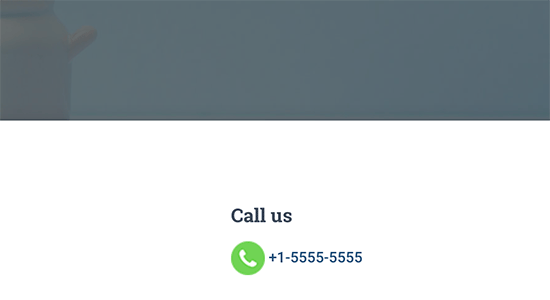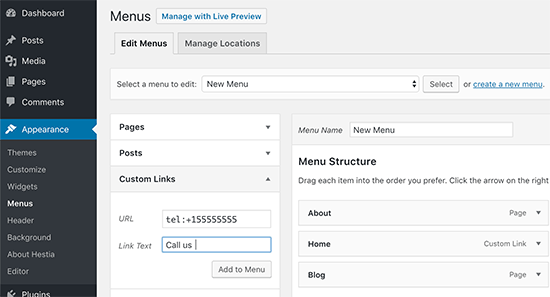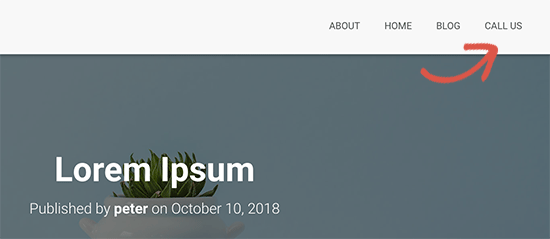OnePlus 6T will be much easier to buy in the UK (Updated)
Update, October 24, 2018 (11:35 a.m. ET): OnePlus has added another retail partner to the pile ahead of the release of the OnePlus 6T, and this one is a biggie.
In a press release today, OnePlus confirmed that the OnePlus 6T will be sold via Amazon.co.uk, marking the first time a OnePlus phone will be available from the world’s largest online retailer from launch.
Related: Here are where all the OnePlus 6T pop-up shops will be (and when)
“We have always seen a high demand in the UK for OnePlus products,” said OnePlus co-founder Carl Pei. “So we’re pleased to be working with Amazon.co.uk – a partner who holds the same vision as us – to offer people more quality choice.”
The OnePlus 6 began selling on Amazon.co.uk earlier this month so it’s not too much of a surprise to hear the OnePlus 6T will follow suit. We’ll share more on where to buy the OnePlus 6T in the U.K. and other regions as soon as all of the price and availability details are revealed on October 29.
Original story, October 15, 2018 (2:37PM ET): Even though the upcoming OnePlus 6T might end up being an iterative update to the OnePlus 6, it might also represent a shift in how OnePlus sells its products. Look no further than the U.K., where OnePlus announced new carrier and retail partnerships that will make the OnePlus 6T the easiest OnePlus smartphone to buy in the country.
Once the OnePlus 6T goes on sale November 6, it will be available through EE, Vodafone, and O2. The phone will also be available through retailers John Lewis and Carphone Warehouse if you want the SIM-free version, though you can go to OnePlus’ website if you want the phone directly from the folks that made it. Finally, OnePlus also partnered with mobile distributor DataSelect.
Three is notably absent from the carrier list, though OnePlus might want to change that with future releases. Something else of note is that we do not know if the carrier versions of the OnePlus 6T will be locked to their respective carriers or be unlocked from the get-go. Finally, we still do not know how much the OnePlus 6T will cost.
Regardless, this is a substantial business change for OnePlus. Previously, you could only buy the OnePlus 6 either through OnePlus’ website or O2. The news lend credence to the rumor that T-Mobile will offer the OnePlus 6T stateside, which would be the first time a OnePlus phone is sold through a U.S. carrier.
This is a far cry from the polarizing invite system that soured the OnePlus One and OnePlus 2’s launches, a system I am sure that no one misses. There might still be issues with stock, sure, but that is nothing compared to the pages of comments that requested invites from total strangers.
We will have to wait until October 30 to see what the OnePlus 6T offers. Rumored specs include a Snapdragon 845, 6GB to 8GB of RAM, and a dual-camera setup. OnePlus already confirmed the lack of a headphone jack, an optical in-display fingerprint sensor, and two missing gestures.
Source: Android Zone
The post OnePlus 6T will be much easier to buy in the UK (Updated) appeared first on TuneMaster.ml.