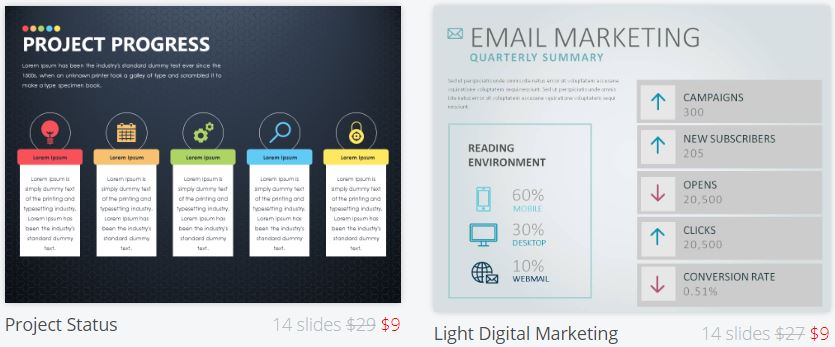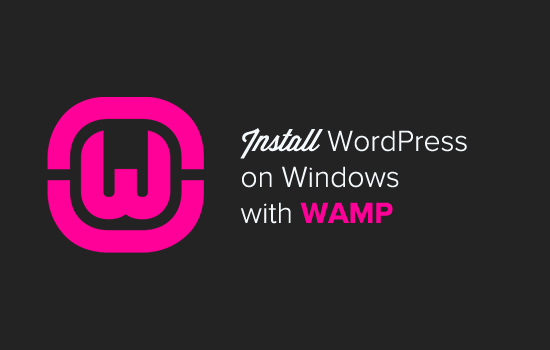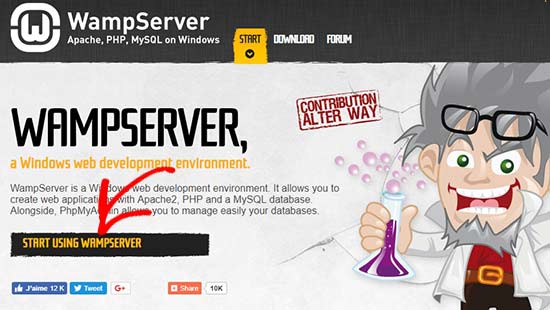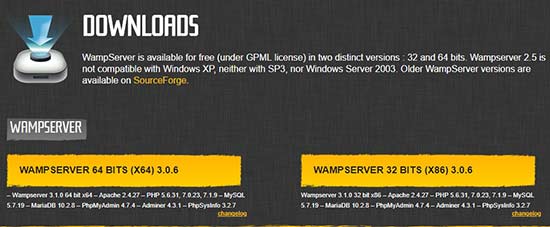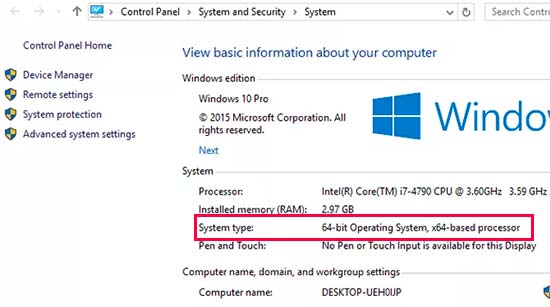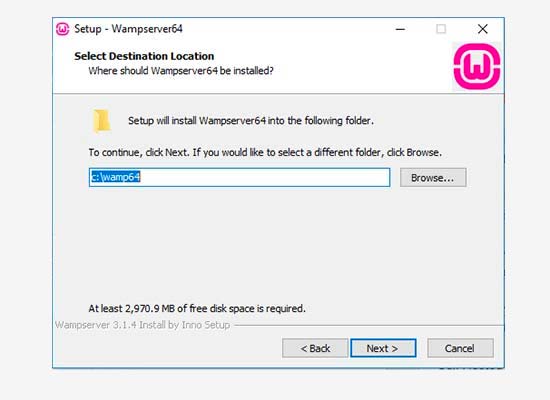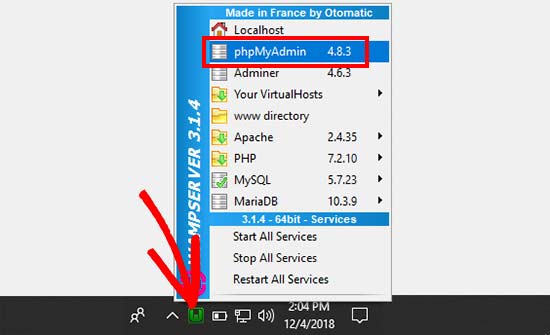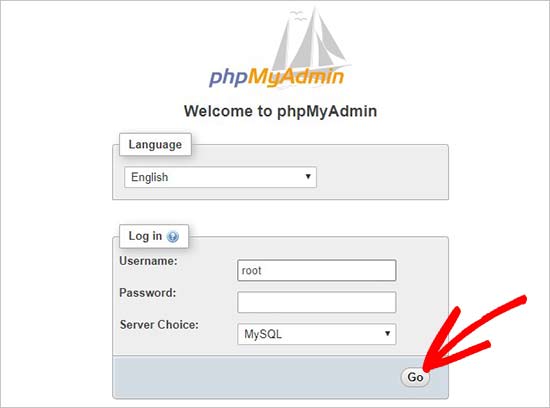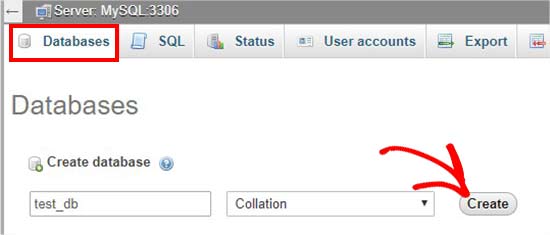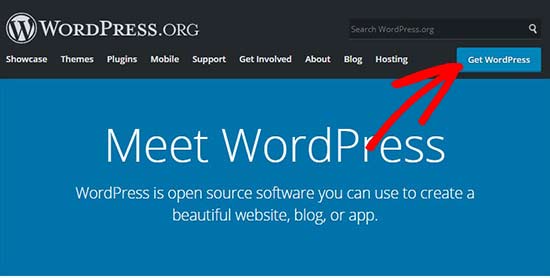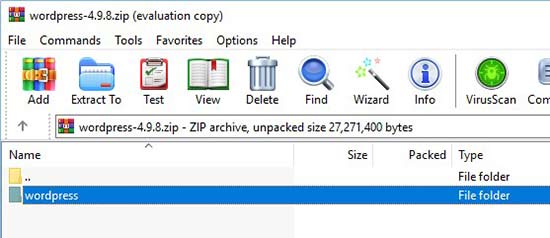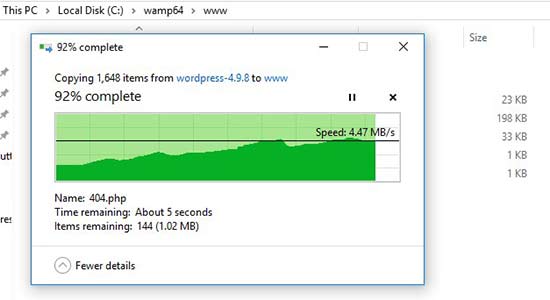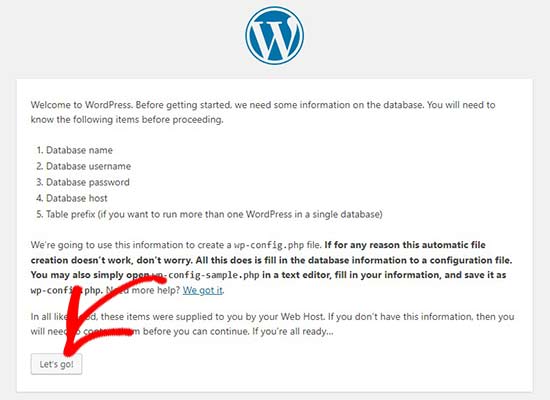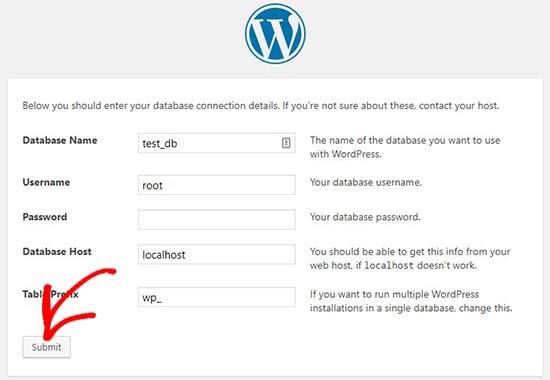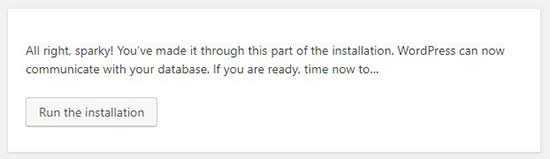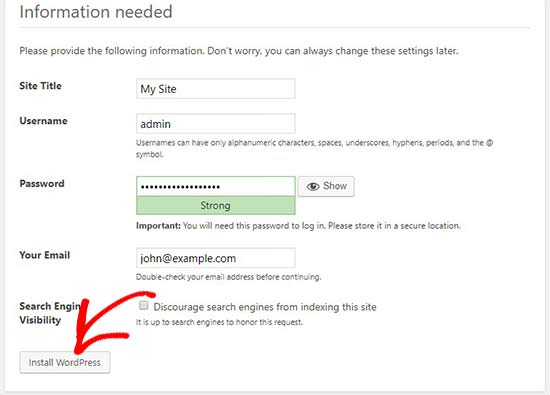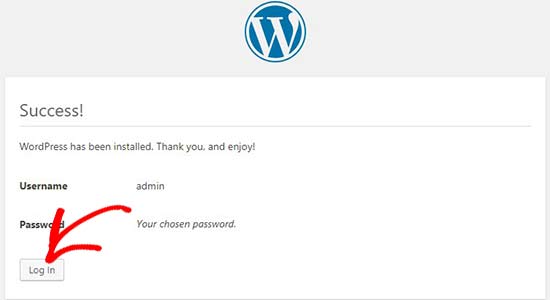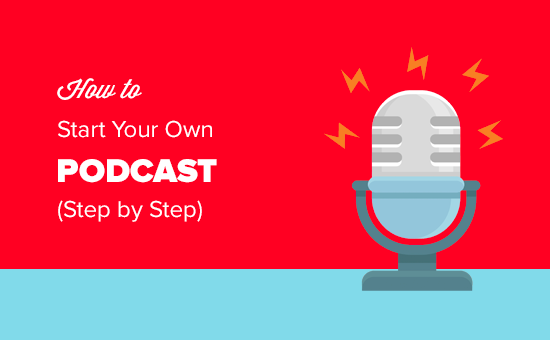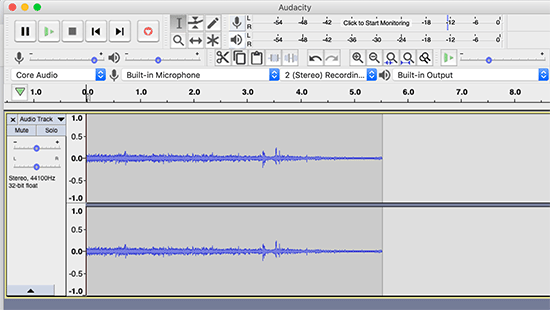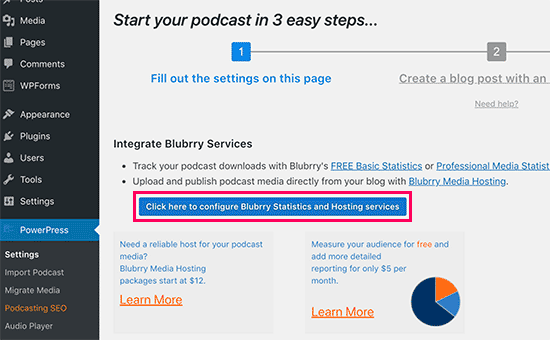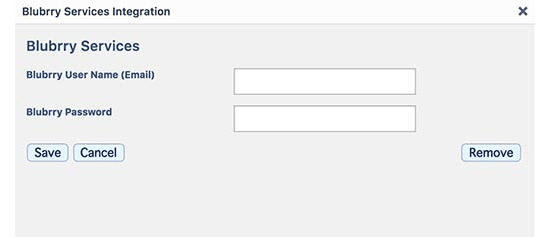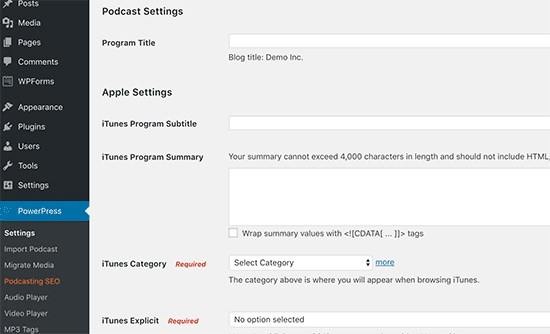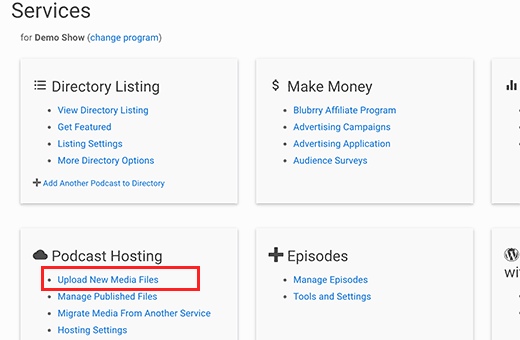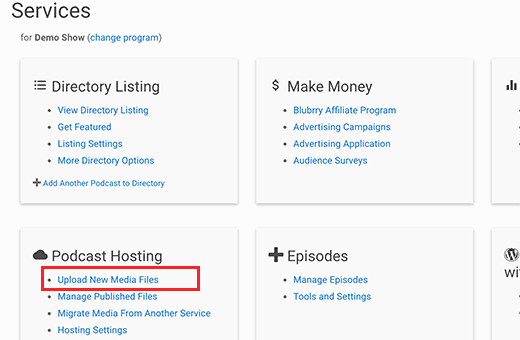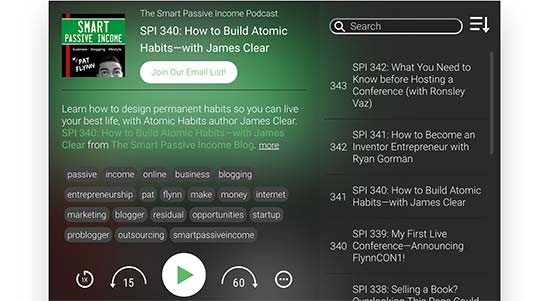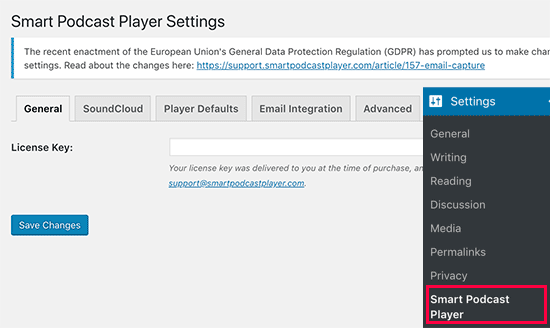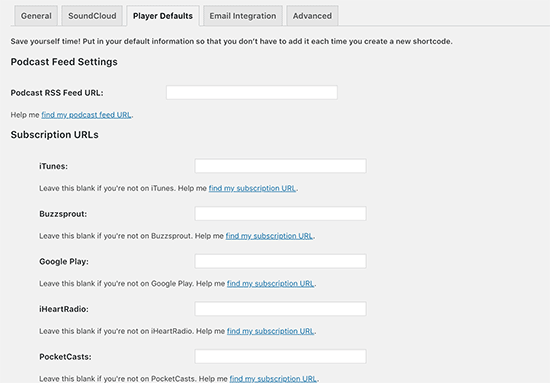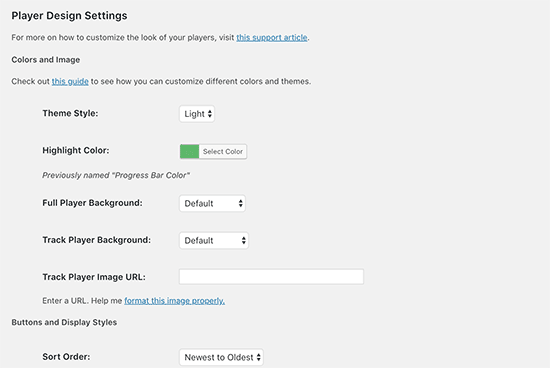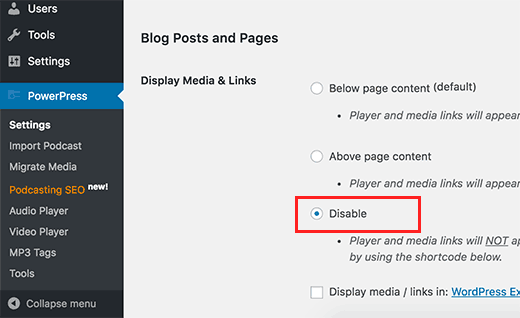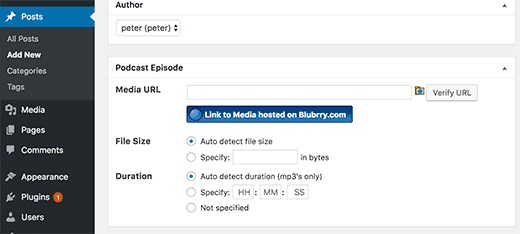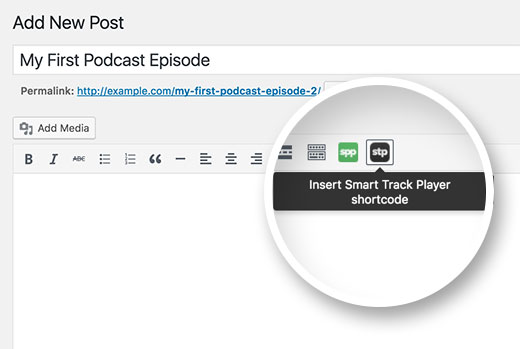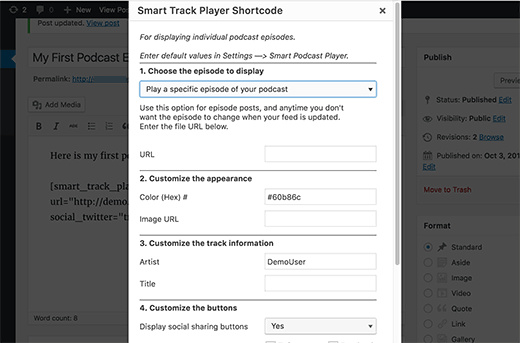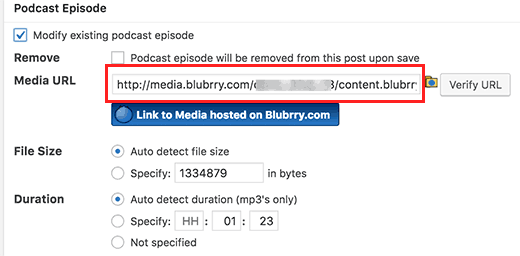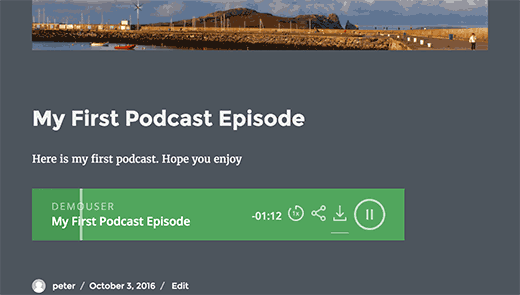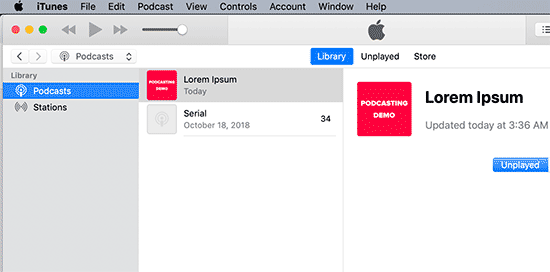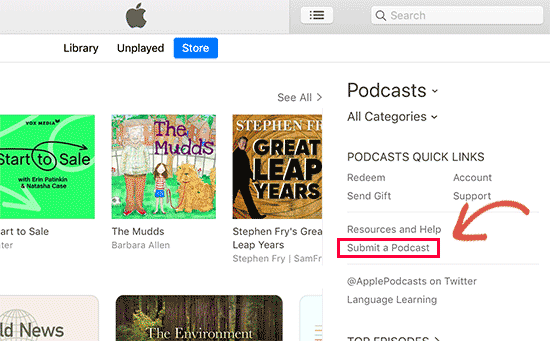Xiaomi Mi 9 and Mi Mix 4 tipped for triple cameras, Snapdragon 855 SoCs

The Xiaomi Mi Mix 3.
The Xiaomi Mi 9 will be Xiaomi’s first phone to feature a triple rear camera setup, according to recent speculation from ITHome. The Chinese language tech site reported on Dec. 28 that both the Mi 9 and Mi Mix 4 would feature the camera configuration, citing a report from Hong Kong trading group GF Securities.
ITHome suggests the phones would feature this camera setup in addition to Snapdragon 855 SoCs. This seems likely, seeing as the Mi and Mix series’ phones typically pack the latest flagship chipsets from Qualcomm.
The triple camera smartphone trend is expected to be in full swing next year after being seen on several Android phones in 2018. Global number one smartphone manufacturer Samsung is said to be using this approach on at least one device in its Galaxy S10 series.
However, ITHome also suggests the Mi Mix 4 will make use of a periscope lens — something which is still uncommon in the Android world. A periscope lens is said to offer superior optical zoom capabilities compared to other smartphone camera lenses while being a similar size.
Current rumors suggest the Xiaomi Mi 9 will come with a 6.4-inch display, 3,700mAh battery, and as much as 10GB of RAM.
We haven’t encountered much speculation regarding the Mi Mix 4 and it seems fairly early for rumors — Xiaomi only recently introduced a new phone in the Mi Mix series, the sliding Mi Mix 3. It’s possible the fourth generation device is on the horizon, but it seems more likely that an upgraded Mi Mix 3S variant would arrive in the near future, perhaps in the Spring (the Mi Mix 2S was released last April).
Regardless, I’ve high expectations for the upcoming Xiaomi flagships given the Chinese OEM’s recent track record. Are you excited for the new Xiaomi phones? Let me know your thoughts in the comments.
Up next: Xiaomi Mi 8 Pro review: Pro ambitions, amateur mistakes
Source: Android Zone
The post Xiaomi Mi 9 and Mi Mix 4 tipped for triple cameras, Snapdragon 855 SoCs appeared first on TuneMaster.ml.