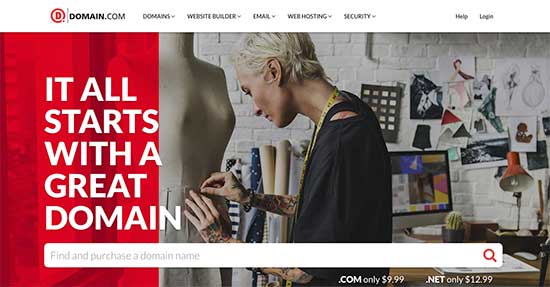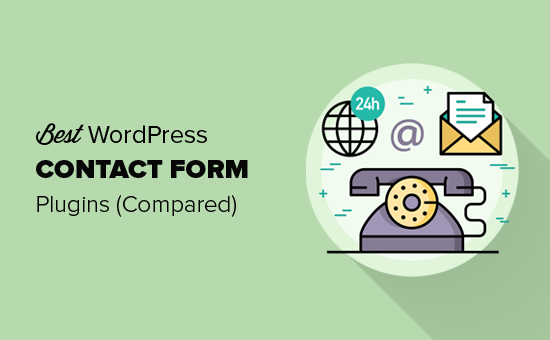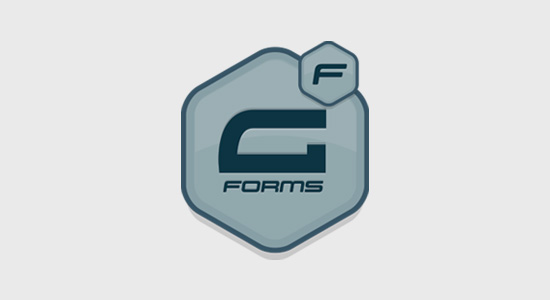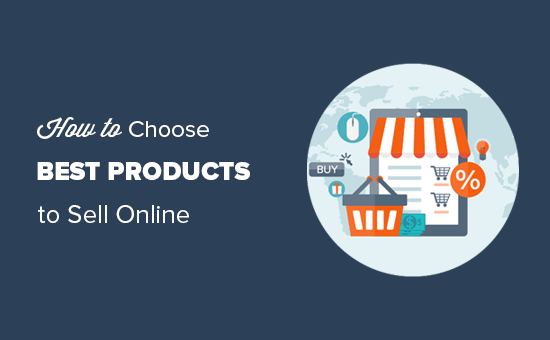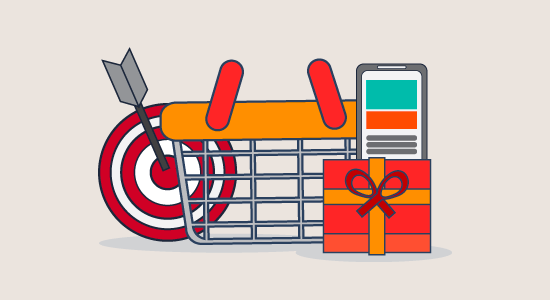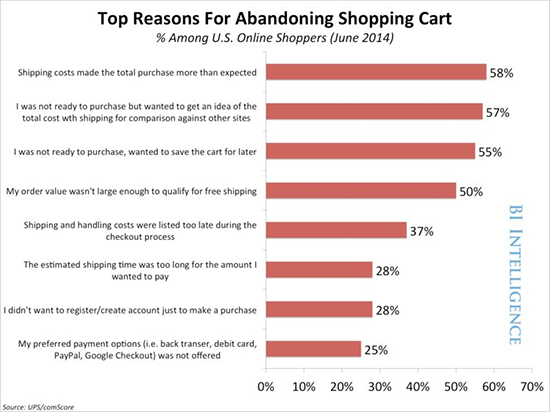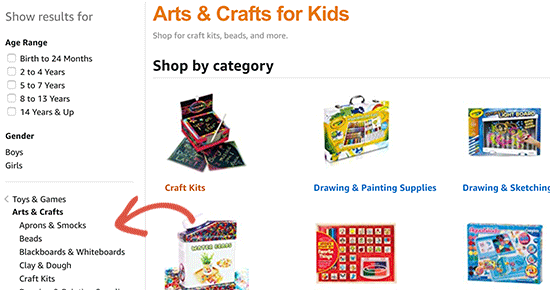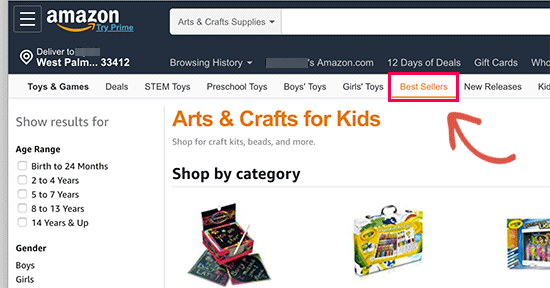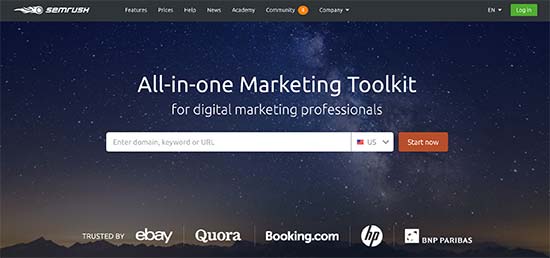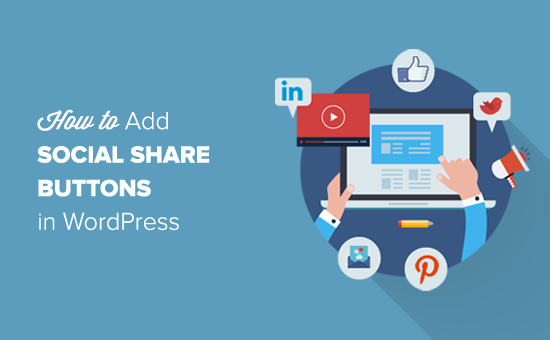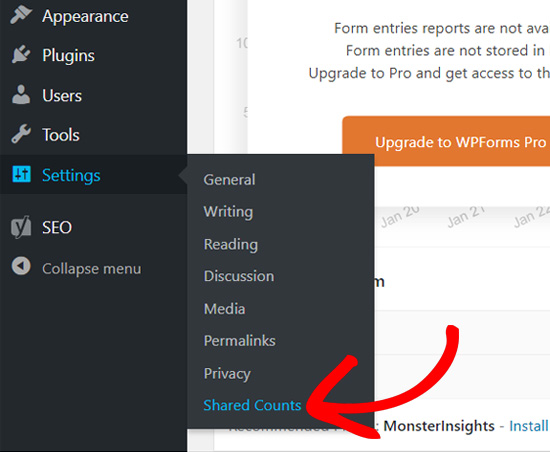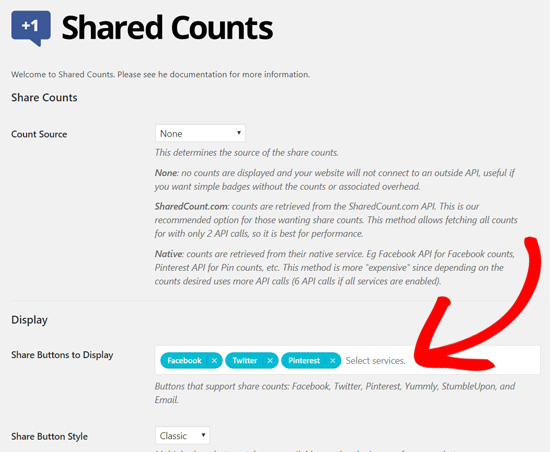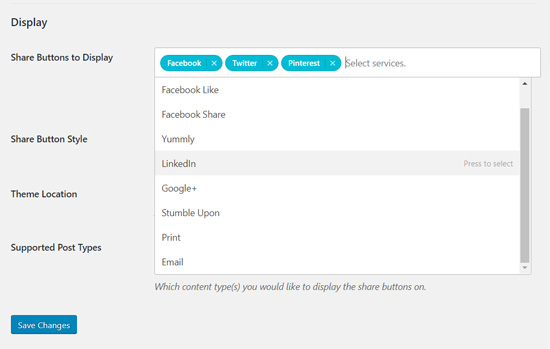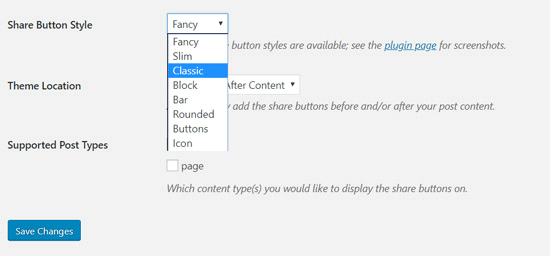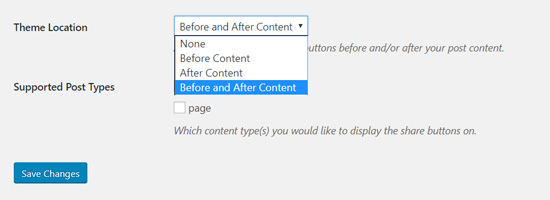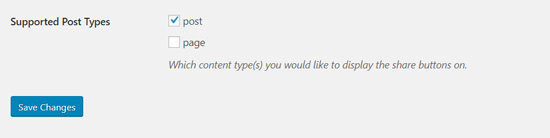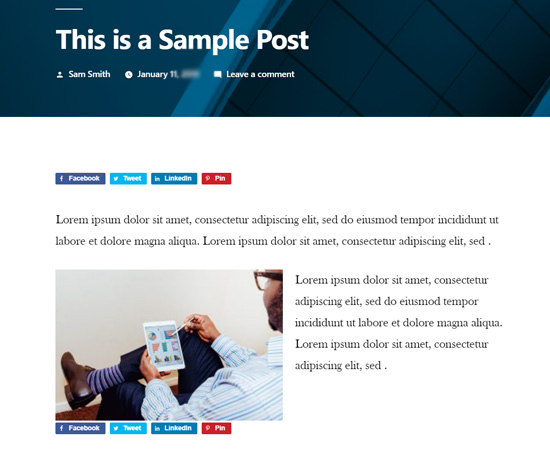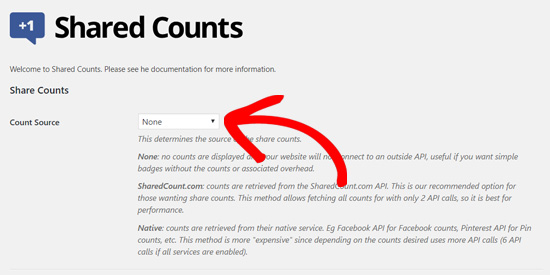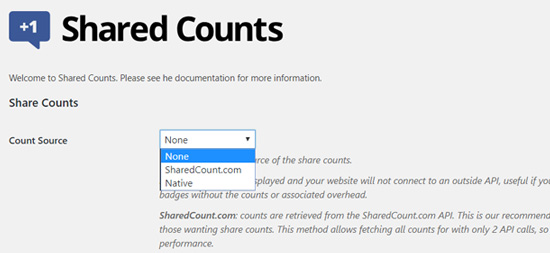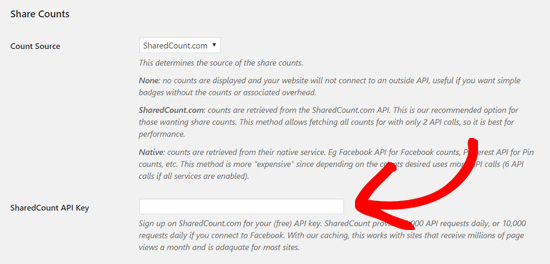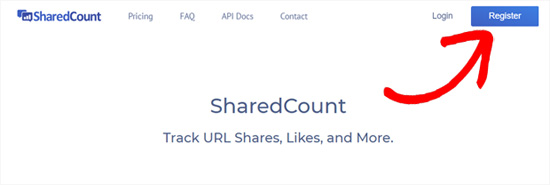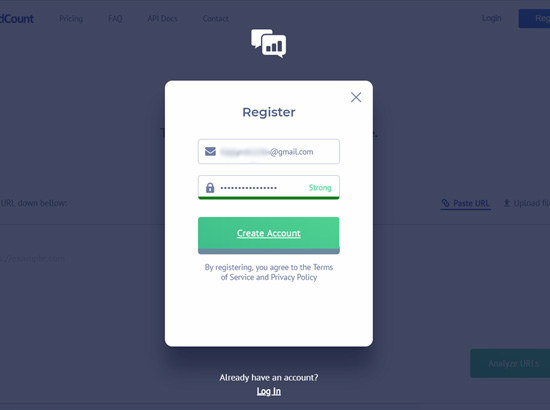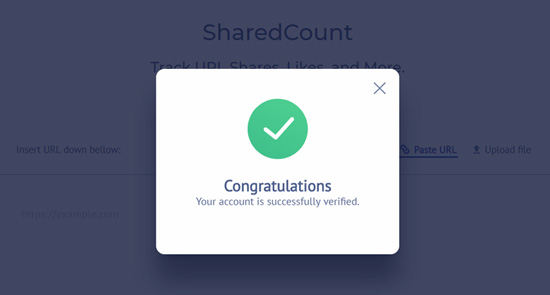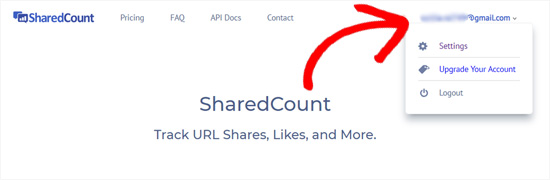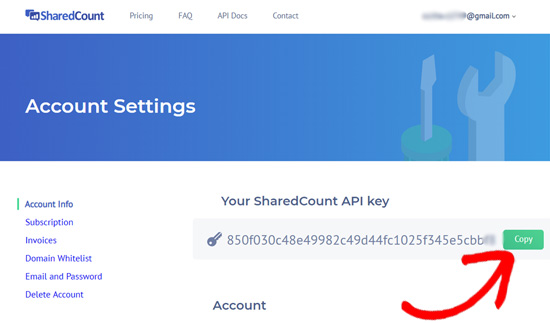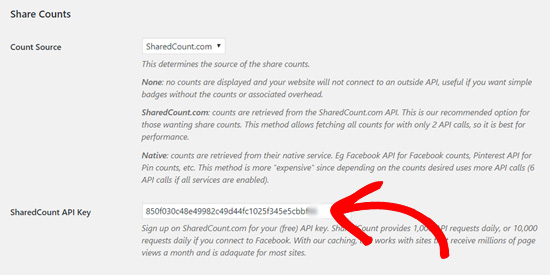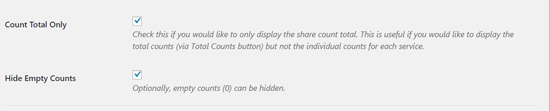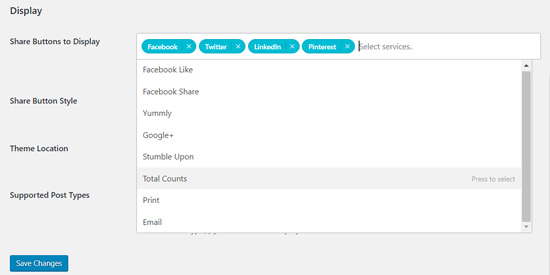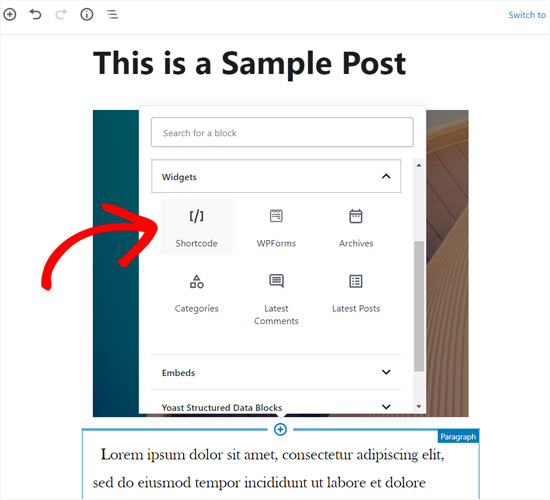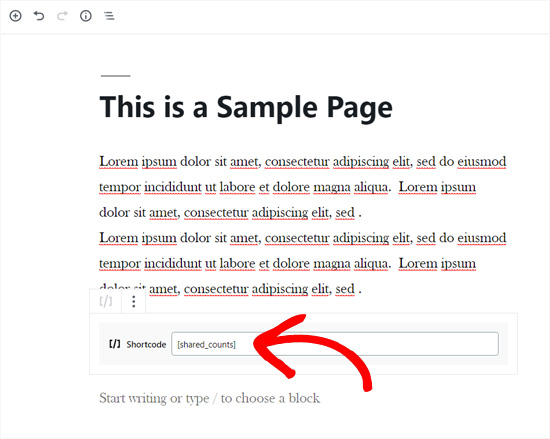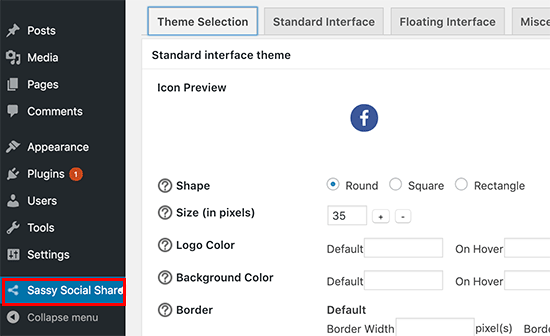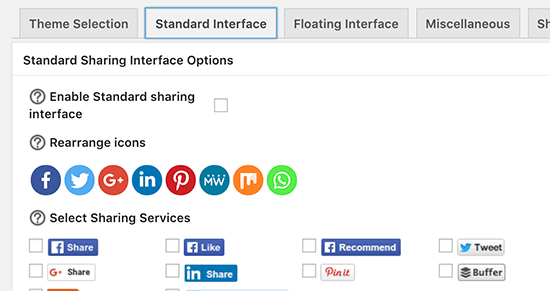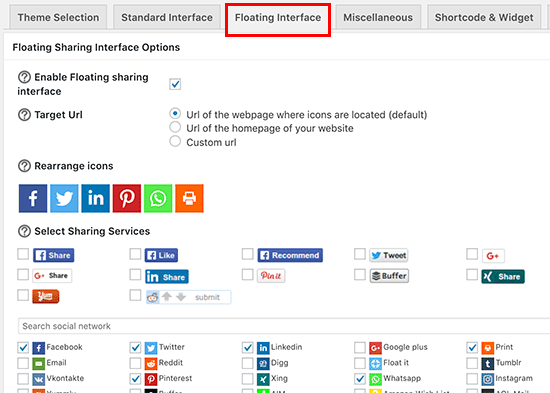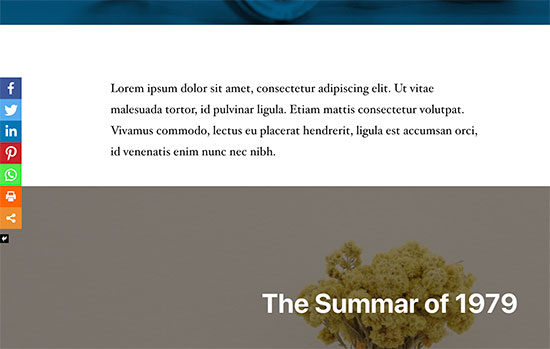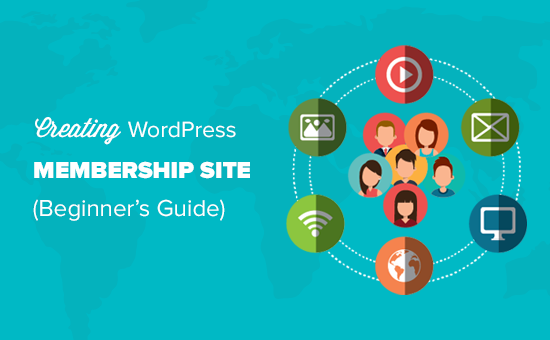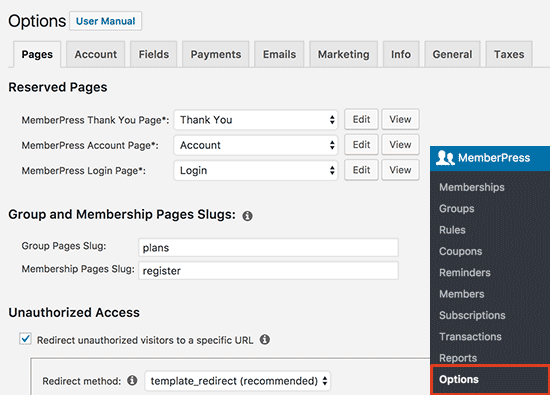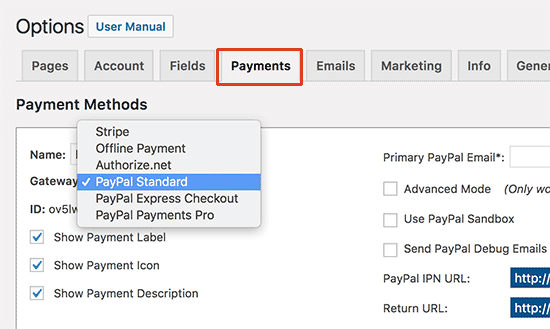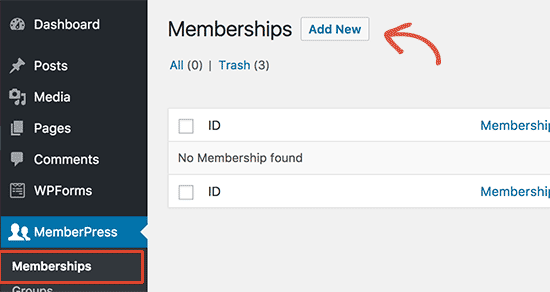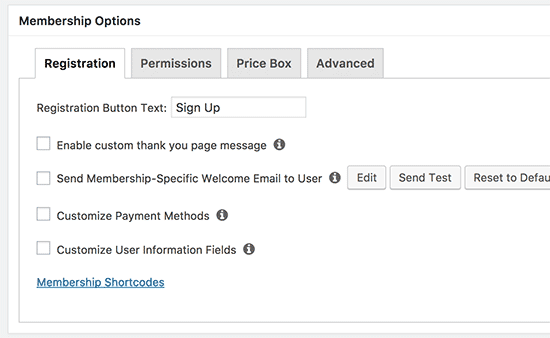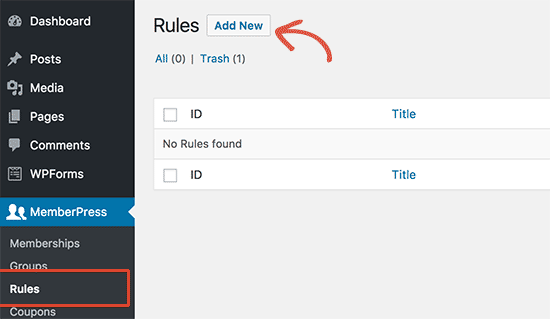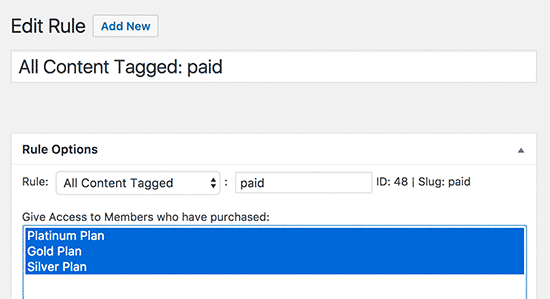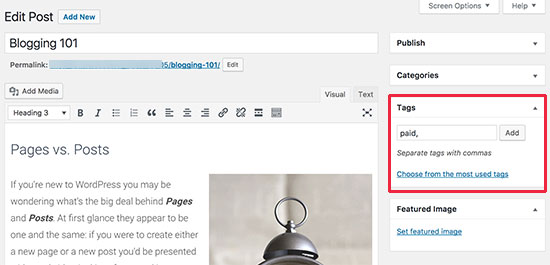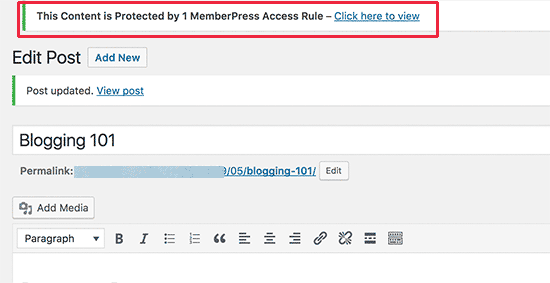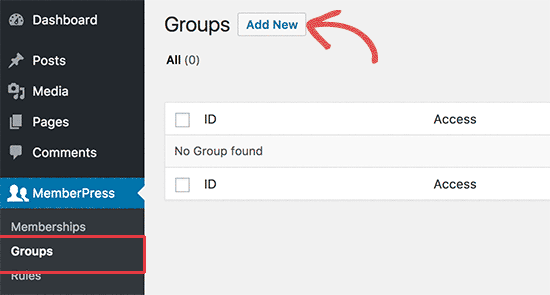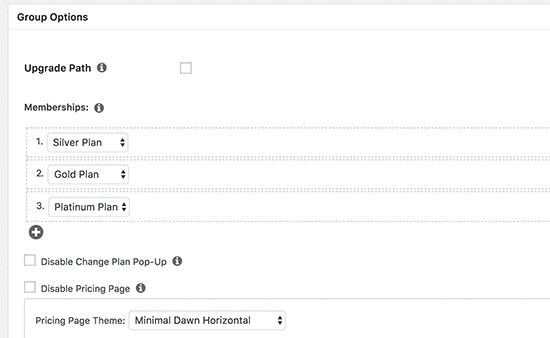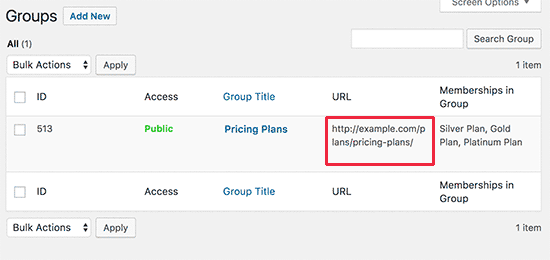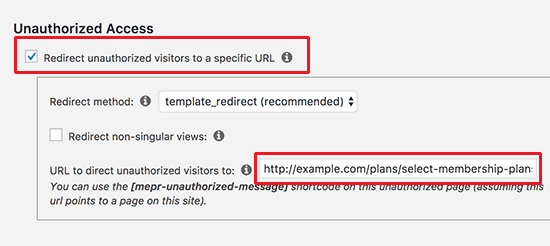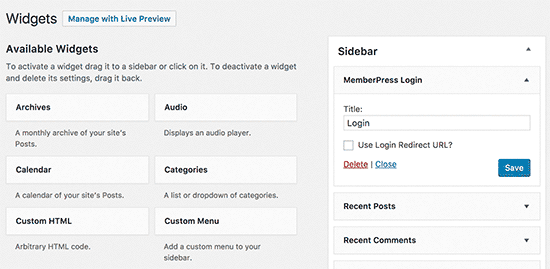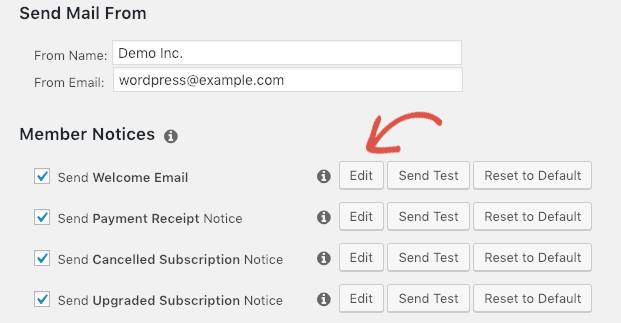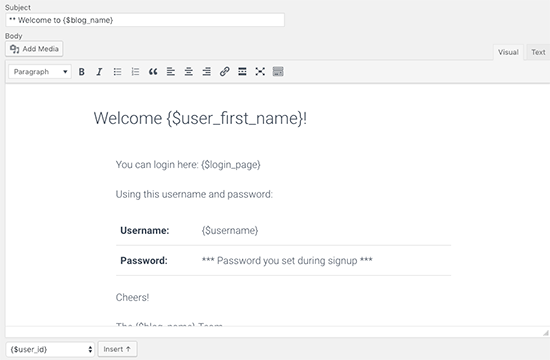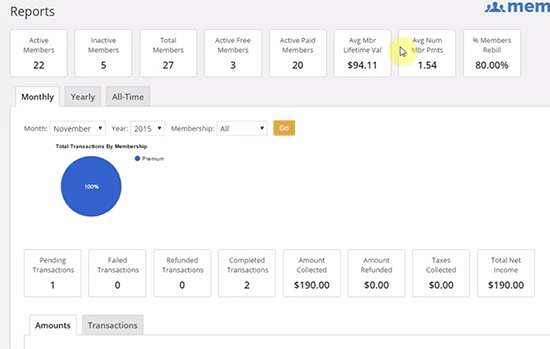How to Choose the Best Domain Name (11 Tips and Tools)
Choosing the right domain name for your website is crucial for your success. If you choose the wrong domain name, then it can be a hassle to switch later on without hurting your brand and search rankings.
That’s why it’s extremely important that you choose the best domain name from the start.
When first starting out, it can be hard to come up with catchy business name ideas with a perfect domain name.
In this article, we’ll share all the tools and tips you need to get domain name ideas, choose the best domain name, and register your new domain (for free).
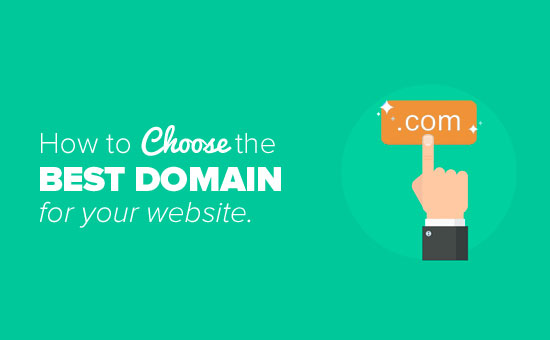
11 Tips for Choosing the Best Domain Name
When starting a blog, choosing a domain name can be stressful because you don’t want to make a mistake.
To make the process easier, we have a simple 11 step framework that you can use to pick the best domain for your website.
- Stick with .com
- Use keywords in your domain name search
- Keep your domain name short
- Make it easy to pronounce and spell
- Keep it unique and brandable
- Avoid hyphens in domain name
- Avoid doubled letters
- Leave room to expand
- Research your domain name
- Use domain generators for clever ideas
- Act quickly before someone else takes it
- Best place to register a domain name
- Get free domain with web hosting
- Most popular domain registrars
Let’s take a look at these tips one by one with more details.
1. Stick with .com

There are plenty of new domain name extensions available today, from the original .com, .net and .org to niche extensions like .pizza, .photography, and even .blog.
We always recommend choosing a .com domain name.
While it can be tempting to come up with clever blog names using new extensions, .com is still the most established and credible domain name extension.
Newer domain extensions like .ninja or .photography can be untrustworthy.
Dot-com domains are also the most memorable. Many users, especially those who aren’t as tech-savvy, will automatically type “.com” at the end of every domain without thinking about it.
If your website is something like jane.photography, and your users accidentally type in jane.photography.com, they will end up on an error page on photography.com website.
It’s smart to avoid that risk by sticking with .com.
Not to mention, most smartphone keyboards automatically have a .com button.
2. Use Keywords in Your Domain Name Search
Keywords play an important role in a domain. By using keywords in your domain name, you tell the search engines what your website is about. Together with quality content and good user experience, keywords in your domain can help you rank higher in Google.
It is very hard to find a good domain with your target keywords, that’s not already taken.
You will need to be creative and combine your keywords with other words to make your domain stand out.
3. Keep Your Domain Name Short
While keywords are important, don’t go overboard with domain length. It’s better to have a domain name that’s short and memorable.
We recommend keeping your domain name under 15 characters. Longer domains are harder for your users to remember.
Not to mention, users will also be more prone to entering typos with longer domain names which can lead to loss traffic.
That’s why it’s a good idea to keep your domain length short.
4. Make Your Domain Name Easy to Pronounce and Spell
You should be able to easily share your domain name when speaking as well as writing. You never know when you’ll be asked to share your domain name in person.
If you’re planning to use your domain name to create a professional business email address, then it definitely should be easy to understand and spell for any listener.
5. Keep it Unique and Brandable
Your blog domain name must be unique, so you can stand out in your readers’ minds. It’s smart to research other blogs in your niche and find out what domain names they’re using.
You don’t want to accidentally use a trademark name or get accused of copying another blogger.
You can also choose to pick a domain name that’s more brandable.
Brandable domain names are unique, catchy, and memorable. For example, “Amazon.com” is a much more brandable name than “BuyBooksOnline.com.”
6. Avoid Hyphens in Domain Name
Never create a domain name with hyphens. Hyphens can be a sign of spam domains which you do not want to be associated with.
Hyphenated domains are also prone to typos. If you choose a domain name with hyphens because the domain you want is already taken, then your users will likely end up at your competitor’s site if they forget to type in the hyphen.
7. Avoid Double Letters
It’s a good idea to avoid domains with doubled letters, because it increases your chances of losing traffic to typos. For example, a domain like Presssetup.com will be more prone to typos, and result in lost traffic.
Avoiding doubled letters will also make your domain easy to type and more brandable.
8. Leave Room to Expand
It’s smart to choose a domain name that’s related to your industry / niche because it gives users some idea of what your website is about. But you also don’t want to limit your long term options too much.
For example, a florist might choose a domain name like orchidblog.com, but then they may want to start blogging about other flowers beside orchids. In that case, the domain might prevent you from attracting readers interested in other flowers.
Properly moving your site to a new domain can be a frustrating process, and it can cause you to lose search rankings if you don’t do it right. That’s why it is important to pick a flexible domain name from the start.
9. Research Your Domain Name
Before you register a domain name, try to find out if there is already a registered business using the same name.
You can perform a trademark search to see if there is already a similar or exact name already trademarked.

You can also perform a Google search and check for the name’s availability on top social media websites like Twitter, Facebook, Instagram, etc.
A similar or matching name would not only cause confusion, but it could also have severe legal implications which may cost you a lot of money.
Once you have your own website up and running, you can learn more about how to trademark and copyright your website name and logo.
10. Use Domain Name Generators for Celever Ideas
Currently, there are more than 360 Million registered domain names. This leads to many people saying that all good domains are already taken.
Searching for individual domain name manually can be very time consuming.
This is where domain name generators come in. These free tools automatically search for your defined keywords to find hundreds of clever domain name ideas.
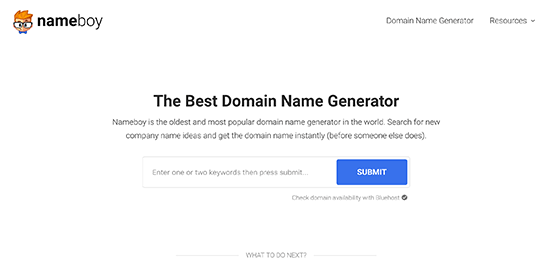
We recommend using Nameboy, which is one of the oldest and most popular domain name generator tool online. You can also use IsItWP’s domain generator to find more domain name ideas.
11. Act Quickly Before Someone Else Takes it
Each day thousands of new domain names are registered from all parts of the world. If you have found a domain name that you like, then don’t wait too long.
Domain names are like real estate. Thousands of people are actively looking for good brandable domain names that they can register for better rates in the future.
If you don’t act fast, then someone may go ahead and register your domain idea.
Since domain names are relatively cheap, we always recommend our readers to act fast. If you change your mind later, then you can simply let it expire.
Best Places to Buy a Domain Name
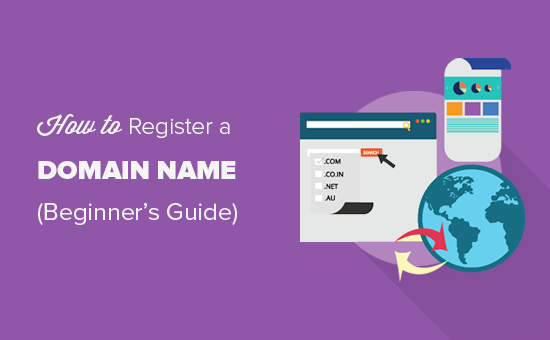
There are hundreds of domain registrars on the web. It’s important to choose carefully because it can be difficult to move your domain later on.
Just like with web hosting, pricing for domain registrations can vary anywhere from $9 to $24. You can even get it for free*.
Let’s take a look at how you can easily buy a domain name.
Free Domain Registration with Web Hosting
Majority of web hosting companies also offer domain registration as a service. Some of those companies offer free domain registration with new hosting accounts.
If you’re starting a new website, then it’s a smart idea to take advantage of this offer and get your domain name for free.
Below are the two WordPress hosting companies that are offering our users over 60% off web hosting, free SSL certificate, and a free domain name:
Bluehost is one of the oldest and largest brand name when it comes to web hosting. They’re an official “WordPress” recommended hosting provider.
iPage powers over 1 million websites and is the most budget-friendly web hosting provider on the web. $1.99 / month for web hosting, and you get a free domain name.
It’s important to keep in mind that most hosts offer free domain registrations for 1 year only. After the first year, your domain registration will renew at usually around $14 per year.
A lot of users take advantage of the free domain for the first year because you would have to pay for the domain name regardless, why not get it for free.
Most Popular Domain Registrars
If you just want to register a domain name without purchasing hosting, then you can do that by purchasing it from a domain name registrar.
Domain.com is one of the best domain registrars on the market. They offer all top-level domain names, with a smart search feature, premium domains, and all the necessary tools to manage your domain names.
Domain.com is offering WPBeginner readers a 25% discount, and our domain.com coupon should be automatically applied on your purchase.
GoDaddy is the largest domain registrar in the world. They manage over 63 million domain names for over 14 million customers.
They also offer web hosting plans as well. If you use our GoDaddy coupon code, then you can get a free domain name.
Final Thoughts
If you are starting a blog for the first time, then you may find our ultimate guide on how to start a WordPress blog helpful because it walks you through everything step by step.
You may also want to check out our WordPress and Blogging Coupons page to find the best deal on other web tools and services.
For more domain name ideas, you can see our post on the 14 best free domain name generators.
That’s all. We hope this article helped you understand how to choose a perfect domain name for your blog or business.
If you liked this article, then please subscribe to our YouTube Channel for WordPress video tutorials. You can also find us on Twitter and Facebook.
The post How to Choose the Best Domain Name (11 Tips and Tools) appeared first on WPBeginner.
Source: Wordpres
The post How to Choose the Best Domain Name (11 Tips and Tools) appeared first on TuneMaster.ml.