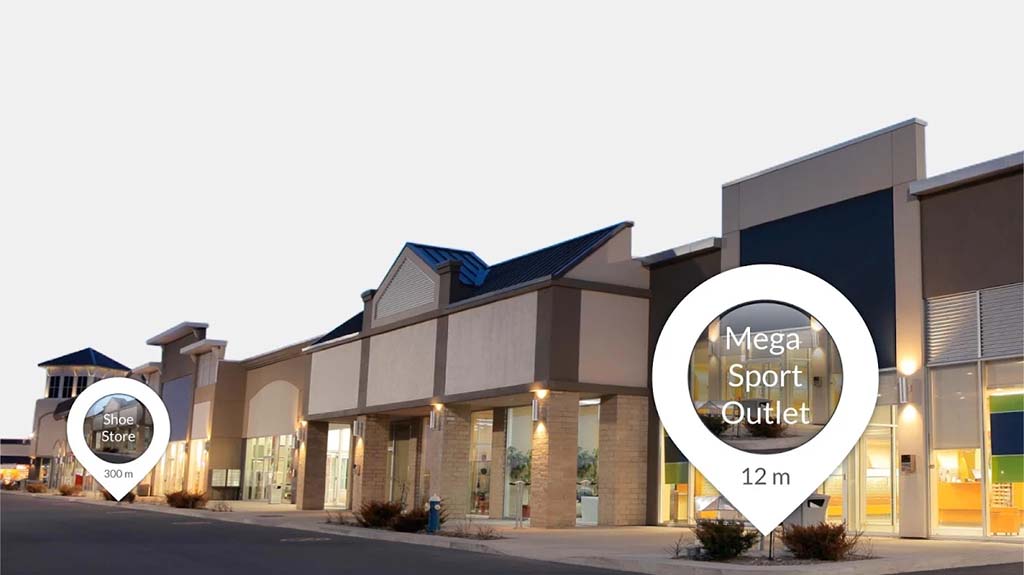Best Smart Displays – Google Home Hub, Lenovo Smart Display, Echo Show, and more
If you want a single device to tell you the weather forecast, set your alarms, operate all your other compatible devices and do a lot more, then smart displays are worth a look. Basically it’s a smart speaker with a display, but that display makes it easier than ever to control your smart home, change playlists, and the list goes on.
While most smart displays run Google Assistant, Amazon was actually first to the game with its Alexa-powered Amazon Show. In 2019 the smart display race continues to heat up as tech giants like Google and Amazon are in the race to offer the best.
In this article, we will take a quick look at the best smart displays the tech world has to offer.
Google Home Hub

Google’s first ever in-house smart display will feel familiar to you if you have tried other Google Home products.
This 7-inch and 1024 x 600 resolution display device, which comes in four colors, provides you with not only the weather report, but it also gives you a full, detailed forecast on how the temperature will be throughout the day. You can also sync in all your compatible devices with it to display your full routine for the day as soon as you say “Hey Google, good morning.” This makes it easily the best device for your bedroom. Of course that’s just scratching the surface at what a smart display can do.
One thing you won’t find here is a camera, but this helps keep the pricing down. The Google Home Hub is just $149, and you can read more about it in our detailed review here.
JBL Link View

If you want to enjoy an exceptional stereo sound accompanied by deep bass, then this device is all you should invest in!
It comes with a built-in Chromecast support that helps you stream your favorite music and podcasts instantly. Additionally, this device has a 5MP front-facing camera along with Bluetooth support.
Have an interest in cooking? Good news! JBL Link View helps you in the kitchen too. Google guides you through the recipe step-by-step. Not only that, but it can also provide you with unit ingredient conversions like tbsp to ml and so much more.
Powered by Google Assistant and having an 8-inch screen, the JBL Link View is really the best sounding smart display. This device costs $249.95 and is a great venture for all music fans out there.
Lenovo Smart Display

While talking about the best smart displays, it will be unfair if we do not mention one of the strongest contenders for this list: the Lenovo Smart Display! Arguably the best Google Assistant powered smart display, this device provides you with an incredible visual experience. It comes in 8-inch and 10-inch display sizes.
You can control a range of smart home products, check the weather forecast, set alarms, and search up recipes. It has powerful 10W speakers that make your experience worthwhile.
Lenovo also ensures your security as it comes with a privacy shutter along with a microphone mute button. If you want the world just to be a “Hey Google” away from you, then this is the device you should invest in which will cost you $129.99 to $179.99 depending on the display size you opt for.
Amazon Echo Show 2nd Gen

Amazon also offers their 8-inch, 1280 x 800 HD-display device powered by Alexa. The Amazon Echo Show 2nd Gen houses great audio as well as a visual system. Besides helping you with forecast, recipes and streaming music, this device allows you to stock up on household essentials. As soon as you run out of any item, all you have to do is ask Alexa to order it.
Echo Show also helps you to stream your favorite shows on Prime. It even comes with a 5MP camera to help you experience smooth video calling.
The device costs $229.99 and has an edge over Echo Spot which is simply just an alarm clock replacement.
Upcoming Smart Displays
KitchenAid Smart Display

As technology keeps on reaching new levels, a couple of smart displays will also roll out in 2019.
Amongst them is the KitchenAid Smart Display, powered by Google Assistant. This is going to be one of the most anticipated releases of the year if you are a fan of cooking. This smart display offers you step-by-step recipes, cooking instructions and makes shopping for ingredients even easier. It’s even waterproof. The device will probably cost somewhere between $200 and $300.
Lenovo Smart Clock

Another device that is yet to be released is the Lenovo Smart Clock. Powered by Google Assistant, this device is your ultimate bedside table companion. It works on providing you with better quality sleep with just a single command “Hey Google, good night”. Set to release in spring 2019, the affordable Lenovo Smart Clock will cost $79.99
What’s the best smart display?
As you can see, the answer to that is a bit complicated. The best smart display is definitely the one that will cater to your demands. Each of the smart displays (or clocks in the case of Lenovo) described above has its own specific qualities that make it phenomenal in its own way. Therefore, the choice you make should be based solely on what you want the device to offer you!
Source: Android Zone
The post Best Smart Displays – Google Home Hub, Lenovo Smart Display, Echo Show, and more appeared first on TuneMaster.ml.