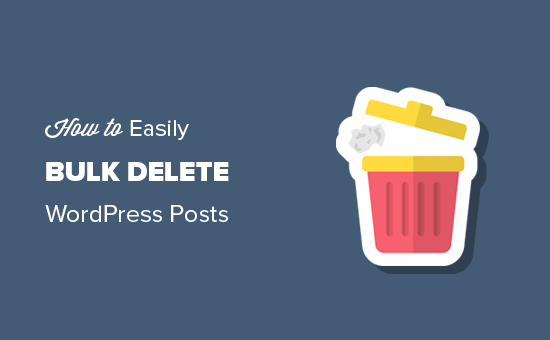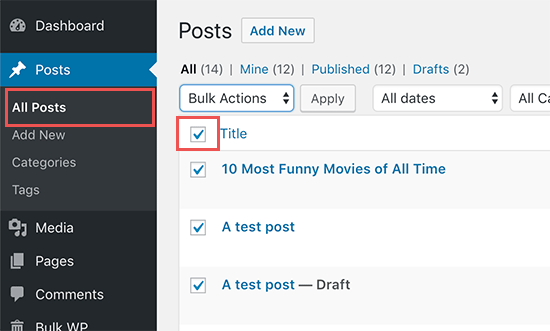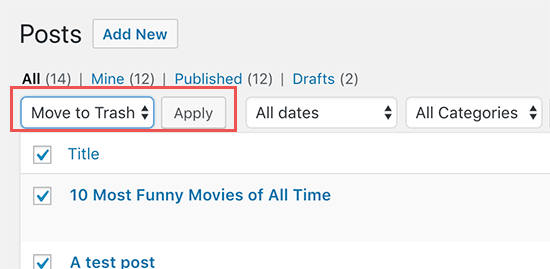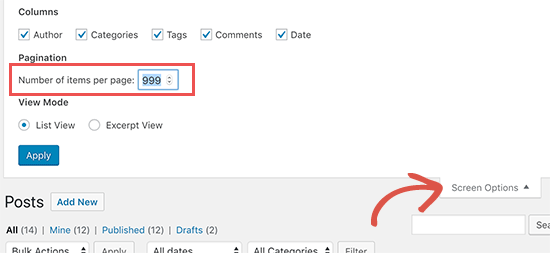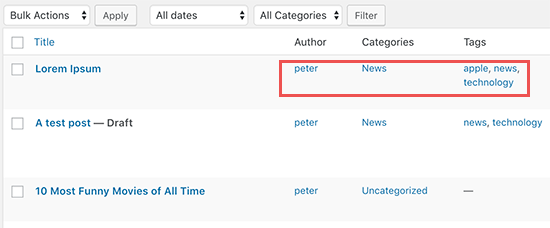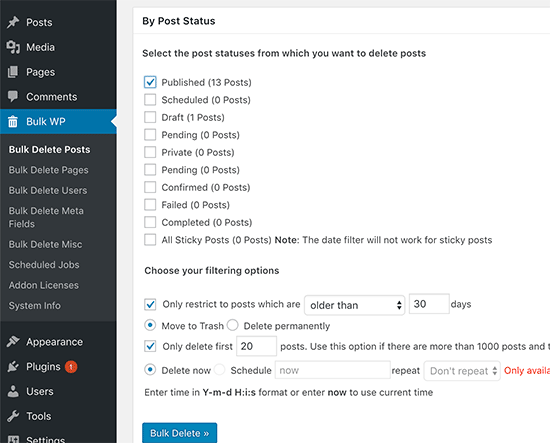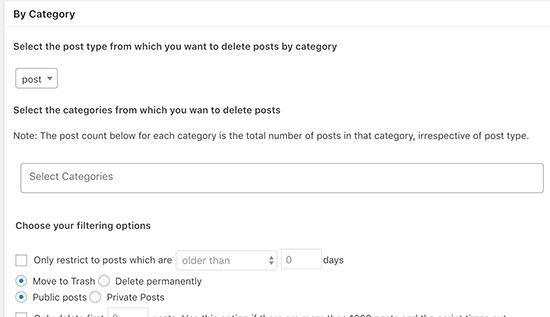OnePlus shutters device seeding program for custom ROM developers

- Per an anonymous tip, it appears OnePlus is shutting down its long-standing program of giving custom Android developers OnePlus devices.
- According to the tipster, the program has been mostly ignored by OnePlus for a long time, but now is officially shuttered.
- With the closing of this program, some custom Android developers might move to other devices, such as the Pixel lineup.
According to an anonymous tip from an Android Authority reader, OnePlus is shutting down its long-standing development seeding program. While the program has been mostly ignored by OnePlus for a while now, a company representative announced the suspension of the program to its members, making it semi-official.
In the beginning, OnePlus used the custom Android development community as a way to build buzz for the company. By seeding out OnePlus smartphones to prominent developers and making it easy to unlock those devices’ bootloaders and communicate directly with company reps about development issues, OnePlus positioned itself as a development-friendly organization. This initial act of goodwill helped make OnePlus the company it is today.
However, since OnePlus has attained much success outside the hardcore Android enthusiasts community, it has slowly started to ignore its development seeding program. A recent shift in the management of the program didn’t help, and now it seems there will be no more device seeding or OnePlus development assistance in the immediate future.
Below is a screenshot of forum community member — and OnePlus employee — “Manu” announcing the suspension of the seeding program:

What does this mean for you? If you own a OnePlus smartphone and like to flash custom ROMs and other bits of custom software on it, you might find in the future that there are fewer developers working on the devices. According to the anonymous tipster, some prominent developers who previously worked on OnePlus phones have already jumped ship to other devices, such as the Google Pixel 3.
Even if you don’t flash custom ROMs, the lack of a device seeding program could lead to future security exploits lasting longer in the wild. Since OnePlus isn’t seeding devices to developers, security exploits and software bugs those independent persons would have found could go undetected for a longer period of time as compared to when the seeding program was active.
What do you think? Is the removal of this seeding program a bad move from OnePlus, or is it simply time to move on from the company’s humble beginnings? Let us know your opinions in the comments.
NEXT: 6 reasons to buy the OnePlus 6T, and 6 reasons to pass
Source: Android Zone
The post OnePlus shutters device seeding program for custom ROM developers appeared first on TuneMaster.ml.