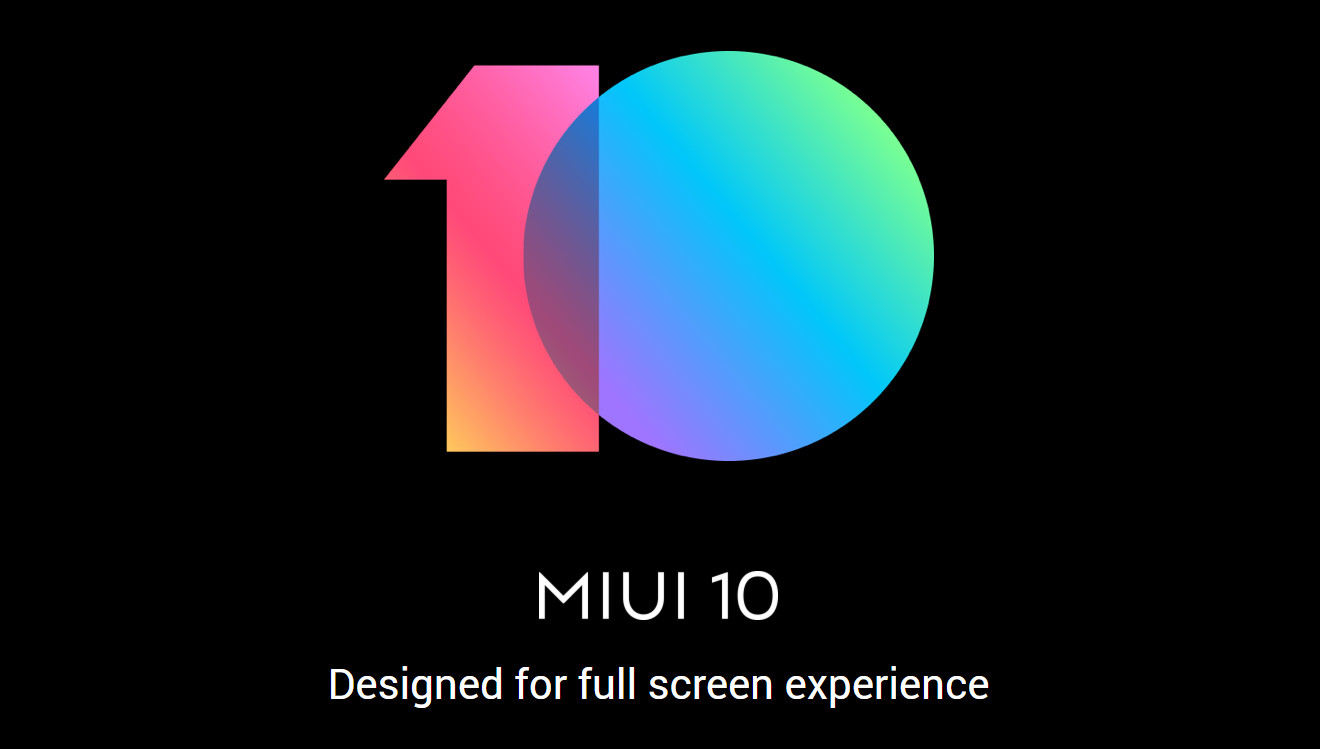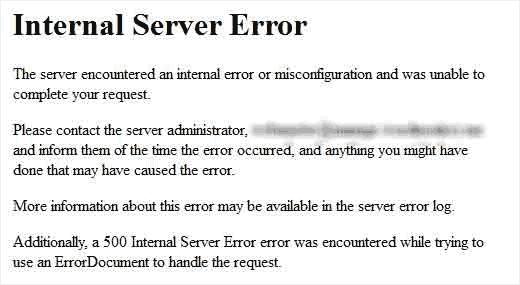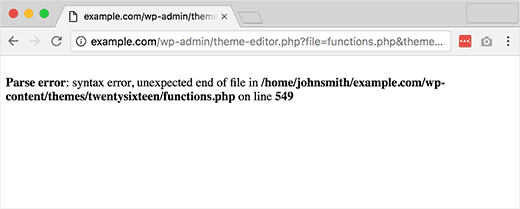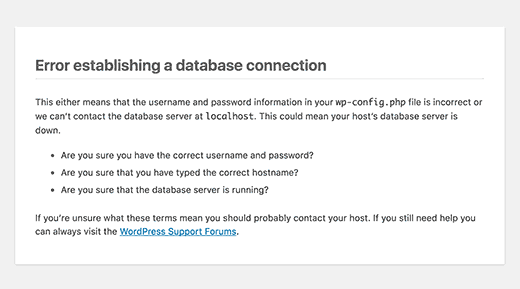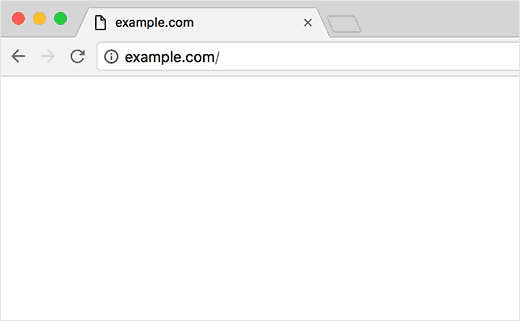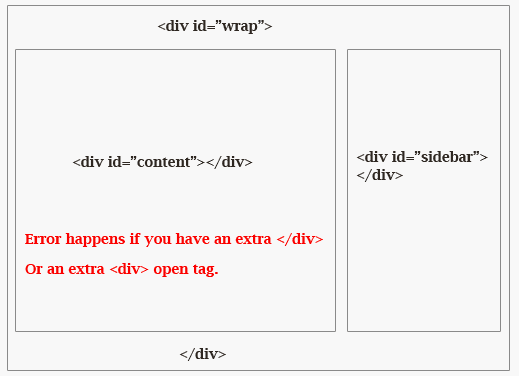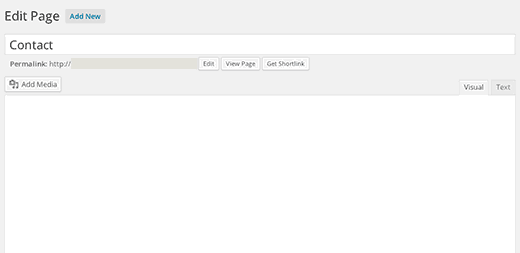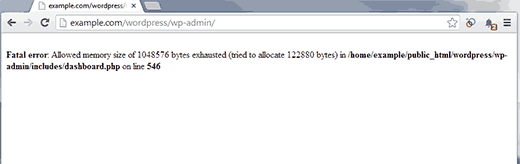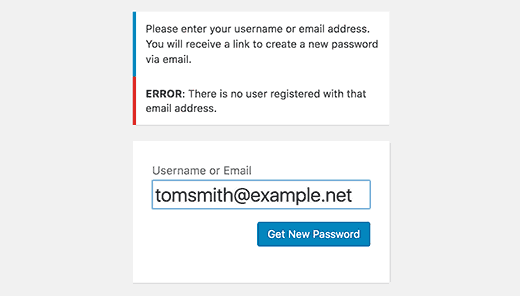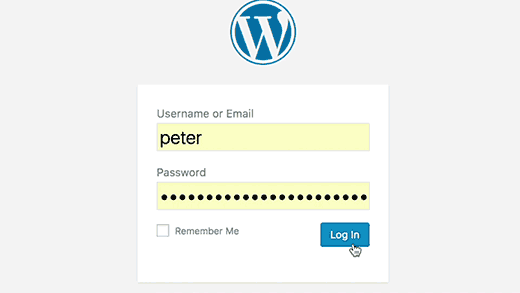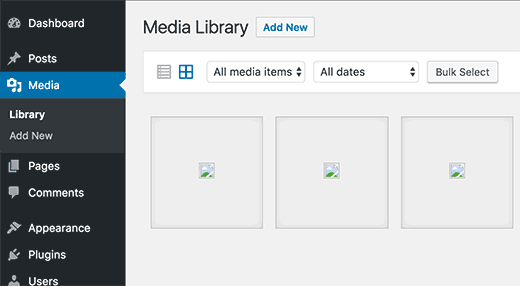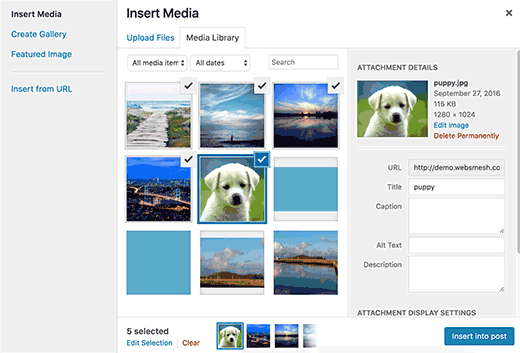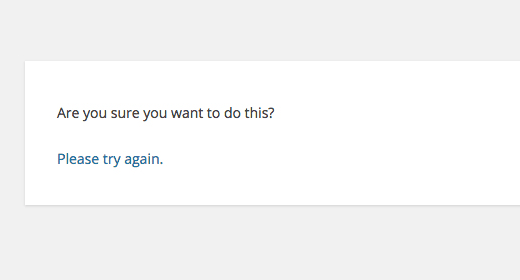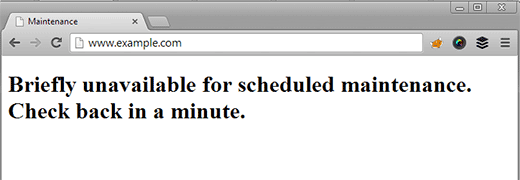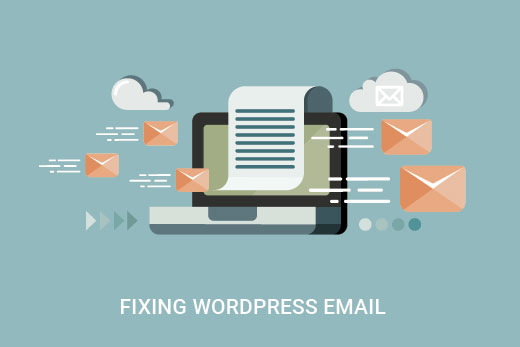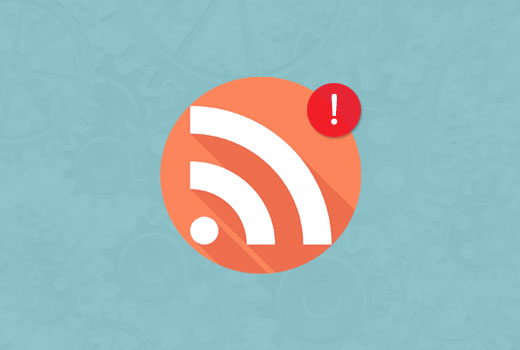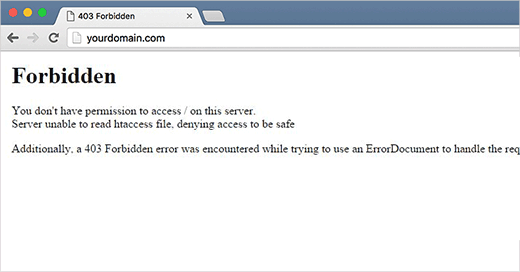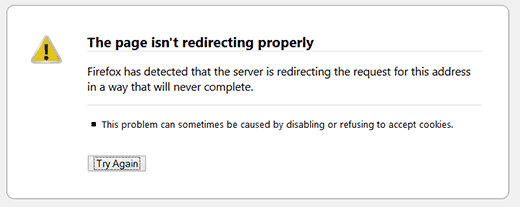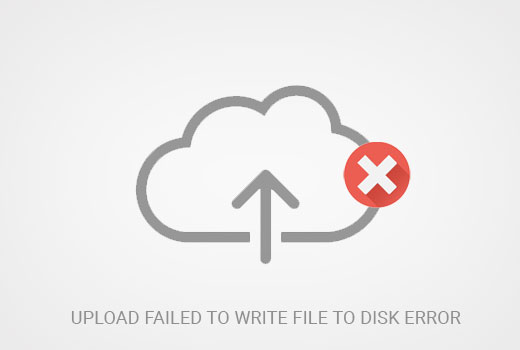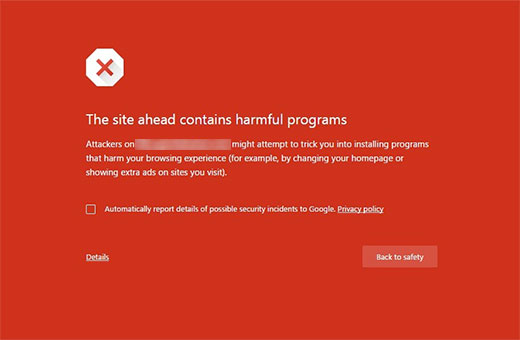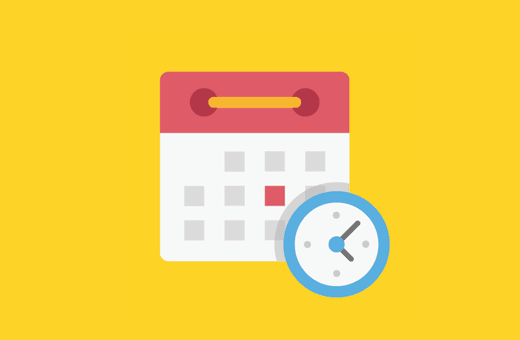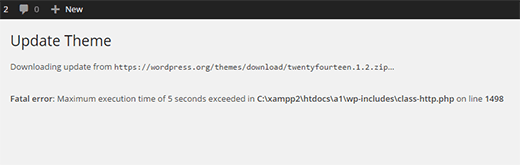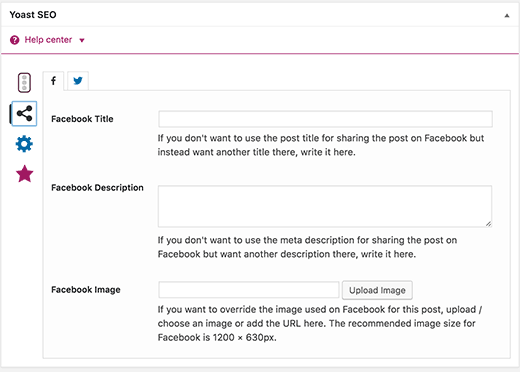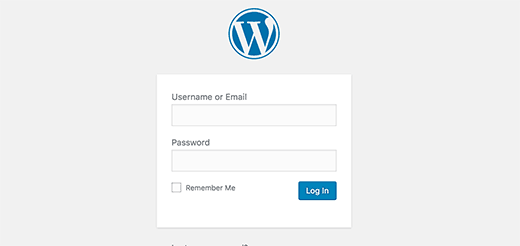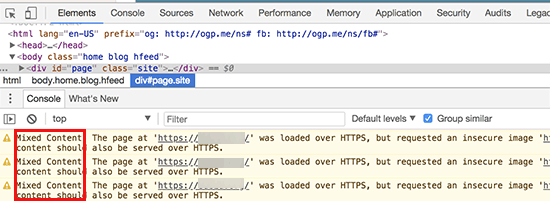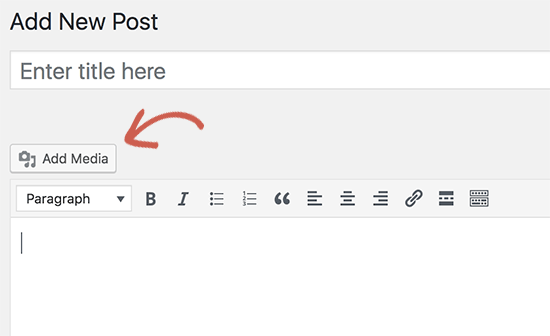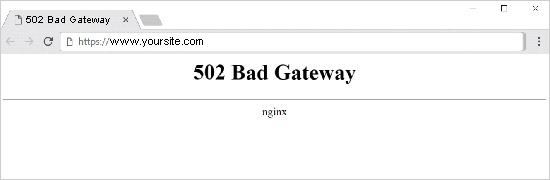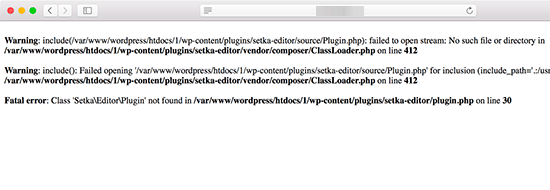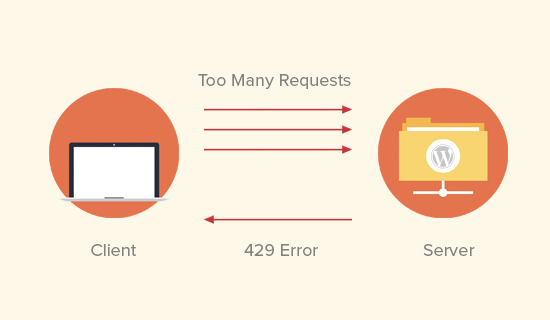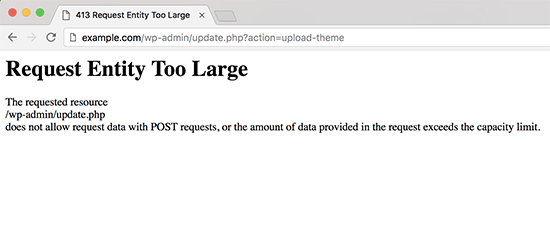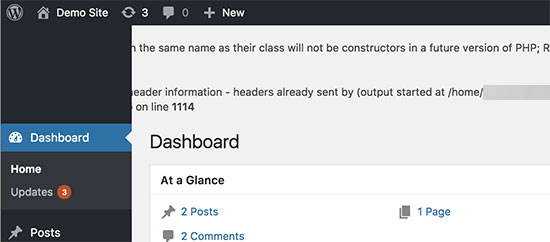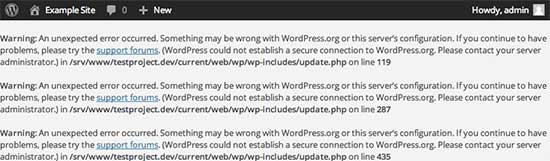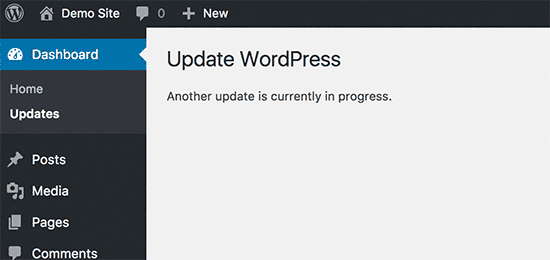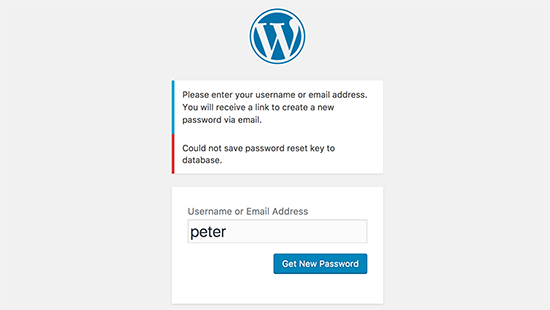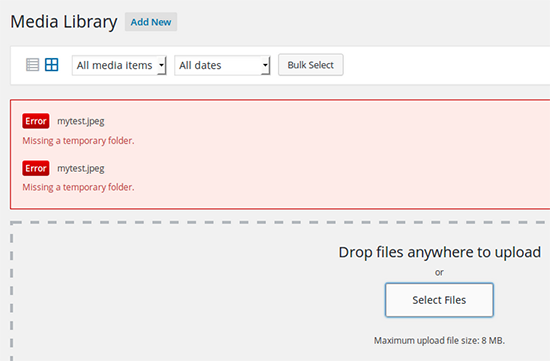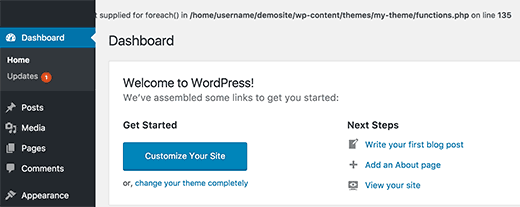LG V40 ThinQ: Where to buy, when, and for how much (Update: Already $200 off)
Update, October 19, 2018 (11:37AM EST): The Verizon version of the LG V40 ThinQ became available yesterday, and now it’s available from most other retailers. One of those retailers is B&H Photo which is already selling the device at a $200 discount for a final price of $750. Click the button below to take advantage of that deal, or read on to find pricing and availability from other vendors.
Be sure to read our article about the expected price drop for the LG V40 ThinQ. If you can hold out, you could save some big bucks!
LG officially announced the V40 ThinQ on October 3, 2018. The phone is the latest flagship to fall under LG’s revised mobile strategy which looks to turn around the company’s fortunes.
The LG V40 ThinQ is the direct sequel to last year’s V30, though it also succeeds the V35 ThinQ which launched in June and the V30S ThinQ which launched in May. Even though the design remains mostly the same compared to the V30, the V40 ThinQ packs in five camera sensors, a 32-bit DAC, and a slew of flagship internals. The phone sadly runs Android 8.1 Oreo out of the box, with LG not sharing a timeline of when we can expect Android 9 Pie.
If you want a flagship-level smartphone with the audio chops to match, the LG V40 ThinQ should at least be on your list.
LG V40 ThinQ price, availability, and deals
2017’s V30 came very close to smashing the $900 barrier when it first launched, but the V40 ThinQ completely breaks through it and even comes close to the $1,000 bracket embraced by the Galaxy Note 9 and iPhone XS.
Whether the V40 ThinQ is worth the price it commands, however, is a different story. Our review was not too favorable on LG’s latest flagship, but you might put plenty of stock in the camera and audio capabilities.
Either way, this is what we have so far in terms of availability and pricing.
United States
The price will depend on which carrier you go with, but the V40 ThinQ falls between $900 and $980 outright. We’re talking about carriers, however, so you can pay off the phone with monthly installment options, which is certainly a nice perk.
Here are the options we have seen so far:
- Verizon: You can pick up the V40 ThinQ in either Aurora Black or the Verizon-exclusive Moroccan Blue. The phone is available either for $980 outright or $40.83 for 24 months. However, there is currently a $200 off rebate offered which you can read about more by clicking here. Those who buy the V40 ThinQ between October 18 and November 2 can get a free 256GB SanDisk microSD card.
- AT&T: You can grab the V40 ThinQ either for $950 outright or $31.67 a month for 30 months.
- T-Mobile: The V40 ThinQ will cost you either $920 outright or you can pay monthly. If you have “awesome” credit, you’ll pay no money down and then $25.56 per month for 36 months. Those of you with “average” credit will have to pay a whopping $704 down and then $9.00 per month for 24 months. T-Mobile doesn’t clarify the difference between “awesome” and “average” credit, so a credit check will be necessary.
- Sprint: The V40 ThinQ will go for either $960 outright or $20 a month over 18 months with the carrier’s Flex Lease. The latter saves you $360 once the 18 months are up, so that might be the way to go if you want to save some money on a very expensive smartphone.
- U.S. Cellular: At U.S. Cellular, the V40 ThinQ goes for $29.99 a month for 30 months. However, if you sign up for the Total Plan with Unlimited Plus Data, port your number to a new line, and sign up for Device Protection Plus, U.S. Cellular will give you a $20 bill credit each month, bringing the price down to $9.99 per month. You can also buy the device outright for $950.
- B&H: Probably the best deal out of them all is to buy the LG V40 ThinQ unlocked from B&H Photo, which is already selling the device for $200 off. That means you pay a total of $750, with no rebates or credit checks necessary. The unlocked variant works on all four of the major U.S. wireless carriers.
- Best Buy: In addition to carrier variants, Best Buy also offers the unlocked version of the V40 ThinQ for $950. If you sign up for Best Buy financing through its Best Buy credit card, you can get the device for $39.59 per month for 24 months, interest-free. This requires a credit check and approval.
Canada
Unfortunately for Canadians, LG will not release the V40 ThinQ in Canada. The company told MobileSyrup that it plans to release the G7 One in Canada instead. Rogers, Bell, and Telus plan to carry the G7 One, which launches in Canada October 19. Regional carriers Videotron, Eastlink, and SaskTel also plan to carry LG’s upcoming Android One smartphone.
U.K.
There are no availability or pricing details for the U.K. yet. Based on U.S. prices of the V40 ThinQ, however, U.K. residents can expect to fork over at least 750 pounds.
Australia
There are no availability or pricing details for Australia yet. Based on U.S. prices of the V40 ThinQ, however, Australia residents can expect to pay at least AU$1,350.
India
Availability and pricing details are somewhat slim for India at the time of this writing. Whereas 91mobiles expects the V40 ThinQ to sell for 63,990 rupees, MySmartPrice expects the phone to sell for 44,990 rupees. The V40 ThinQ is not yet available through popular retailers Flipkart and Amazon India, though that should change soon.
LG V40 ThinQ coverage
Did we miss anything? Have any other pricing or availability details that we did not include? Sound off in the comments below and be sure to check out our coverage on the LG V40 ThinQ at the links below.
- LG V40 ThinQ review: Undeveloped innovation
- LG V40 ThinQ specs: It still has a headphone jack and 32-bit DAC
- LG’s new Watch W7 smartwatch runs Wear OS and has mechanical hands
Source: Android Zone
The post LG V40 ThinQ: Where to buy, when, and for how much (Update: Already $200 off) appeared first on TuneMaster.ml.