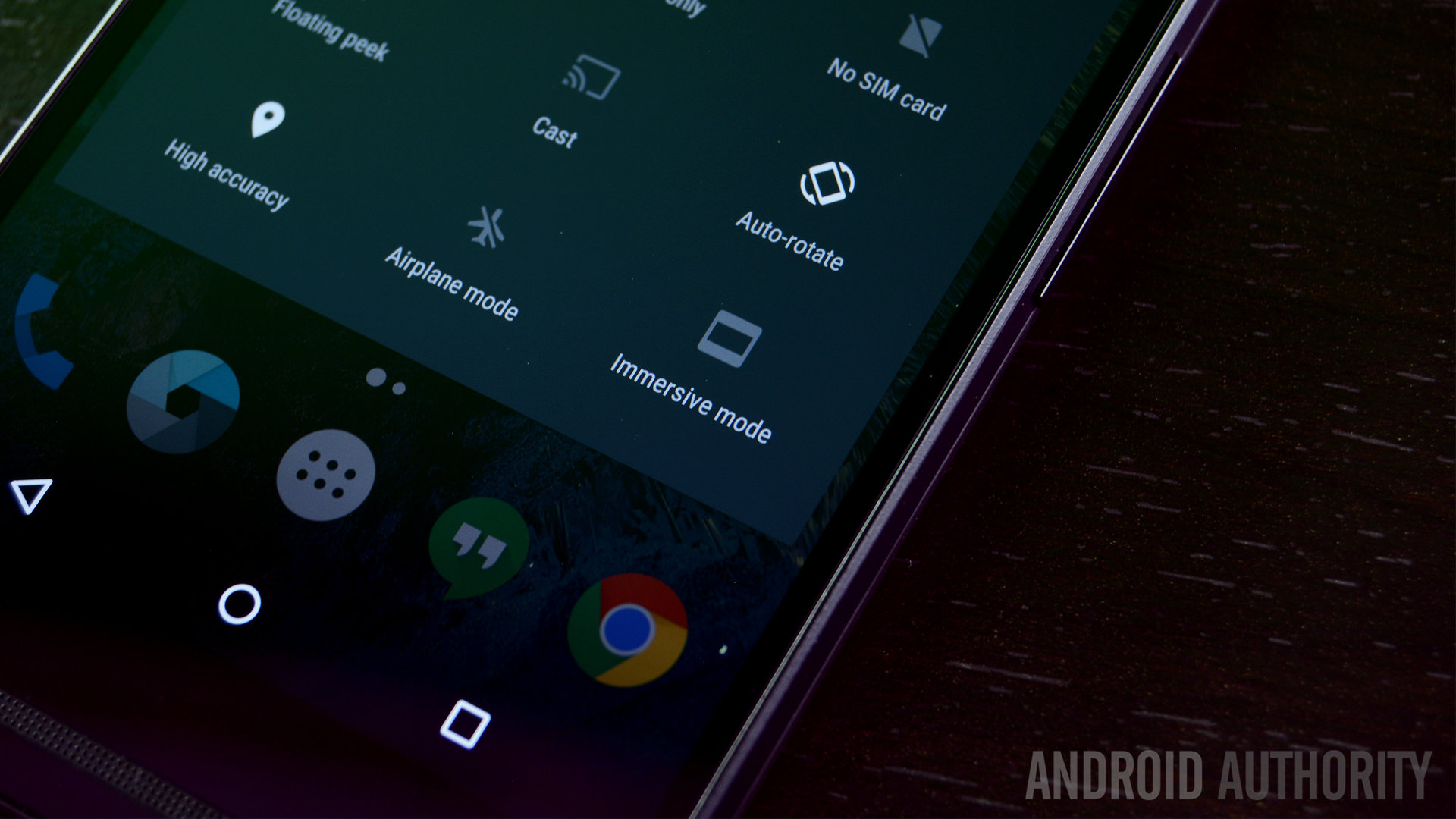Huawei reverses its stance, will no longer allow bootloader unlocking

- Information leaked today that Huawei will no longer allow bootloader unlocking on the devices it sells.
- This reverses a years-long history of the company supporting the custom ROM development community.
- Huawei has yet to release an official statement on the matter, but the backlash is already forming.
For years now, the custom ROM development community has flocked to Huawei phones. One of the major reasons for this is because Huawei made it incredibly easy to unlock the bootloaders of its devices, even providing a dedicated support page for the process.
However, earlier this month that support page disappeared without any explanation. Eventually, Huawei said that it will issue unlock codes directly via an email support system.
But now, in a dramatic about-face, Huawei is ceasing all support for bootloader unlocking. All phones sold after today, May 24, will have unlockable bootloaders. All phones sold before that date will have 60 days before unlocking won’t be supported. This information comes from a tweeted screenshot of a Huawei message that looks to have appeared on an Android device:
This is bad news. Huawei will soon no longer offer bootloader unlocks for their devices! pic.twitter.com/GZec6x8XGz
— Paul O’Brien (@PaulOBrien) May 24, 2018
Needless to say, the custom ROM community is not happy about this decision.
Threads on Reddit and Twitter are running hot with comments from Huawei fans who now declare they will jump ship to other brands. Some users are even claiming they will return their brand new Honor 10’s and Huawei P20’s due to the change in policy.
While the custom ROM community only represents a small percentage of the overall Android base, it is a very vocal minority with a lot of influence over the tech world. XDA Developers – where much of the custom ROM community congregates – reviews devices and shares Android news just like we do here at Android Authority. This change will no doubt influence how those reviews are written going forward, which will likely hurt Huawei’s reputation.
We reached out to a Huawei rep to get a statement on this policy change but did not get a response by press time.
Should a company even be allowed to lock bootloaders in the first place?
While many people reading this probably don’t care about unlocking bootloaders, blocking the customization of a product is an ethical concern. One could argue that if one buys a mobile phone, that product is theirs and they should be allowed to do with it as they please. If they want to unlock the bootloader, then they should be allowed to do so. Manufacturers and carriers blocking access to the bootloader takes away that right.
On the flip side, unlocking the bootloader puts the device in danger of being rendered unusable if a mistake is made. One can understand that a company wouldn’t want people tinkering with the fundamentals of a device because it leads to product returns and bad reviews.
Should we hear back from Huawei with a statement on this matter, we will update this article accordingly.
Are you a person who uses Huawei devices because of the ability to flash custom ROMs? Are you disappointed with this news? Let us know in the comments.
NEXT: Google apps now blocked from uncertified devices, but custom ROMs still OK
Source: Android Zone
The post Huawei reverses its stance, will no longer allow bootloader unlocking appeared first on TuneMaster.ml.