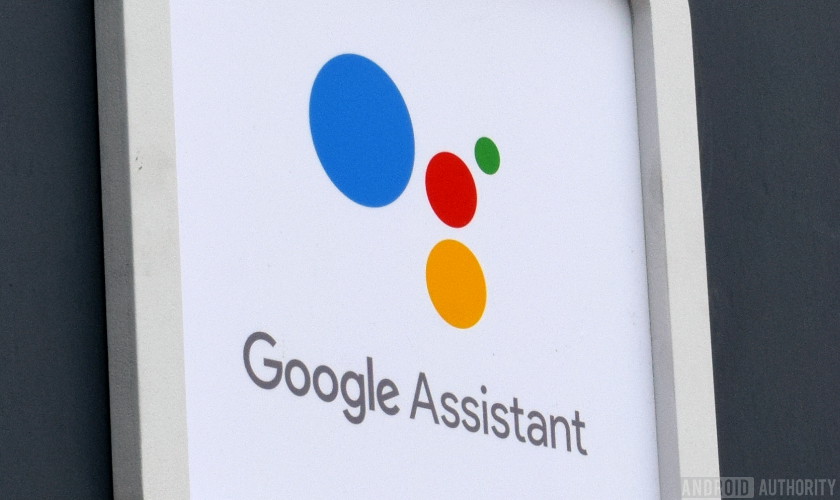Google attempts to explain bug that suddenly listed out your text messages

- A Google text message bug listed off your recent messages for no reason.
- The glitch would occur when using Google Search for specific, misspelled search terms.
- Google will fix the bug, but its explanation for the glitch is not quite clear.
Google Assistant has a feature in which the assistant shows you your recent text messages. It can then read out and respond to those messages for you. It’s a convenient feature if you are driving or otherwise occupied but still want to read and respond to texts.
However, a bug discovered by an Android user on Reddit a few days ago found that the system could spontaneously start listing off your text messages if you happened to enter certain phrases into Google Search or the Google Assistant app.
Some of the phrases were “the1975..com,” and “the1975#.com,” misspellings of the website for indie rock band The 1975. Another was misspellings of “Vizela Viagens,” a Portuguese travel agency. Entering these phrases into Google via Android resulted in your text messages popping up for no reason.
The bug made the rounds on Reddit, and now Google, via The BBC, has officially responded to the issue.
According to Google, the problem was a “language detection bug” where certain phrases were “erroneously interpreted as a request to view recent text messages.” The company assured users that the glitch only occurs if you’ve given Google Assistant permission to display your text messages and that a fix would roll out in the next few days.
However, the company didn’t give a clear explanation as to how the bug occurred in the first place.
NEXT: These countries will get Google Assistant by the end of 2018
Source: Android Zone
The post Google attempts to explain bug that suddenly listed out your text messages appeared first on TuneMaster.ml.