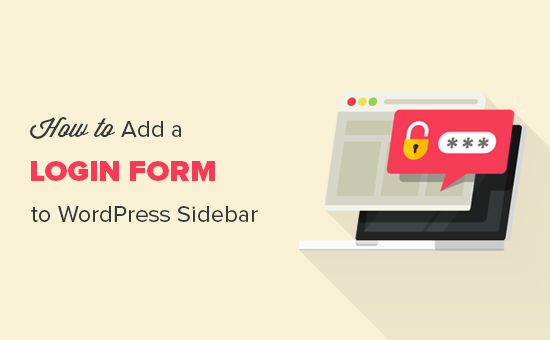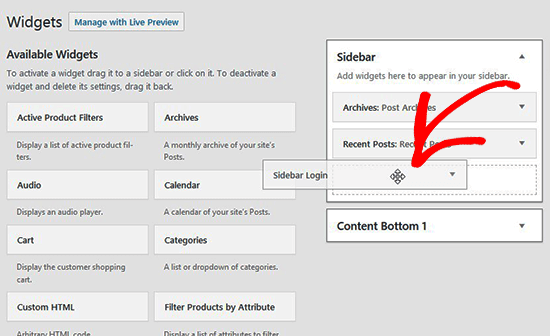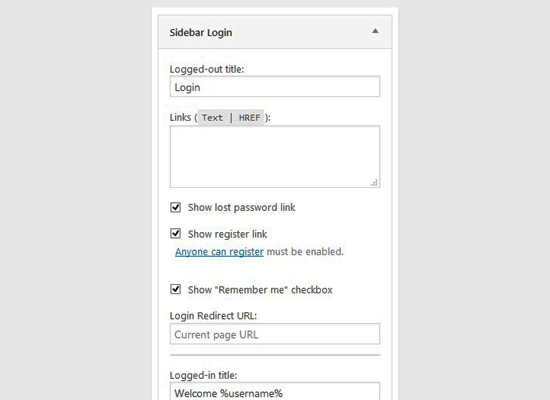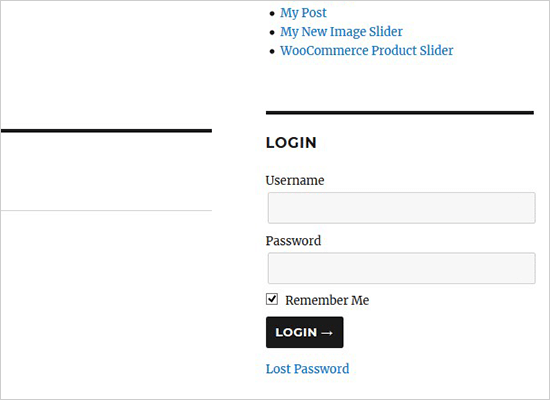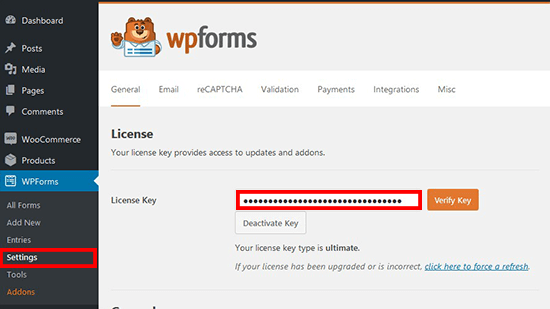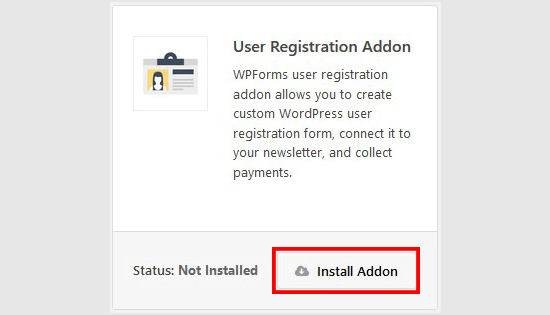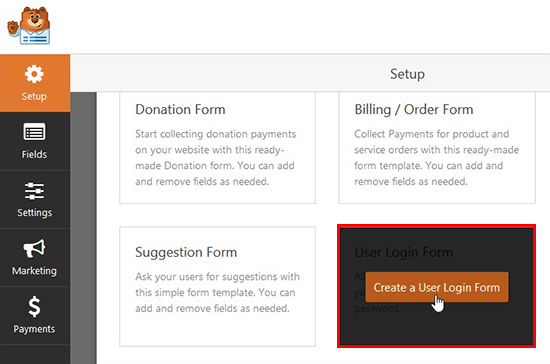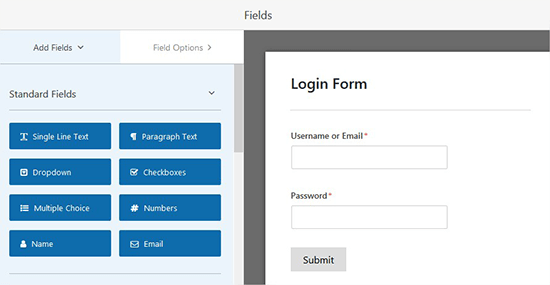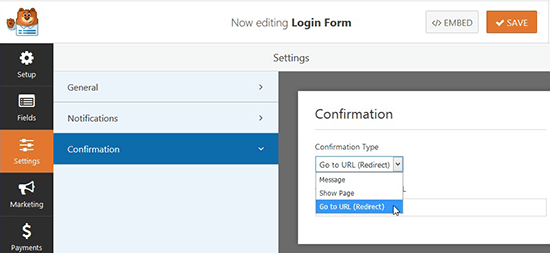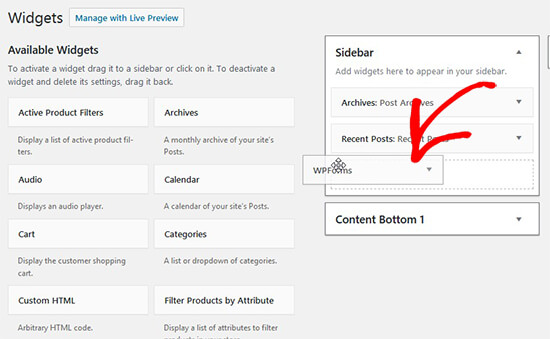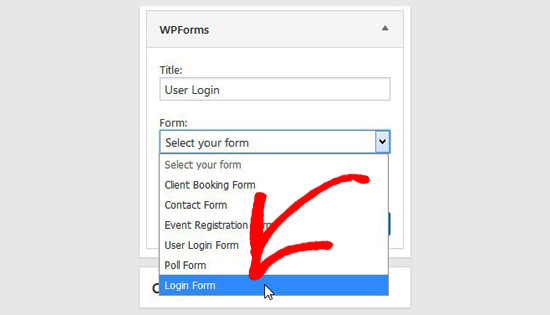Like it or not, Quick Reply is probably coming to Chrome notifications
![]()
- Browser-based Chrome notifications are likely going to receive Quick Reply in the near future.
- The testing phase for Quick Reply Chrome notifications is happening now in the Chromium Gerrit.
- It will be a while before we’re likely to see this new feature, but it’s probably inevitable.
Back in 2015, Google introduced push notifications for the Chrome web browser, which enables websites to send you messages. Now, it looks like you’ll eventually be able to reply to those notifications directly within the browser.
The new feature isn’t implemented yet, but is instead in a testing phase, according to the Chromium Gerrit as reported by XDA Developers.
Usually, new features show up in the Chromium Gerrit and then get pushed to the Canary build of Chrome. After a successful run in Canary, the features get pushed to the Chrome beta build, and then finally pushed into the stable version of Chrome.
Since the testing phase of this feature is so early in the rollout process, it might be a while until we see Quick Reply functionality within Chrome notifications. It’s also possible that the feature will stall out in the testing or later phases, and never make it into Chrome.
However, with push notifications for the web being a popular feature (at least according to how many times a day I’m asked if I want to receive notifications from a website), it’s highly likely that we will eventually see Quick Reply in Chrome.
One of the potential benefits of Quick Reply will be easier online support chats with representatives from various companies. As of right now, if you are in a web-based chat you need to either have your eyes on the window at all times or constantly check the tab for any new messages from your chat partner. With Quick Reply notifications, you could engage in those chats without having to constantly refer back to that tab, which certainly would make life a lot easier.
But, of course, this new feature would also open the floodgates for all kinds of abuse, such as messages from rogue sites that you didn’t mean to approve with one of those “reply STOP to cease transmissions” protocols. Hopefully, Google has some ideas in place for how to curb misuse of this potential Quick Reply feature.
NEXT: Buyer’s guide: What is a Chromebook, what can and can’t it do?
Source: Android Zone
The post Like it or not, Quick Reply is probably coming to Chrome notifications appeared first on TuneMaster.ml.