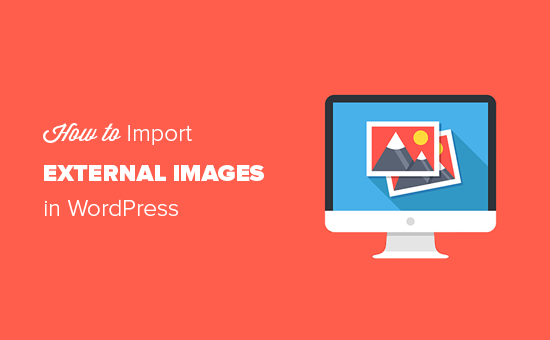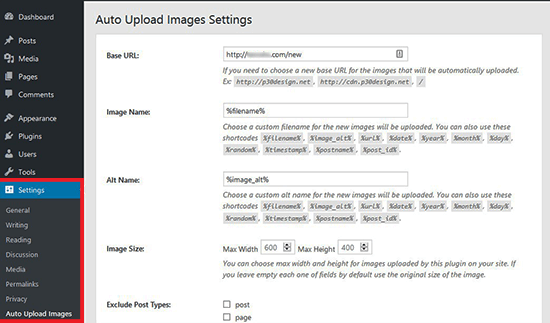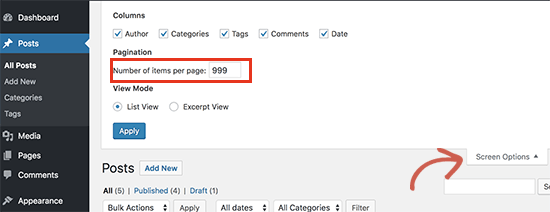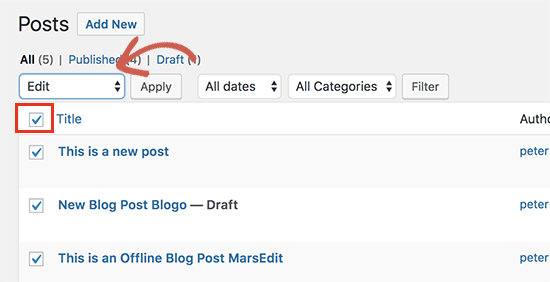HMD Global’s budget Android One smartphone, Nokia 3.1, launches in India

HMD Global has announced the launch of Nokia 3.1 in India. Nokia 3 has been the most successful model in the line-up of Nokia smartphones and the Nokia 3.1 is the latest iteration of the device.
Like the Nokia 8 Sirocco, Nokia 7 plus, and Nokia 6.1, the new Nokia 3.1 joins the Android One family, delivering a pure, secure, and up-to-date Android experience. Nokia 3.1 is ready for Android P and will receive three years of monthly security patches and two years of OS updates from launch, as guaranteed in the Android One programme.
It sports a curved screen with Corning Gorilla Glass that melts into the slim CNC’d aluminium sides with a dual diamond cut. The 5.2-inch display with 18:9 aspect ratio makes for a compact and ergonomic smartphone.
Nokia 3.1 Specifications
- Operating System: Android 8.1 Oreo | Upgradable to Android P
- Display: 5.2-inch HD+ (720 x 1440) | 18:9 aspect ratio | Gorilla Glass
- Processor: Octa-core MediaTek 6750 | Mali T860 GPU
- RAM: 2GB
- Storage: 16GB; expandable up to 128GB with microSD
- Rear Camera: 13MP auto-focus with LED flash | f/2.0 aperture
- Front Camera: 8MP | f/2.0 aperture | 84.6-degree wide-angle lens
- Battery: 2990mAh
- Dimensions: 146.25 x 68.65 x 8.7mm
- Weight: 138.3g

The new Nokia 3.1 comes in three color variants – Blue/Copper, Black/Chrome, and White/Iron – and goes on sale from July 21 at a recommended best buy price of ₹10,499 ($152). The phone will be available across top mobile retailers and online on nokia.com/phones as well as Paytm Mall.
Nokia 3.1 packs in modest specifications but claims to offer a well-rounded Android experience in a well-crafted chassis. What are your thoughts on the new Nokia 3.1 and would you like to pick one up? Tell us in the comments!
Source: Android Zone
The post HMD Global’s budget Android One smartphone, Nokia 3.1, launches in India appeared first on TuneMaster.ml.