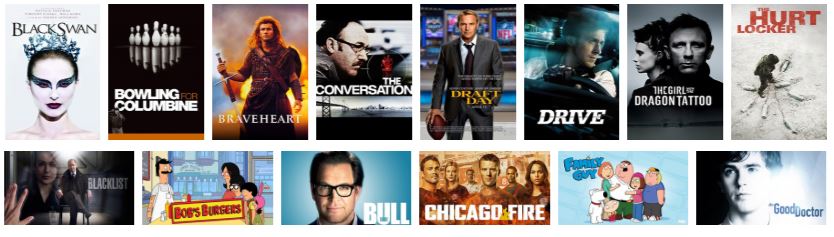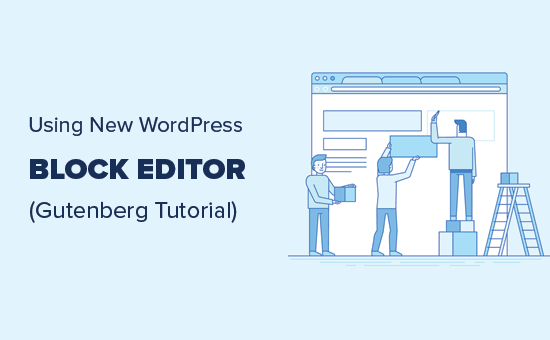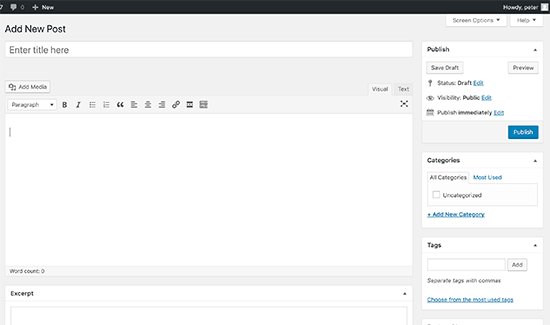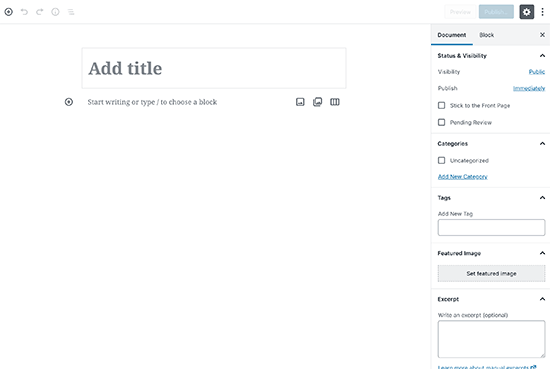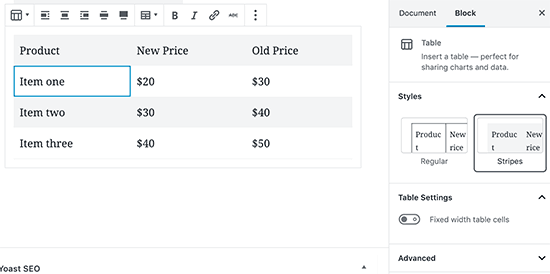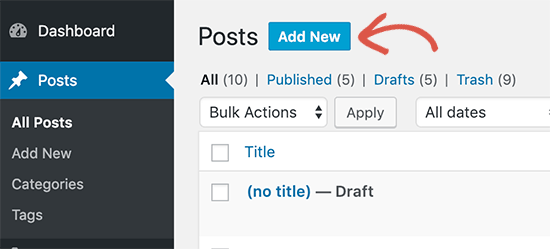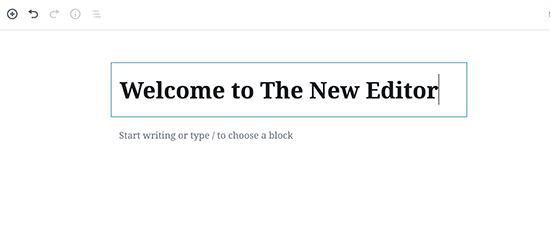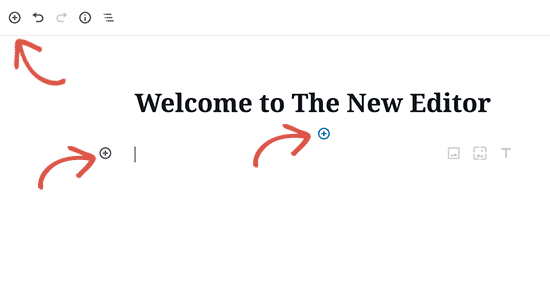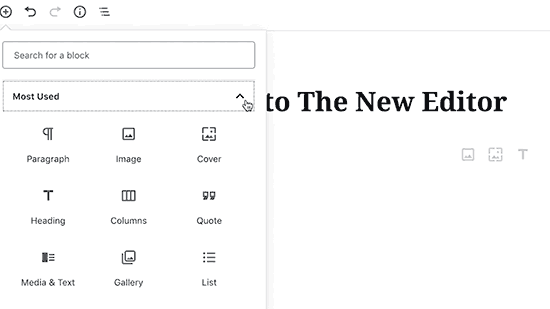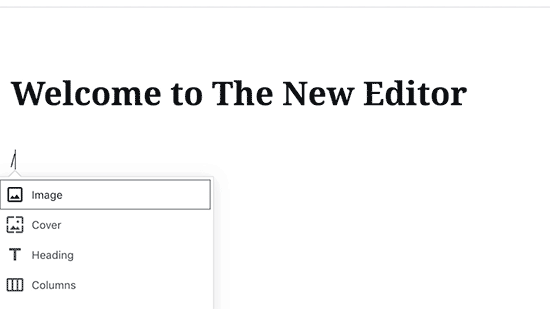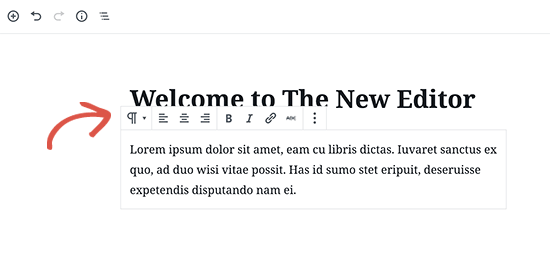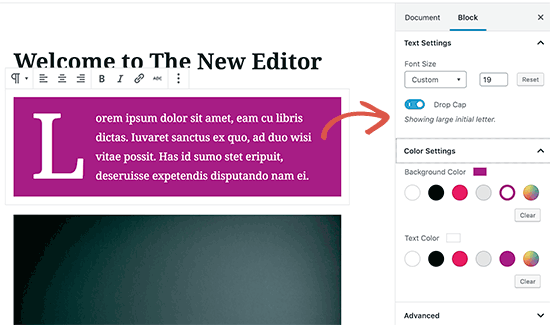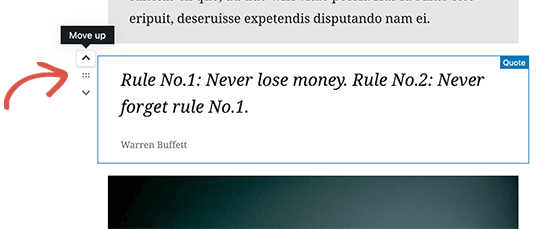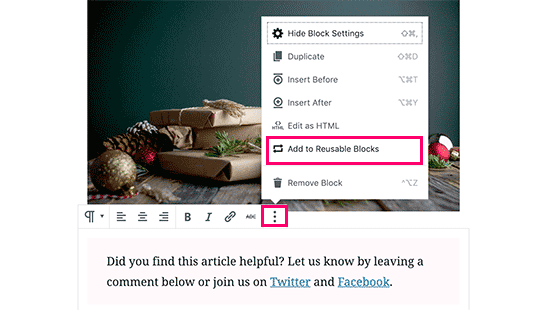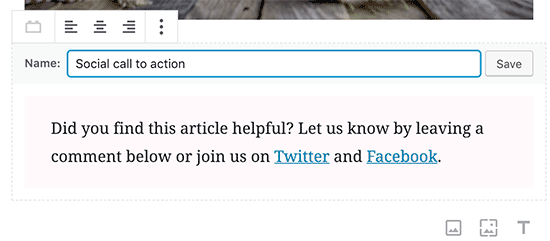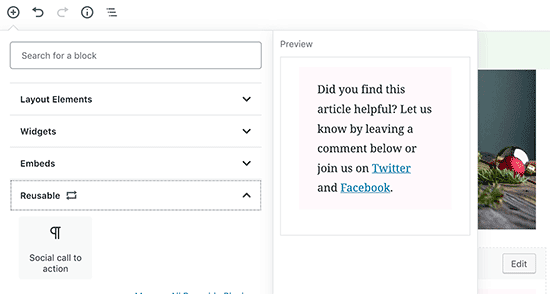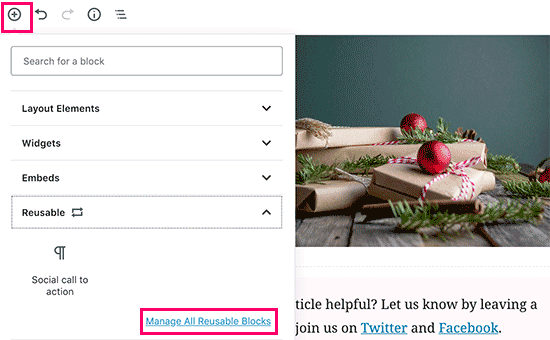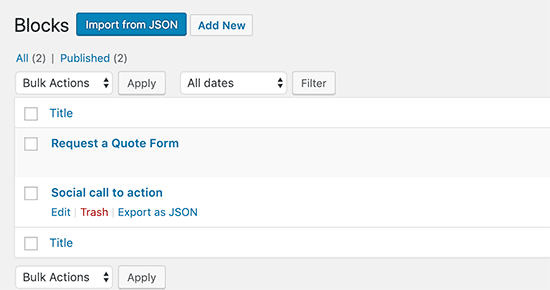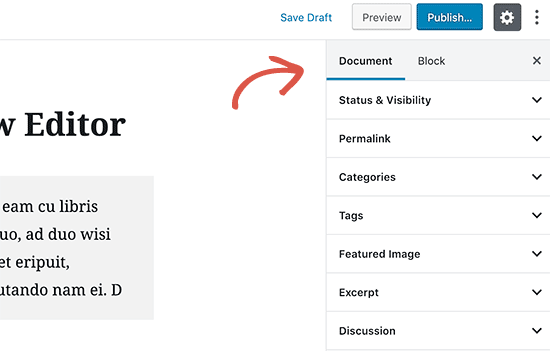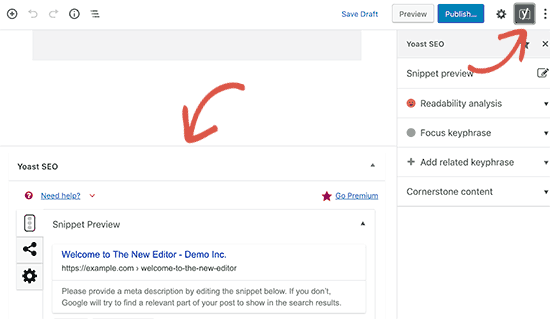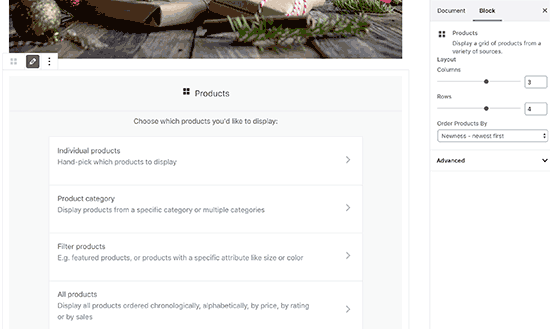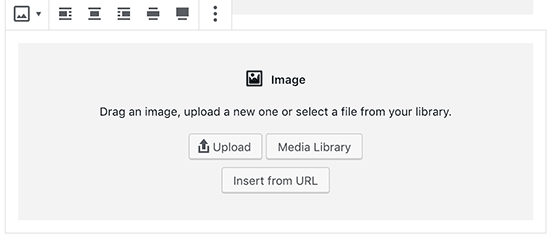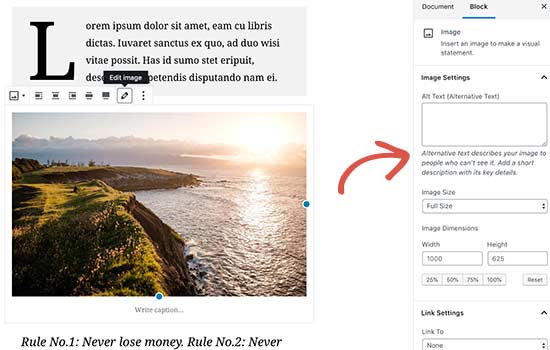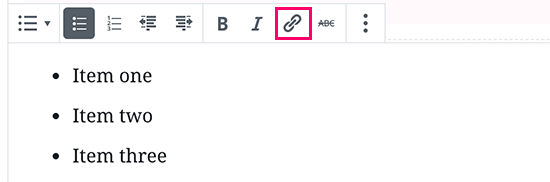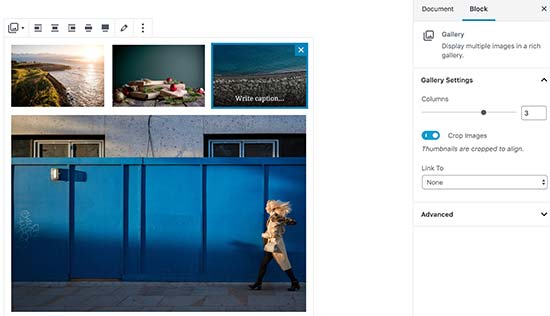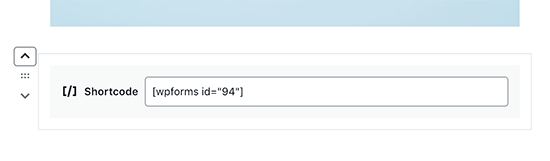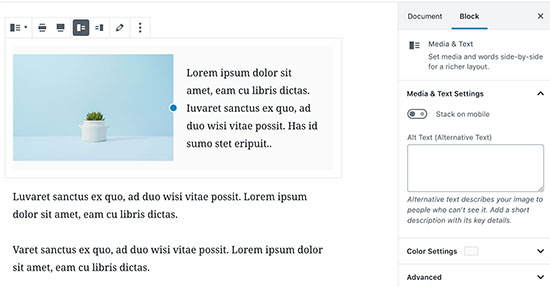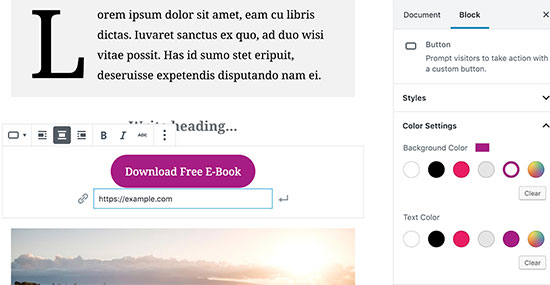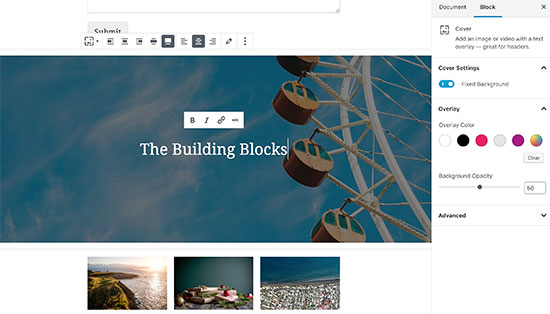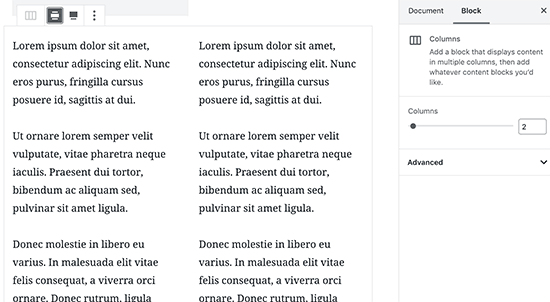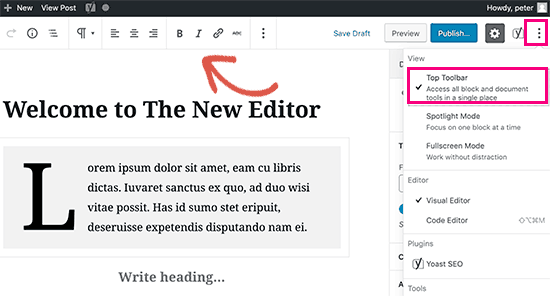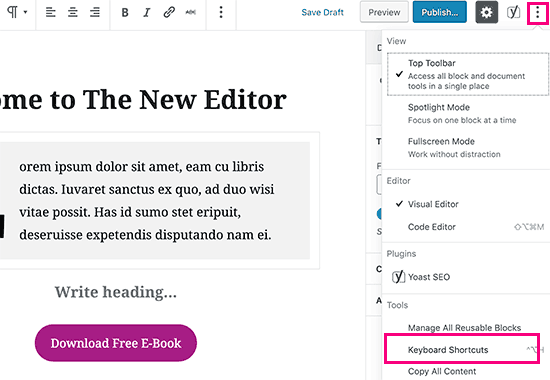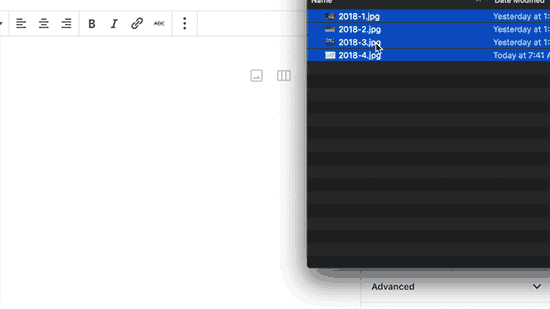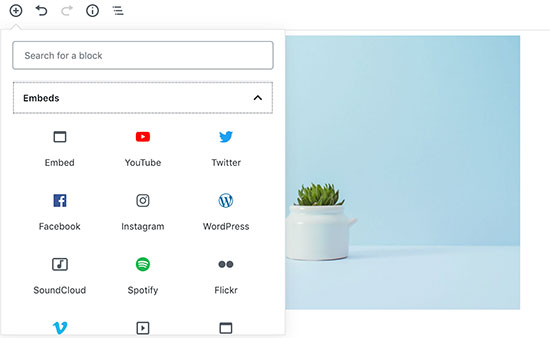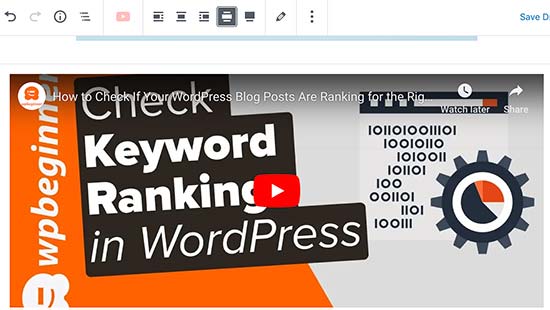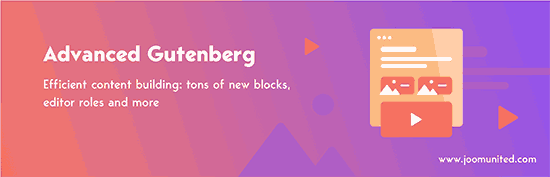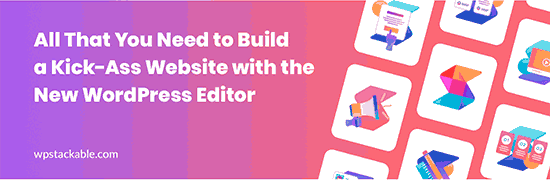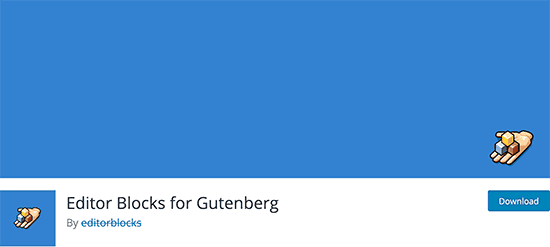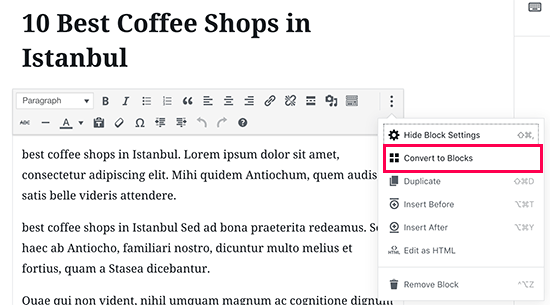Easily add the Mclaren Edition’s fingerprint animation to your OnePlus 6T

Just like in years past, OnePlus partnered with Mclaren to release a special edition of its latest flagship. In addition to a modified design and 10GB of RAM, the limited edition handset includes several software tweaks.
One of these software additions is the in-display fingerprint animation seen below. Fortunately for those who already own a OnePlus 6T, forum members at XDA-Developers found an incredibly easy way to enable the unique animation without the need for root access or sideloading any software.
There are two reasonably straightforward methods to get things working on the T-Mobile and global versions of the OnePlus 6T. The first involves you downloading the Settings Database Editor app from the Play Store. From there, open the app and make sure that “System table” is selected.
Next, locate “op_custom_unlock_animation_style” and select the option to edit the value. Here, you will enter in “3”, confirm the change, and the OnePlus 6T Mclaren Edition’s animation should be working on your phone.
The second method is even easier, but only if you have ADB set up on your computer. If you do, first connect your OnePlus 6T to your machine and then run “adb devices”. As long as the handset showed up, you can then run “adb shell settings put system op_custom_unlock_animation_style 3”. And that’s it!
You can check out the forum on XDA’s website if you have any issues getting the animation to work on your OnePlus 6T.
Make sure to let us know in the comment section if you decided to add the Mclaren Edition’s animation to your OnePlus 6T!
Source: Android Zone
The post Easily add the Mclaren Edition’s fingerprint animation to your OnePlus 6T appeared first on TuneMaster.ml.