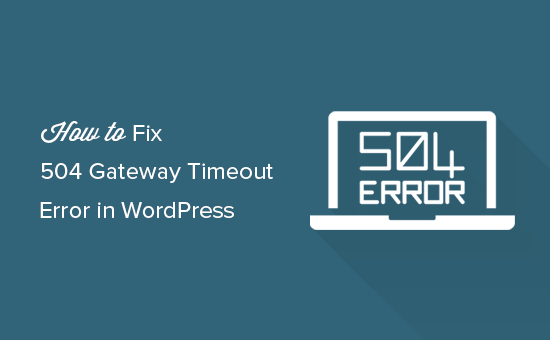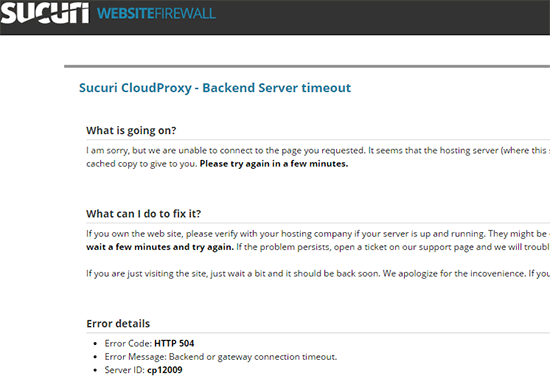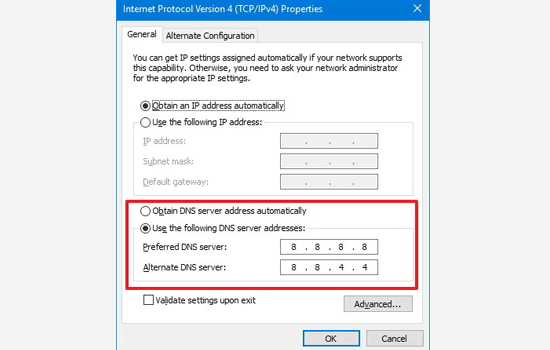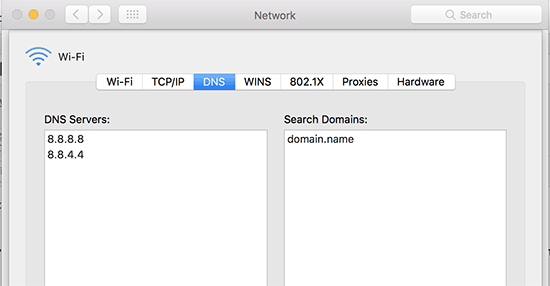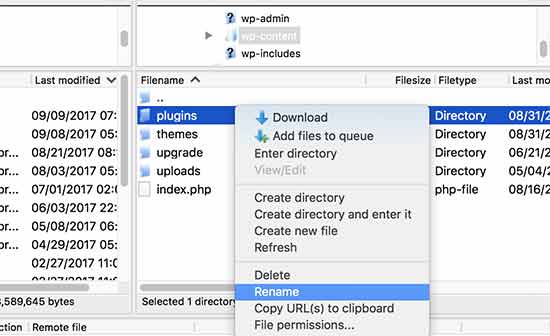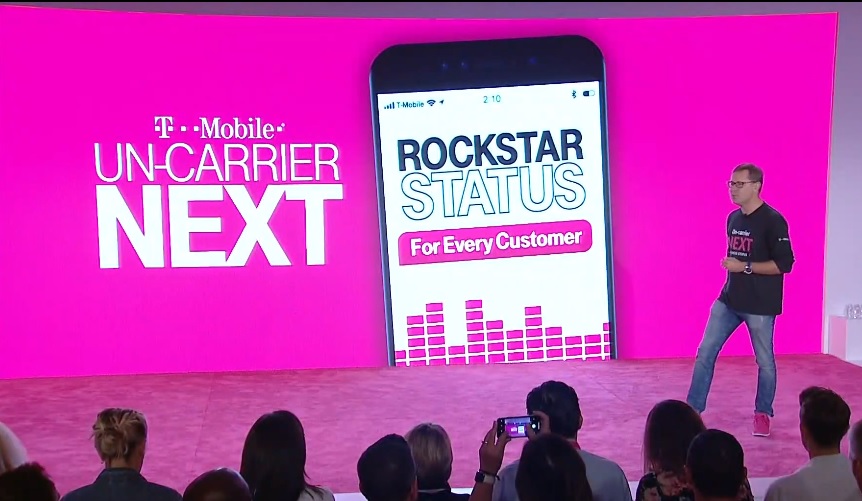Huawei now testing Android 9.0 Pie for Mate 10, P20 Pro, Honor Play

- Huawei has confirmed Android 9.0 internal testing for the Mate 10, Mate 10 Porsche Design, Mate RS Porsche Design, P20 Pro, and Honor Play.
- With the Mate 10 Pro, P20, Honor 10, and Honor V10 already confirmed to be in testing earlier this month, that takes the full tally to nine in total.
Huawei certainly isn’t hanging around with its plans for Android 9.0 Pie, as today the Chinese giant has confirmed internal testing has begun for five more phones. The devices in question are the Mate 10, Mate 10 Porsche Design, Mate RS Porsche Design, and P20 Pro, as well as the recently revealed Honor Play from its Honor sub-brand.
With the Huawei Mate 10 Pro, Huawei P20, Honor 10, and Honor V10 already confirmed to be in testing earlier this month, that takes the full tally of Huawei/Honor phones to nine in total. The confirmation this time comes from MyDrivers (via GSMArena) which notes that Huawei is readying all nine phones for an imminent beta program in China.
Huawei says the beta will be available for a maximum of 2,000 users starting this September. Only 200 will receive the update to start with, followed by the rest towards the end of the month.
Huawei also noted that testers will need at least 6GB of free storage on their device and that they have to be mindful that this isn’t final software — basically, expect bugs, incompatibility issues, and crashes.
Recently a Huawei spokesperson recently revealed that the company is planning to kick off its official rollout of stable Android 9.0 Pie-based EMUI 9 firmware, starting with the P20 series, at IFA in Berlin. The rest of Huawei’s flagship phones are expected to follow shortly after, so it makes sense for the company to be testing the full range on beta software at this time.
Are you excited to see the magic of Android 9.0 Pie on your Huawei/Honor phone? Let us know in the comments.
Up next: Android 9.0 Pie update tracker: What we know so far
Source: Android Zone
The post Huawei now testing Android 9.0 Pie for Mate 10, P20 Pro, Honor Play appeared first on TuneMaster.ml.