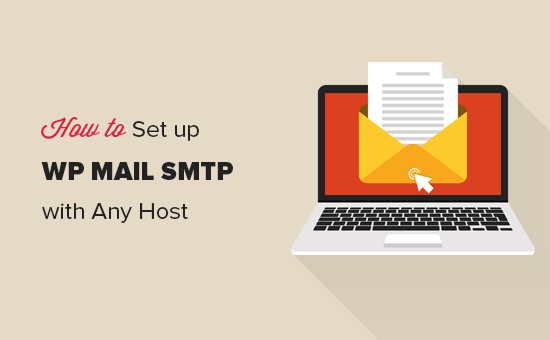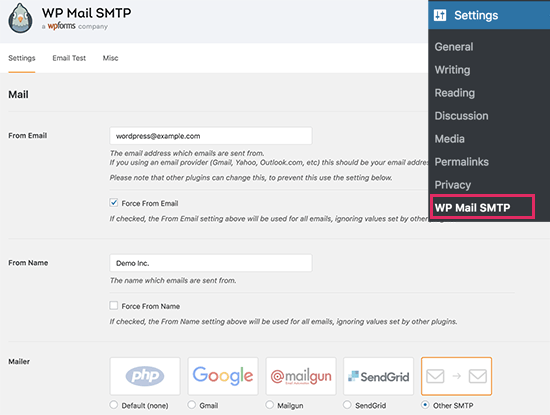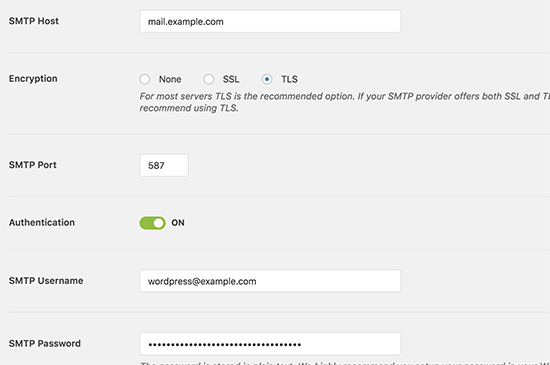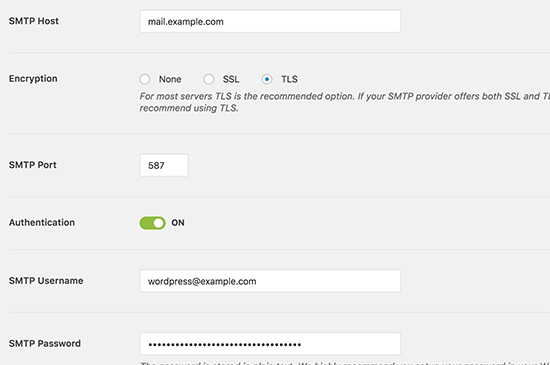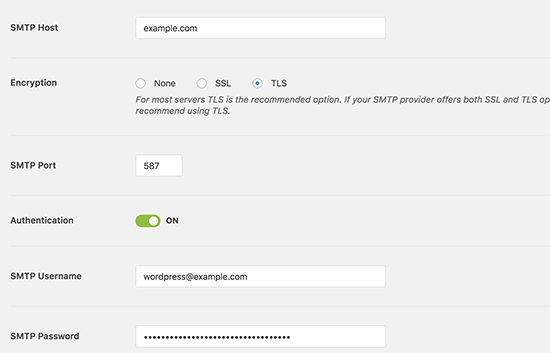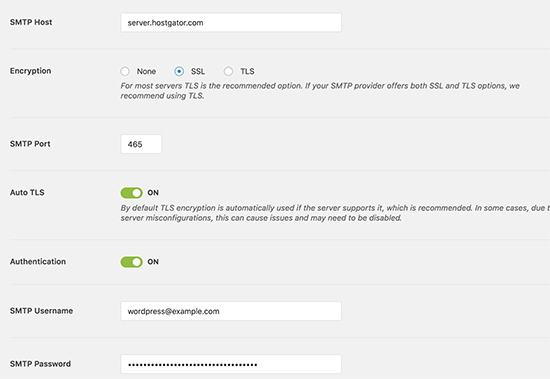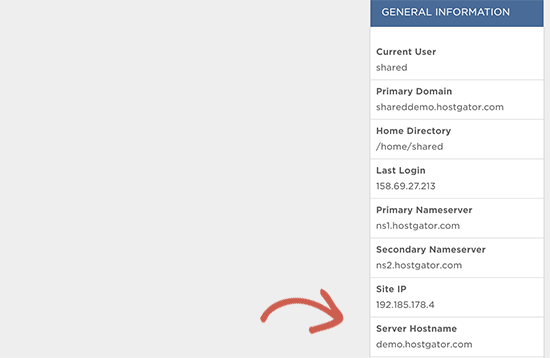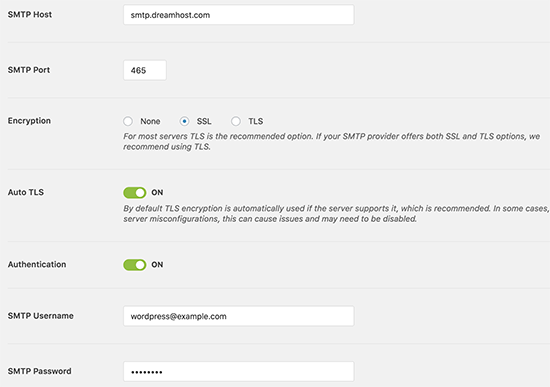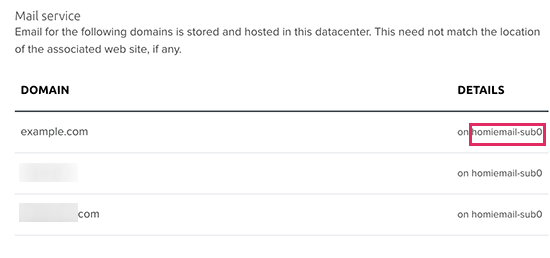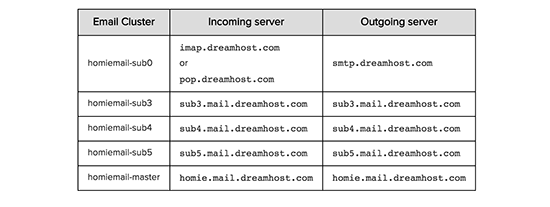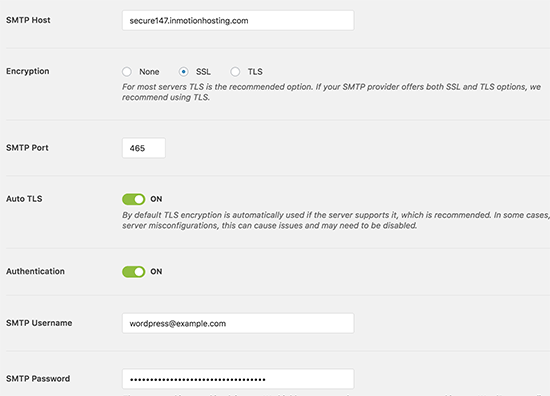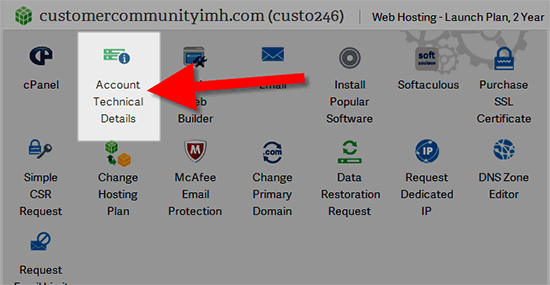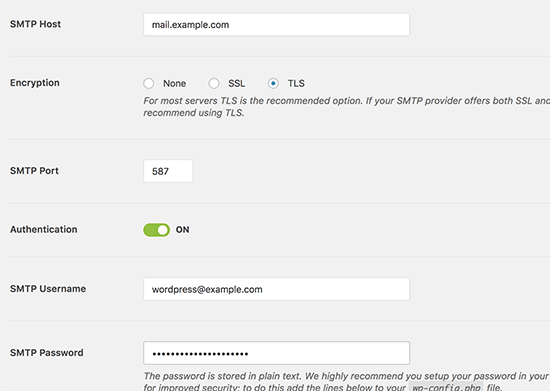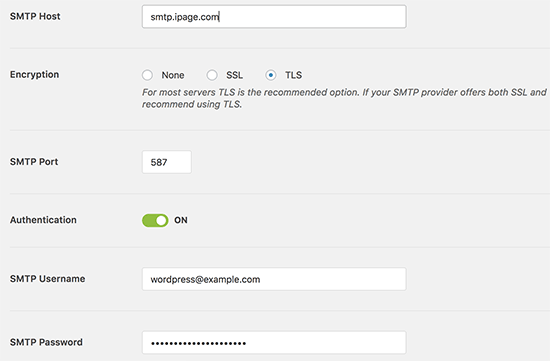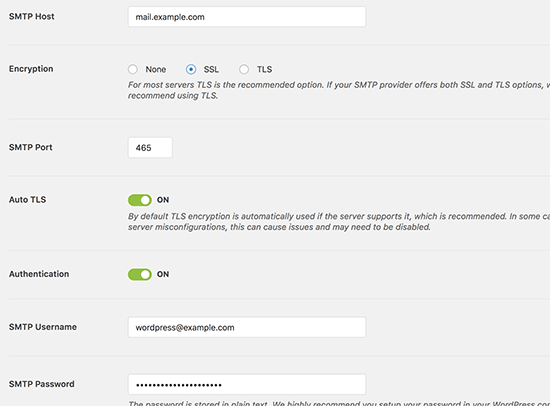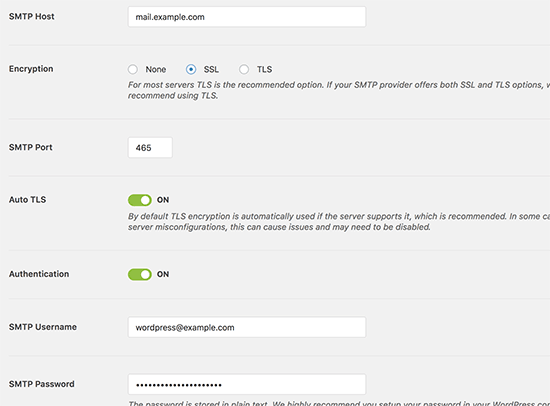Top Korean carrier: Over half of Note 9 orders were for most-expensive version

- According to a Korean telecom, over half of Note 9 pre-orders are for the 512GB version.
- The incredibly expensive maxed-out Note 9 costs over $1,200.
- Another Korean telecom says that Note 9 pre-orders exceed those for the Galaxy S9.
Even though the Samsung Galaxy Note 9 isn’t due to ship to customers until August 24, that hasn’t stopped Korea’s top mobile carrier SK Telecom. The carrier reports — via The Investor — it is already shipping the devices today, a full three days early.
The carrier also dished some statistics on the pre-orders it received. According to the telecom, over half of Galaxy Note 9 orders were for the incredibly expensive 512GB version, which here in the States costs $1,250. In South Korea, the handset goes for 1.35 million won (~$1,208).
SK Telecom also says that the Ocean Blue variant – with the yellow S Pen stylus, pictured above – is the most popular color choice in Korea.
The carrier did not divulge any numerical statistics for the device pre-orders, so we don’t know how much “more than half” of the pre-orders really is.
However, a previously-reported statement from another local Korean carrier, via SamMobile, said that Note 9 pre-orders exceeded pre-orders for the Samsung Galaxy S9 by “roughly 30 to 50 percent.” This would seem like good news for Samsung – except the carrier also reported that those numbers are still less than the pre-orders it received for the Samsung Galaxy Note 8 last year.
It should also be noted that pre-orders and sales are two different things: many people could potentially pre-order a device and then not follow through with the purchase.
Until we get some more hard data on sales and shipment numbers, we won’t know for certain how well the Galaxy Note 9 is doing with its hefty price tag. But considering Samsung’s sales performance over the past year, let’s hope it’s doing as well as these Korean telecoms say it’s doing.
NEXT: Samsung Galaxy Note 9 review: In praise of incrementalism
Source: Android Zone
The post Top Korean carrier: Over half of Note 9 orders were for most-expensive version appeared first on TuneMaster.ml.