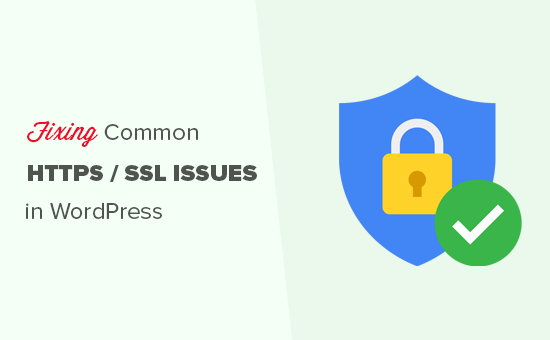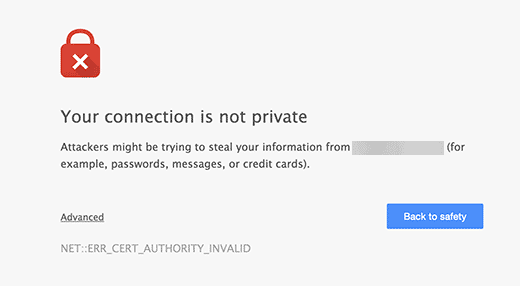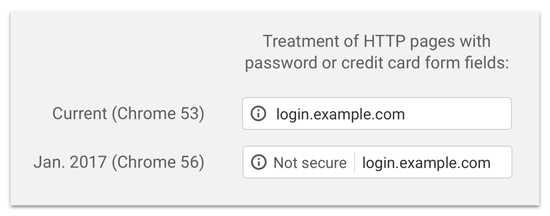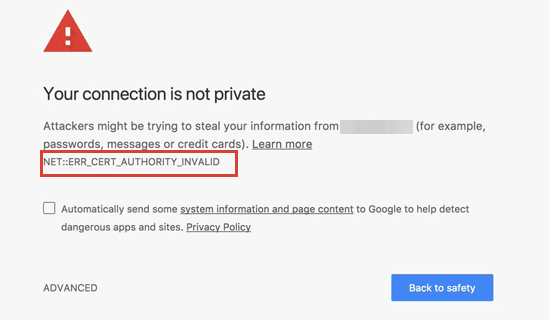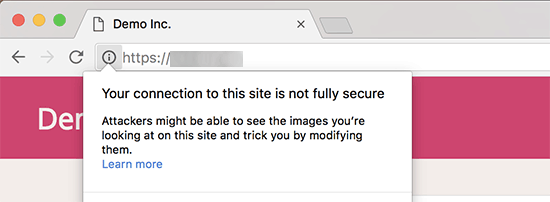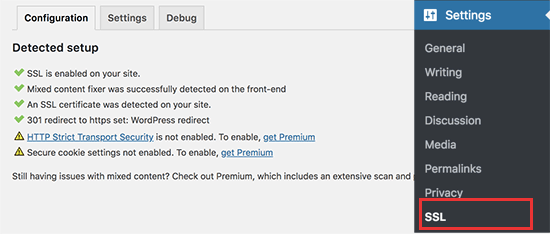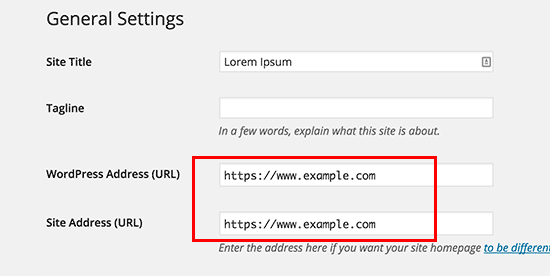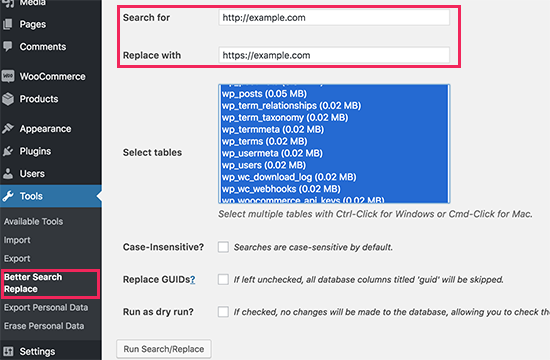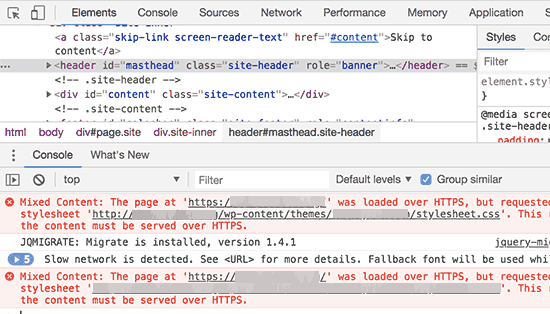Samsung Galaxy Tab S4 review: This is not a laptop
I wanted to like this tablet. For months, I’ve been looking for something small enough for my camera bag that does just about everything I need on a daily basis. Up until now, I’ve been using the Pixelbook, and I liked it quite a bit, but the laptop just didn’t give me the extreme portability I’ve been craving.
Last week Samsung showed me the Galaxy Tab S4. I was apprehensive at first because I wasn’t a fan of the previous Tab S3, but Samsung assured me the new S4 added some new functionality that would change my mind on the whole system.
This is our Samsung Galaxy Tab S4 review.

Design
I have mixed feelings on the design of the Galaxy Tab S4.
The front of the tablet looks relatively sleek and modern, with significantly smaller bezels than the Tab S3. This results in the removal of the home button and fingerprint reader, which reduces functionality but looks better. The fingerprint reader has been replaced with face and iris scanning functionality, so you’ll still have a fast and secure way to unlock your device.

The oblong fingerprint reader from the last few Galaxy Tabs made the tablet feel cheap and outdated, and this new slimmer bezel design makes room for a bigger 10.5-inch Super AMOLED display that looks great. Samsung knows how to make good displays, and it didn’t skimp out with the Tab S4. Its screen has a 2,560 x 1,600 resolution, which is fine for nearly any situation.
The front may look sleek and modern, but the back unfortunately looks straight out of 2012. I don’t know why Samsung insists on keeping this old, boxy design. I personally hate it. Changing the shape of the camera may have made it feel more modern, but Samsung stuck to its guns with the form factor.

Moving to the sides, you’ll find a USB Type-C port, headphone jack, and quad stereo speakers. These speakers are tuned by AKG and support Dolby Atmos, resulting in some pretty big sound. I surprised by how loud it got when listening to music and watching movies. Its clear Samsung put a lot of effort into making content consumption a top priority on this thing.
On the right side, you’ll find power and volume keys, as well as a SIM tray for the LTE model. The other side is reserved for POGO pins for the keyboard case, which helps to connect the tablet to a full QWERTY keyboard. My biggest issue with this is how Samsung obviously sees the keyboard as a core part of the experience, but still sells it for a $150 premium. This keyboard case is especially important to the new software tricks the company is pulling this time around. It’s frustrating to only get part of the intended experience when you purchase the tablet itself.

Hardware
The Galaxy Tab S4 runs on a Snapdragon 835 SoC with 4GB of RAM, which holds up really well for daily use. I didn’t notice any severe hiccups or stutters on this device, though I can’t say how it will perform over time. Many people have reported their Samsung devices don’t hold up well after a year or so, but we’ll have to see how this device performs over time.
You’ll find cameras on the front and back of the device, with resolutions of 8MP on the front and 13MP on the back. I didn’t take a ton of photos with this thing for fear of being “that guy,” but the ones I took seemed extremely mediocre. I don’t want to keep comparing this thing to Microsoft’s new Surface Go, but that camera is stellar. I would like to see Samsung improve the quality of the front-facing shooter at least. Tablets are really only good for video calls, so that camera should at least be better than the rear shooter.
The battery in this thing is 7,300mAh, which is a pretty big bump from the Tab S3’s 6,000mAh offering last year. The battery lasted about a day and a half of writing articles in coffee shops. This is definitely a big plus for this tablet, considering Samsung is marketing it for productivity-focused consumers.
As for storage, Samsung offers this device in 64 and 256GB variants. 64GB seems quite small, especially when Samsung wants you to replace your laptop with this thing, so I wish they would have at least started with a 128GB option. You can expand storage up to 400GB with a microSD card, but that means spending even more money to get this tablet to where Samsung should have shipped it in the first place.

Software
What really piqued my interest from this tablet was Samsung’s new Dex mode. Originally developed to harness the power of Samsung’s phone hardware for a desktop-like experience connected to an external monitor, Samsung has opted to implement the same technology into its new S4 tablet. The idea is great in theory, but there are many caveats Samsung will have to get around before I even begin to think about replacing my laptop with this.
To be fair, Dex mode looks great. It’s formatted similarly to a traditional Windows PC, so many will feel comfortable using it. That being said, it’s still an Android skin, with all the usual accompanying quirks.
Because it’s still Android, Dex has to run Android apps. This means you’ll have to use the mobile version of your browser to visit the mobile version of whatever website you want to open. The Tab S4 effectively stretches the site from a portrait orientation to a landscape one, which distorts pages. Many websites will prompt you to download their app from the Play Store for a better experience, but they’ll be stuck in a portrait orientation, which really doesn’t take advantage of the Tab S4’s screen. If you’re using Chrome, we recommend you toggle the “Desktop site” option, though you’ll have to do it with every new tab.
Dex still feels half-baked on this device
A few apps felt useful to have from the Play Store. Facebook Messenger works great with its floating bubbles, and using Spotify in the background is effectively the same as using the Desktop app on a traditional laptop setup. Still, the whole experience just feels awkward, and until apps are able to effectively resize based on screen orientation it’s hard to see myself getting a whole lot of work done.
In non-Dex mode, this tablet works just like any other Android device. It’s definitely the optimal mode to be in if you’re just surfing the web or consuming content, and web browsing is more pleasing on Samsung’s own browser in this format. Apps will expand correctly too. I’d keep your tablet in this format while consuming content like Netflix and YouTube.
Otherwise, this is the same old Android you’re probably used to. It runs Android 8.1 Oreo with the Samsung Experience version 9.5 skin, and feels extremely similar to Samsung’s smartphones.

Accessories
For $150, Samsung will sell you a folio-style keyboard case for the Tab S4. This is inexcusable to me, because Samsung obviously designed the Tab S4 with the keyboard in mind. By only buying the tablet, you are robbing yourself of the primary software attraction of this device. Without the keyboard, this is just another boring Android tablet.
The keyboard itself is just alright. The buttons have ok tactile feedback, but they’re not as good as something like the Microsoft Surface keyboard. It’s also quite cramped, spanning horizontal space nearly equivalent to the tablet. I often found my fingers tripping over one another. The materials in this keyboard definitely don’t feel like they’re worth $150, but you’ll have to get it if you want this thing to be the “productivity machine” Samsung advertises.

Probably the worst part about the keyboard overall is it’s lack of a trackpad. Samsung highly encourages you to get a Bluetooth mouse to navigate the experience, despite advertising the ability to work on a train with this thing. Navigating the Dex interface without a trackpad is extremely difficult, especially considering it’s made to work more like Windows. Good luck trying to click on small elements or copy and paste text with your fingers. It sucks.
The Tab S4 also comes with a special S Pen, which looks much more like a traditional pen than something from the Samsung Galaxy Note line. Unfortunately, it feels extremely cheap, like it could break at any moment if you put too much pressure on it. This is unfortunate considering it now supports 4,096 levels of pressure sensitivity, but at least it’s included with the purchase. Unfortunately, you have nowhere to attach the pen to unless you spring for that $150 keyboard case, meaning you’ll probably lose it.
The accessories are way too expensive, and should have been included.
Samsung is also selling a USB Type-C to HDMI adapter to connect your tablet to an external monitor, but that will cost you an additional $50. The external monitor will display Dex while the tablet returns to its standard mode, meaning you can’t extend the display, which is disappointing. You’ll need a wholly separate Bluetooth mouse and keyboard for this to work effectively too.
Specs
| Samsung Galaxy Tab S4 | |
|---|---|
| Display | 10.5-inch Super AMOLED 2,560 x 1,600 resolution 287ppi |
| Processor | Snapdragon 835 quad-core |
| RAM | 4GB |
| Storage | 64 or 256GB |
| MicroSD | Yes, up to 400GB |
| Camera | Rear: 13MP AF with f/1.9 aperture Front: 8MP with f/1.9 aperture |
| Battery | 7,300mAh Non-removable |
| Connectivity | Wi-Fi 802.11 a/b/g/n/ac Wi-Fi Direct Bluetooth 5.0 USB 3.1 USB Type-C |
| Software | Android 8.0 Oreo |
| Dimensions and weight | 249.3 x 164.3 x 7.1mm Wi-Fi: 429g LTE: 434g |
Gallery

Should you buy it?
The Samsung Galaxy Tab S4 won’t replace your laptop. While the new Dex mode offers a great experience, in theory, it feels extremely half-baked — you’ll be consistently frustrated while using it.
Since the keyboard is separate, but nearly necessary, this tablet will run you almost $800, which is far, far too expensive for a tablet with a mobile SoC, 64GB of storage, and 4GB of RAM. You could buy a fairly decent Windows machine for that cost. The small bits of convenience you are afforded by Android is completely outweighed by the mediocre experience.
Unless you really, really want an Android tablet, you should not buy the Galaxy Tab S4. Go buy a laptop instead. Or an iPad. Just don’t buy this.
Source: Android Zone
The post Samsung Galaxy Tab S4 review: This is not a laptop appeared first on TuneMaster.ml.