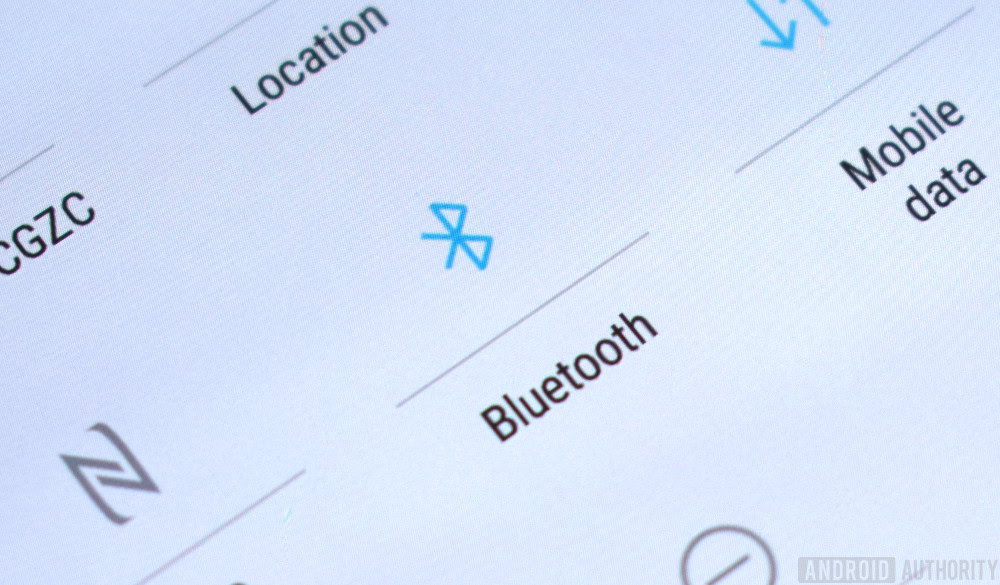Qualcomm thinks long-term by capping its licensing deals

- In an earnings call yesterday, Qualcomm admitted it would strategically alter its lucrative patent licensing deals.
- This new, long-term strategy will keep the “golden goose” of Qualcomm licensing chugging along.
- Qualcomm is also looking ahead to 5G, with which it stands to become even more profitable.
Qualcomm’s business structure is referred to as a “virtuous cycle.” This means that its two divisions – chip-making and patent licensing – provide for each other, in that the chip-making business creates patents and the patent-licensing business fuels R&D for more chips.
This arrangement is incredibly lucrative for Qualcomm, and its earnings call yesterday proved just how far the company would go to preserve that arrangement. During the call, via Reuters, Qualcomm admitted that going forward, it will cap the pricing of specific patent licensing deals to make it cheaper for smartphone manufacturers to use Qualcomm technology in their products.
In other words, Qualcomm is ready to make less money from its “golden goose” patent licensing business in order to keep that business churning along.
Most people think of Qualcomm as a chip-making enterprise, since its Snapdragon line of chips is in almost every major flagship smartphone. However, the bulk of Qualcomm’s money comes from patents it owns that give basic cellular connectivity to smartphones. In other words, if a company wants its devices to connect to a cell tower, it must pay Qualcomm a patent licensing fee.
There are a lot of smartphones out there, and almost all of them are giving a cut of each device sold back to Qualcomm.
Before yesterday’s change, Qualcomm determined the percentage cut of each smartphone by the smartphone’s retail price. For example, an $840 Samsung Galaxy S9 Plus would have a higher licensing fee than the $200 Honor 7x. Now, the percentage cut is capped at a retail price of $400, so a $400 phone and a $1,000 phone both pay the same amount to Qualcomm.
By making it cheaper for companies to use Qualcomm patents, Qualcomm knows that smartphone manufacturers will be more happy to sign new deals, which will keep business secure for at least another couple of years. As a concession, Qualcomm will merely make a little less money than it would have if it kept the original pricing in place. Like I said: long-term thinking.
Qualcomm owns patents that relate heavily to 5G connection technology (which is why Broadcom wanted to buy the company), which means that future 5G-enabled phones will also have to cut licensing deals with Qualcomm. Back in November, Qualcomm dropped the pricing of that licensing to only 3.25 percent, also in an effort to keep its business model strong.
When you’re in Qualcomm’s position – i.e., you make most of your money just by sitting around and watching the cash roll in – you will work very hard to keep that arrangement humming along. Yesterday’s earnings call proves that Qualcomm is smart enough to see that keeping everyone happy with the arrangement is more important than making tons of money right now.
Now if only IBM could go back in time and alter its poor decisions when it comes to licensing…
NEXT: Qualcomm releases chipsets exclusively for IoT hardware
Source: Android Zone
The post Qualcomm thinks long-term by capping its licensing deals appeared first on TuneMaster.ml.