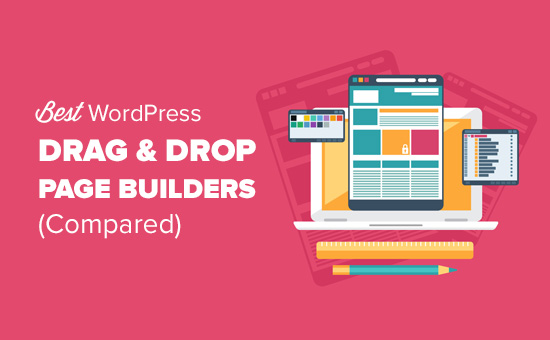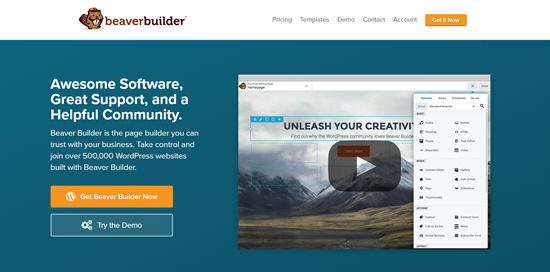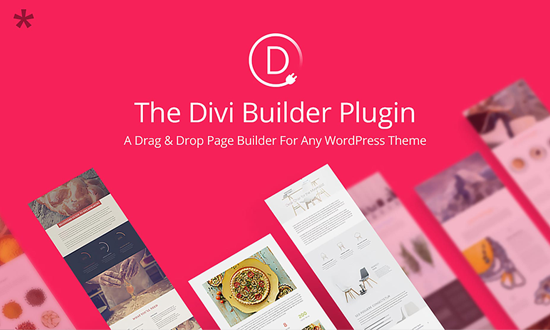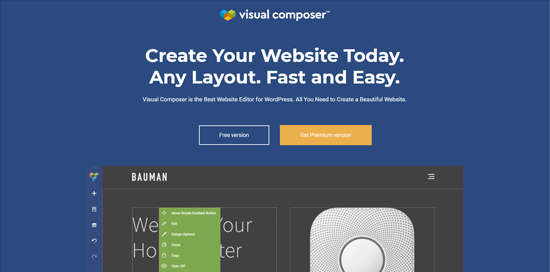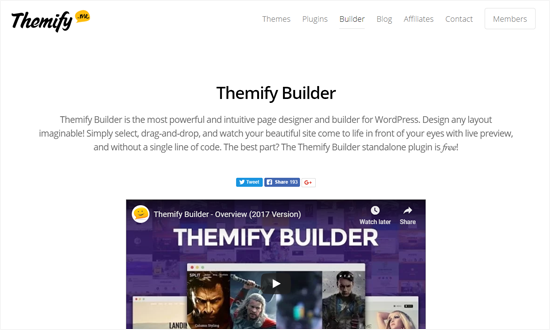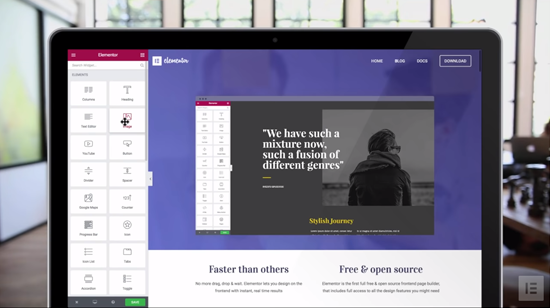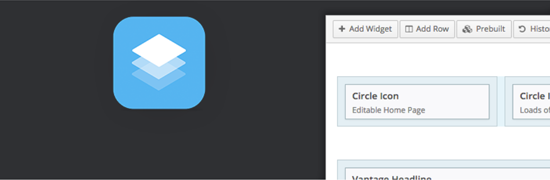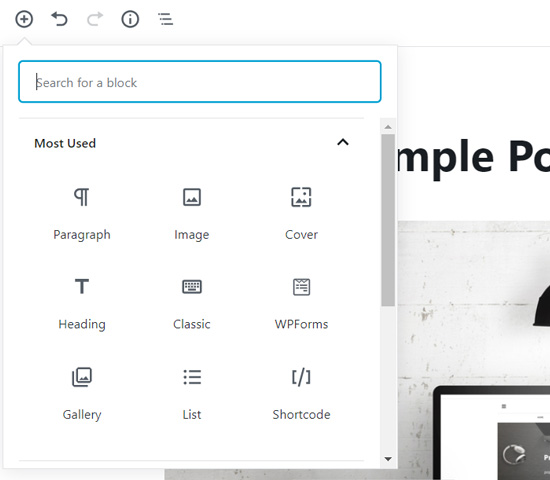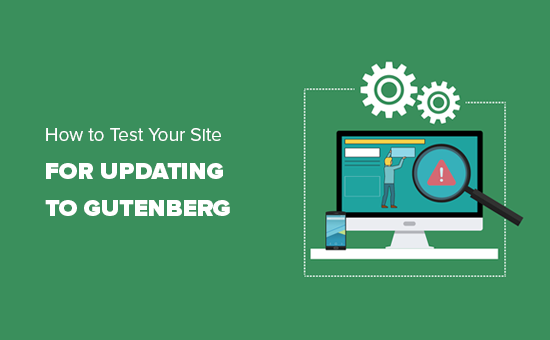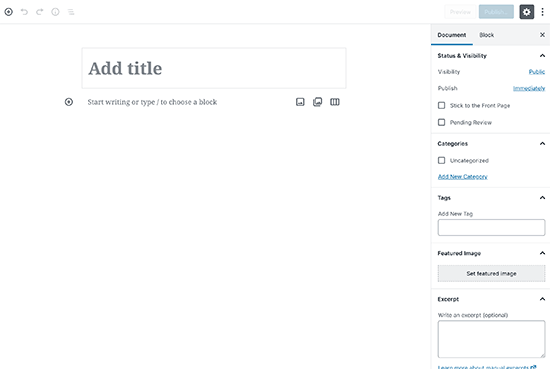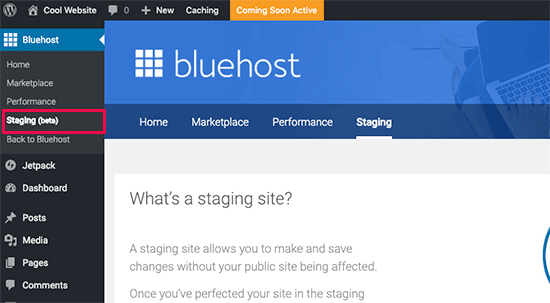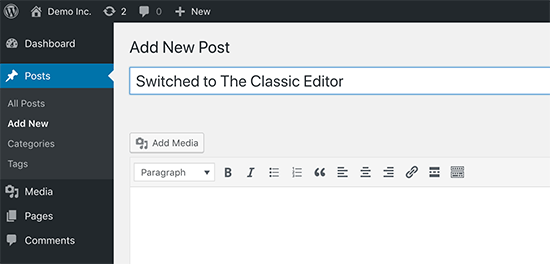11 things you need to know in tech for Monday, Feb. 4
Here’s your daily tech digest, by way of the DGiT Daily newsletter, for Monday, Feb. 4, 2019.
Sign up right here to get the full email with much more into your inbox.
Digital in 2019: Humanity is online more than ever, and for longer

Each year, a large data-backed report is released on humankind’s usage of the internet, led by Hootsuite and We Are Social.
The insights are always “more”: more people online, more users, more time spent online, more on social media.
That’s still the case from January 2018 to January 2019, although down to single-digit growth in many areas:
Smartphone sales:
- The number of unique people using a smartphone rose just two percent across 2018.
- While that absolute number is still 100 million more people with phones, multiple data points are telling us that just about everyone who needs a smartphone has one.
- Upgrade-cycles are now longer. A recent Android Authority poll of more than 55,000 votes suggests that holding onto a device for more than two years is almost the most common option.
- 20 percent just say they buy a new one when it breaks, not sticking with any calendar.
- In short, smartphones are conclusively being sold to smartphone owners, not first-timers, which means manufacturers have to keep hunting for new reasons to prompt a purchase: foldables, which we’ll see this month, will be hoped to represent a massive temptation for those who like new devices.
We’re hooked:
- Stats on how much time we spend online are extensive and show just how much we like to be connected.
- Interestingly, Southeast Asia and South America are hooked on far more than average.

- The Philippines topped the global list with an average 10 hours and 2 minutes of screen time every day, followed by Brazil, Thailand, Colombia, and Indonesia.
- The U.S. sits at 6 hours 38 minutes, just below the world average.
- The correlation between time online and most amount of time on social media is about the same too — Filipinos spend four hours on social media, mostly Facebook, each day.
- The report notes that humanity will spend a collective total of more than 1.2 billion years online in 2019.
- 11 new users are joining the internet for the first time, every second of the day, or one million people per day.
- Still only 57 percent of the world is connected, while 52 percent of the world’s population are mobile internet users.
Stats for days from 221 slides of intrigue (Slideshare), via HootSuite, and a summary from We Are Social.
Here’s everything else happening:
1. All the tech Super Bowl ads (TechCrunch), from Google to Amazon Alexa to Microsoft and more. Microsoft’s was pretty darn touching.
2. And these were all the movie trailers: Avengers, Captain Marvel, Toy Story 4 (CNET).
3. “We ranked 50 failed Google products from best to worst” (Android Authority).
4. iPhone XS Max camera review: An easy-to-use camera that won’t fail (or amaze) (Android Authority). Never the best, but always simple to use for the average consumer.
5. The Pixel 3’s Night Sight is pretty great with moving subjects too (The Verge).
6. Microsoft wants to bring Xbox Live cross-platform gaming to Android, iOS, Nintendo Switch, and more (Android Authority). Note this isn’t about playing Halo on Android, but adding Xbox live functions like bringing your profile and chatting with friends on all platforms. Except PlayStation, because, well, Sony.
7. Fortnite held a live concert: A gig by DJ and producer Marshmello, with an astounding 10 million concurrent players joining in (The Verge). While virtual concerts aren’t new, Fortnite is a giant platform for feeling like you’re part of something, rather than just listening in.
8. Snopes says nope to Facebook’s money and leaves fact-checking program (The Verge).
9. Bird CEO on scooter startup copycats, unit economics, safety and seasonality (TechCrunch).
10. The infrastructural humiliation of America (TechCrunch). “The USA is nine times wealthier than Thailand, per capita, but I’d far rather ride Bangkok’s SkyTrain than deal with NYC’s subway nowadays.”
11. World record-breaking Instagram egg cracks open to reveal message about mental health (ABC News).
DGiT Daily: Your Tech Resource
In case you don’t know, the DGiT Daily delivers a daily email that keeps you ahead of the curve for all tech news, opinions, and links to what’s going down in the planet’s most important field. You get all the context and insight you need, and all with a touch of fun, and the daily fun element that you otherwise miss.
Sign up right here to get the full email with much more into your inbox.
Source: Android Zone
The post 11 things you need to know in tech for Monday, Feb. 4 appeared first on TuneMaster.ml.