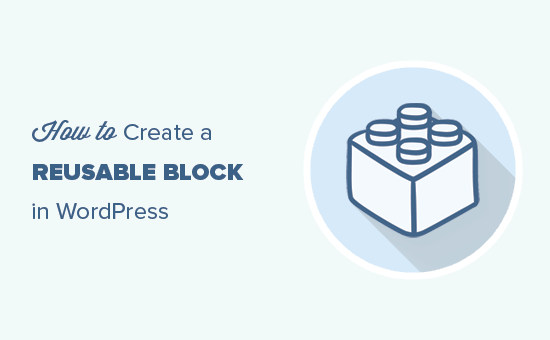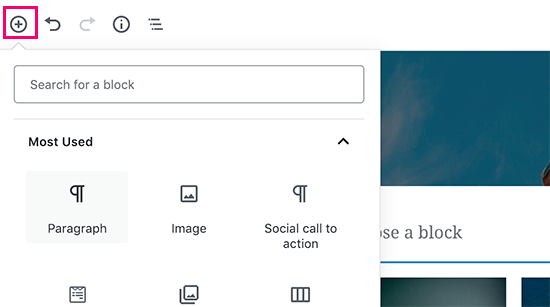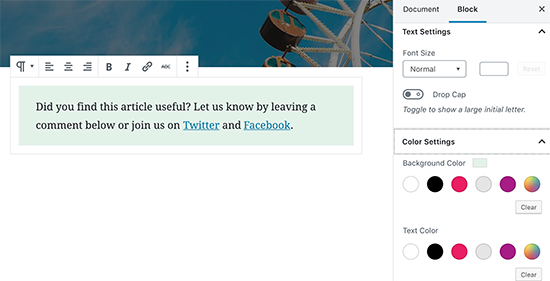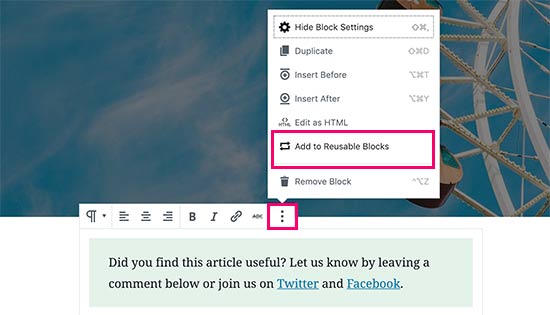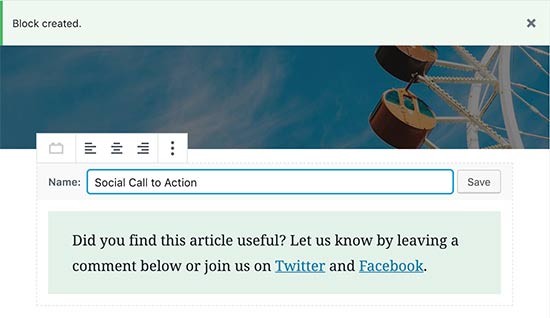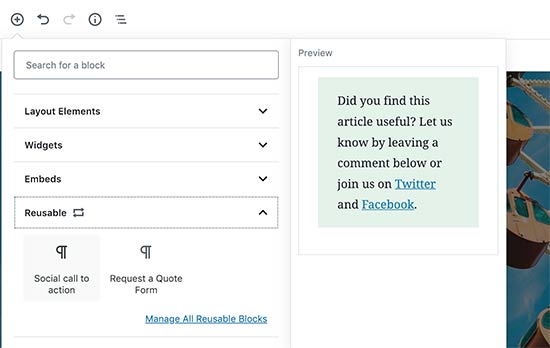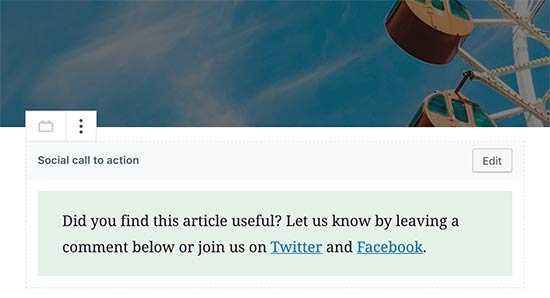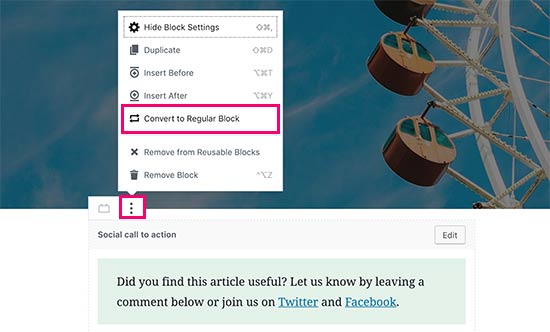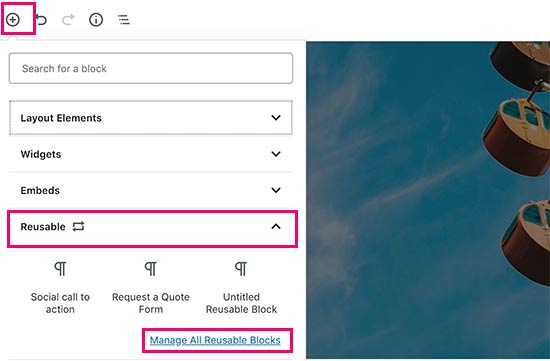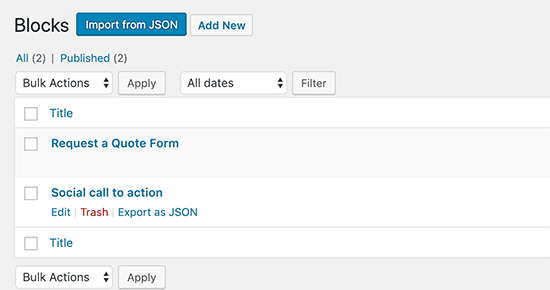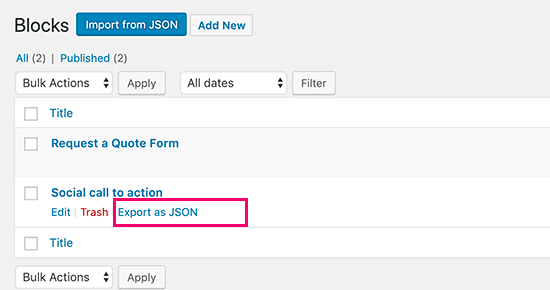Arm unveils new image processors for better HDR pictures

Before we head into a melee of CES 2019 announcements, Arm has detailed its latest Mali-C52 and Mali-C32 image signal processors (ISPs). Although these processors aren’t aimed at the high-end photography market, they are designed to boost image quality and processing capabilities in the fastest growing market segments. This includes the IP camera, drone, and robotics markets.
The key capabilities inside the new ISPs are support for HDR bit depth management and accurate tone mapping, thanks to a number of its in-house technologies. The aim is to improve image quality via better-looking colors and superior contrast. Low-light pictures should also be in for a boost, as Arm’s ISP accelerates multi-exposure and several denoise techniques that are often used to achieve better low light pics. In total, there are 25 different processing steps inside these ISPs. This includes RAW processing, noise reduction, demosaic, HDR processing, and color management.
Better image quality also has knock-on improvements for additional processing down the line. If a company uses the ISP in conjunction with machine learning techniques, such as for picture improvements or object detection, the quality of those results is improved by ensuring a high-quality source image. As such, Arm envisions that this ISP will be paired up with some of its latest Cortex-A series CPUs and GPUs, along with its Trillium NPU dedicated to machine learning.
Both the Mali-C52 and C32 support up to 16-megapixel resolution cameras. The ISPs boast a throughput of 600 million pixels per second, which is enough to support a 4K 60fps video stream. The C52 boasts a larger, more powerful noise reduction engine that ensures better texture detail and also supports 3D color lookup enhancements that aren’t available with the C32.
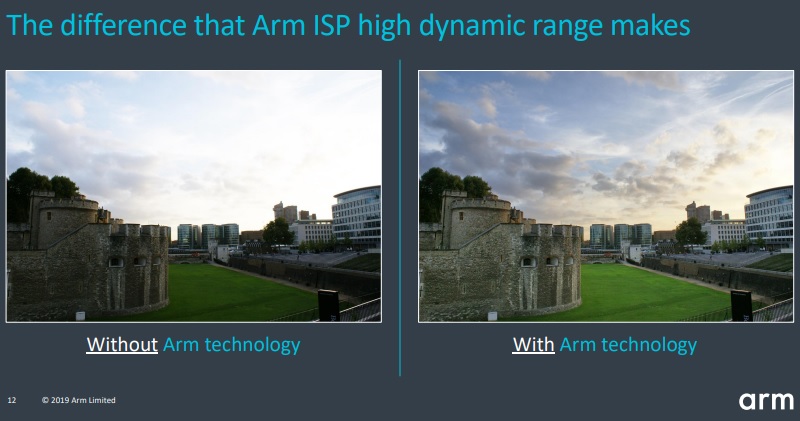
Arm notes that the new ISPs are primarily targeted at embedded applications such as security cameras, drones, and home assistants. The C52 covers the whole spectrum, while the C32 is for customers more concerned about power and area budgets. The Mali-C71 ISP remains dedicated to the extra security requirements of the automotive market.
Arm is supporting its new products via drivers for Linux or bare metal coding, which includes software for auto-white balance, exposure, and focus. However, the Mali-C52’s capabilities are also suited to mid-tier smartphones, ones that don’t require huge resolution cameras but want to accelerate tone-mapping and high dynamic range processing. Although the big mobile SoC vendors already have their own ISPs. Developers could also port the software over to Android Things to help build a wider range of smart home products equipped with HDR cameras.
Source: Android Zone
The post Arm unveils new image processors for better HDR pictures appeared first on TuneMaster.ml.