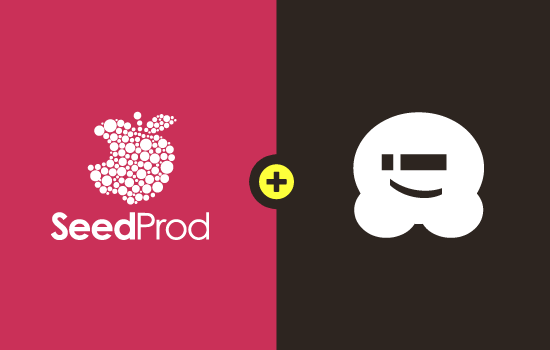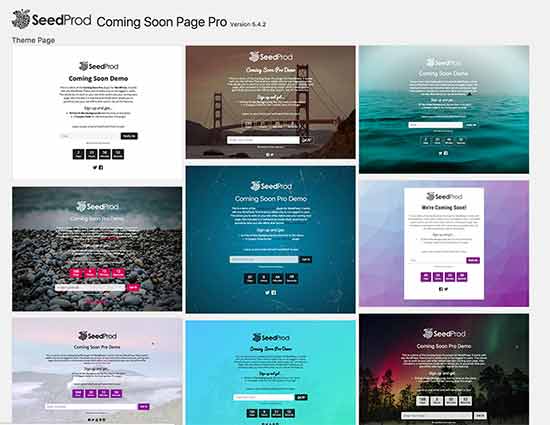Welcome SeedProd to the WPBeginner Family of Products
Today, I’m extremely excited to announce that SeedProd has joined Awesome Motive, and it is now part of the WPBeginner’s family of products.
SeedProd is the most popular coming soon and maintenance mode plugin for WordPress. Currently it is being used by over 800,000 WordPress sites.
The SeedProd free plugin allows you to quickly create a basic coming soon page or maintenance mode page for your website.
The pro version of SeedProd allows you to jump start your website with a viral coming soon page, so you can start building traffic, subscribers, and customers before your site even launches.
You can use SeedProd page builder combined with our 50+ pre-made templates and 500,000+ free stock photos to quickly create a beautiful coming soon page or maintenance page for your website.
It integrates with all popular social media platforms, so you can easily add share buttons to grow your following.
SeedProd pro also comes with subscriber management and email marketing integrations, so you can grow your email list by connecting it with your favorite email marketing service like Constant Contact, MailChimp, AWeber, and over 1000+ apps via Zapier.
On top of that, you can use SeedProd pro addons to create a notification bar, countdown timers, custom login page, custom 404 page, and custom landing pages.
Even though it’s not a brand new product, we’re going to keep up with tradition and allow our loyal WPBeginner readers to get an Ultimate Lifetime license for SeedProd, so you can get lifetime updates and access to all new features that we’ll add.
Get SeedProd Lifetime License Now
Background Story
If you’ve been reading WPBeginner for a while, then you know that we have recommended SeedProd for years on our website because we want to make it easy for beginners to make a website or start a WordPress blog.
I have met John Turner, SeedProd founder, at numerous events and have a lot of respect for what he has built.
When we announced the WPBeginner accelerator fund, John was one of the people who applied.
After several conversations, we decided that a full acquisition makes more sense for SeedProd given the synergies between our brands and existing products.
We quickly finalized the details, and here we are ![]()
SeedProd is officially an Awesome Motive product, but they will also be part of the first WPBeginner accelerator class as well.
I’m super excited about this acquisition because John is joining the Awesome Motive team and will be leading the SeedProd product development.
What’s Coming Next?
We have already started working on our plans to revamp the SeedProd builder and add more powerful features that I know will help businesses get a Big Head Start by helping them build an audience before their site even launches!
You can expect SeedProd to have deeper integrations with our existing plugins including but not limited to WPForms, MonsterInsights, and OptinMonster.
We will also improve custom branding features for freelancers and agencies, so they can use it on their client sites to help build their own brand.
Whenever we launch a new product, we allow our loyal WPBeginner readers to get lifetime access. Even though SeedProd is not a new product, I still went ahead and added a limited time lifetime plan for you.
This will grandfather you in and allow you to get all future features and updates.
Get SeedProd Lifetime License Now
Remember, this is a limited time offer, and it won’t last forever.
If you have suggestions on features you’d like to see in the SeedProd plugin, then please let us know by sending us a message via WPBeginner contact form.
As always, I want to thank you for your continued support of WPBeginner. We look forward to bringing you more amazing solutions to help you grow your business.
Yours Truly,
Syed Balkhi
Founder of WPBeginner
The post Welcome SeedProd to the WPBeginner Family of Products appeared first on WPBeginner.
Source: Wordpres
The post Welcome SeedProd to the WPBeginner Family of Products appeared first on TuneMaster.ml.