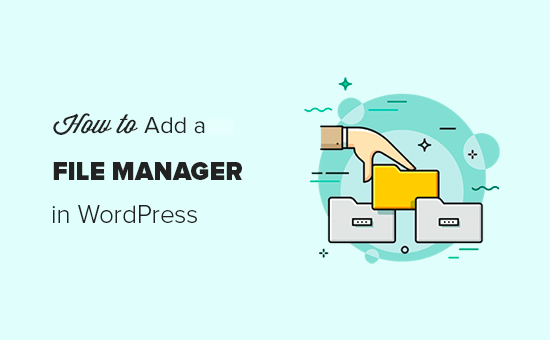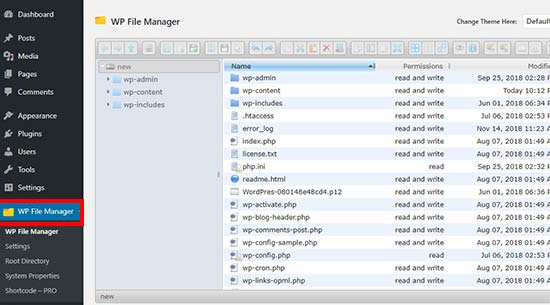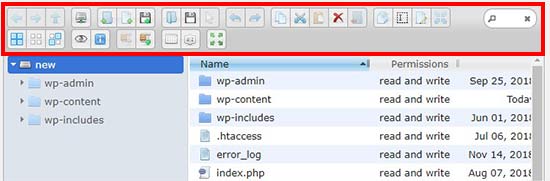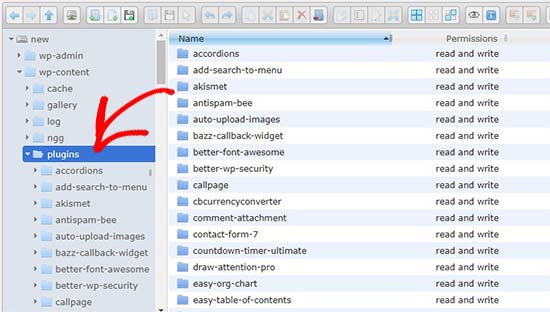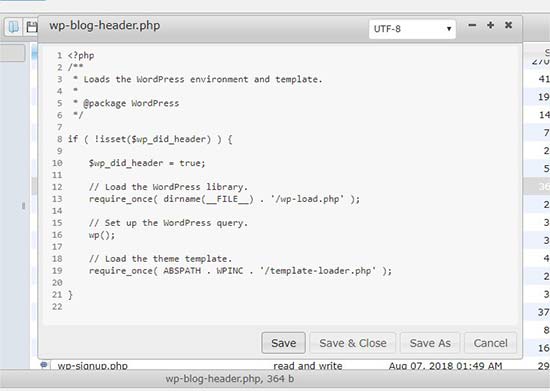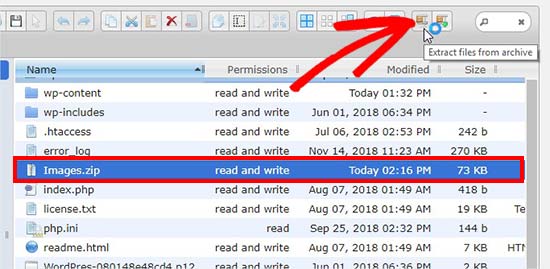Are you looking for the best analytics solutions for your WordPress site? Website analytics allow you learn how many visitors are coming to your website, where they come from, and what they do on your site. In this article, we have hand-picked the best analytics solutions for WordPress users.

Why Do You Need Analytics for Your WordPress Site?
Website analytics help you get detailed insights on your website visitors. Here are just a few things you can learn from your website analytics:
- Number of visitors coming to your website.
- Which sources are sending you traffic. For example, search engines, social media, advertisements, or referral links.
- What are your most popular pages.
- What users do when they are on your website.
A good WordPress analytics solution presents all this data in an easy to understand report. This enables you to make informed decisions about your website, which ultimately helps you get more traffic, customers, and sales.
That being said, let’s take a look at the best analytics solutions for WordPress.

MonsterInsights is the best analytics solution for your WordPress site. It allows you to easily install Google analytics in WordPress and shows you to helpful reports in your WordPress dashboard.
It adds a website stats dashboard in your WordPress admin area showing your top traffic sources. MonsterInsights also displays the top ranking articles, pages, and more, so you can better understand the user behavior and grow your business with confidence.

ExactMetrics (formerly Google Analytics Dashboard for WP) is one of the top Google Analytics plugins for WordPress. Many beginners find Google Analytics reports a bit hard to understand. ExactMetrics makes them easy to understand and shows beautiful reports right inside your WordPress admin area.
It includes demographics reports, enhanced link tracking, affiliate link tracking, real-time reports, and more.

Google Analytics is the most popular analytics solution available. It is free and can be easily installed in WordPress using the plugins mentioned above. However, you can also install it directly by adding the code on your site.
You can use a single account to install it on multiple websites and view all your reports under one dashboard.
It not only shows you the number of visitors, but with advanced reports you can track links, perform A/B testing, track user engagement, get real time traffic insights, and more.

KISSmetrics is an analytics and conversion optimization service. While MonsterInsights and Google Analytics tell you what’s happening on your site, KISSmetrics tells you who is doing it.
It integrates easily using the KISSmetrics plugin for WordPress. You can track an individual user and see what they did throughout the time spent on your site.
KISSmetrics is great for large eCommerce websites and helps with events / products based user tracking.

WP Power Stats is a lightweight WordPress plugin that offers statistical information on page views, types of devices used to visit your site, referral sources, operating system, and more. It allows you to customize statistical reports and manage tracking for individual users.
Unlike Google Analytics which stores analytics data on Google’s servers, WP Power Stats saves the tracking information and analytics data on your WordPress hosting account. This means your website database can get really large leading to larger backup size and potential website speed issues.

WP Statistics is a WordPress analytics plugin for your site. It displays tracking stats with simple graphs in your WordPress admin area.
The plugin helps in tracking redirects from search engines like Google, Bing, Yahoo, Yandex, and more. You can manage user roles to display these stats in WordPress dashboard.
WP Statistics allows you to filter data according to browser versions, visitors country, search keywords, IPs, pages, and more. It can also automatically email reports for all statistics.

Crazy Egg shows you where your visitors are clicking on your site. This technology is called heat-mapping, and it allows you to visualize how your users interact with your website.
Other than heat-mapping, it shows you how far do the users scroll on your pages, so you can analyze the content of your website. Their Confetti tool allows you to segment the clicks into referrals, sources, search terms, etc.
It offers an A/B testing tool to pick the right color, font, and image based on the user stats. This helps you make data-driven action for your website’s design and landing pages.

Mixpanel helps you add real-time event tracking for your campaigns. It is available for websites as well as mobile apps. It comes with a powerful user level targetting and helps you build user retention by sending push notifications and emails to your users.
It also allows you to create funnels to track customers and increase conversions. The pricing is based on actions people take on your site/app, so this could go higher than your expectation.

Matomo (formerly Piwik) is a free self-hosted open source analytics solution for your websites. It has a premium cloud-hosted version too. Matomo offers user-centric insights, data protection, custom and extensive analytics reports and more.
You can use it on enterprise level. Matomo’s support team actively helps you configure the analytics platform on your site. It has a mobile app that can display statistics on your phone.

Woopra is another web analytics solution that offers real-time statistics and tracks users to the individual level. It focuses on customer trends, retention, segmentation, and more.
You can create funnels and monitor what’s stopping your users from taking an action on your site. Woopra has a WordPress plugin that makes the integration easy.

Jetpack by WordPress.com displays basic stats in your WordPress dashboard. You can use this plugin on any self-hosted WordPress site to track your visitors.
It is free to use and a good option for small blogs, offering simple and easy to understand traffic reports. You will need a free WordPress.com account to connect your website to WordPress.com servers and run Jetpack on your site.
We hope this article helped you find the best analytics solutions for WordPress. You may also want to see our expert pick of the best content marketing tools and plugins for WordPress.
If you liked this article, then please subscribe to our YouTube Channel for WordPress video tutorials. You can also find us on Twitter and Facebook.
The post 11 Best Analytics Solutions for WordPress Users appeared first on WPBeginner.
Source: Wordpres
The post 11 Best Analytics Solutions for WordPress Users appeared first on TuneMaster.ml.